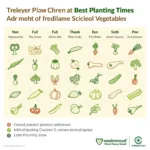We’ve all been there – staring at a blank and white document when you were expecting a vibrant masterpiece. It’s frustrating when your printer decides to ditch the color and leave you with a monochrome disappointment. But fear not, color crusader! We’re here to help you unlock your printer’s full potential and bring back the rainbow to your prints.
This comprehensive guide will walk you through the most common reasons your printer might be stuck in a black and white rut and equip you with the knowledge to troubleshoot and fix these colorful conundrums.
Checking the Basics: Is Color Printing Enabled?
Before we dive into the technical trenches, let’s start with the fundamentals. It might seem obvious, but you’d be surprised how often the simplest solutions are overlooked.
- Verify Printer Settings: Double-check your printer settings to ensure that color printing is enabled. Look for options like “Print in Grayscale” or “Black & White Mode” and make sure they are unchecked.
- Check Your Print Dialog Box: When you go to print a document, always confirm that the print dialog box hasn’t defaulted to black and white.
- Consult Your Printer Manual: Your printer’s manual is your best friend! It contains a treasure trove of information specific to your model, including detailed instructions on enabling and disabling color printing.
Delving Deeper: Troubleshooting Common Color Printing Issues
If you’ve confirmed that color printing is enabled and you’re still seeing a monochrome mutiny, it’s time to investigate further.
1. Ink Cartridge Inspection: Are Your Cartridges Running Low or Clogged?
- Ink Levels: Check your ink or toner levels. Even if you have some color ink remaining, low levels can sometimes cause printing issues.
- Clogged Nozzles: Over time, ink can dry and clog the print heads. Most printers have a built-in cleaning function accessible through the printer settings. Running a cleaning cycle can often dislodge any dried ink and restore your printer’s color mojo.
2. Driver Detective Work: Is Your Printer Driver Outdated or Corrupted?
- Driver Updates: Outdated or corrupted printer drivers can cause a myriad of printing woes, including color printing problems. Visit your printer manufacturer’s website and download the latest drivers for your printer model.
- Reinstall Drivers: If updating doesn’t do the trick, try uninstalling and reinstalling your printer drivers altogether.
3. Paper Chase: Is the Paper Type Correctly Configured?
- Paper Settings: Believe it or not, the type of paper you use can also affect color printing. Ensure that your printer settings reflect the correct paper type loaded in the tray.
4. Connection Check-Up: Is Your Printer Properly Connected?
- Connection Types: Whether you’re connected via USB, Wi-Fi, or Ethernet, make sure the connection is secure and functioning correctly. Try disconnecting and reconnecting the printer to ensure a stable connection.
 Checking the printer's connection cable
Checking the printer's connection cable
Seeking Expert Advice: When to Call for Reinforcements
If you’ve exhausted all troubleshooting avenues and your printer is still stubbornly clinging to its monochrome ways, it might be time to seek professional help. Contact your printer manufacturer’s support team or a qualified technician for further assistance.
Conclusion: Unleashing a World of Color
Getting your printer to cooperate and print in color doesn’t have to be a frustrating ordeal. By understanding the common culprits behind color printing issues and following the troubleshooting tips outlined in this guide, you’ll be well on your way to restoring vibrancy to your prints. Remember, a splash of color can make all the difference!
FAQs
Q: Why is my printer printing faded colors?
A: Faded colors are often a sign of low ink levels or clogged print heads. Try replacing your ink cartridges or running a cleaning cycle.
Q: How do I know if my printer drivers are outdated?
A: Visit your printer manufacturer’s website and check the “Support” or “Drivers” section for the latest driver versions.
Q: Can I still print in black and white if one of my color ink cartridges is empty?
A: This depends on your printer model. Some printers have a “Black Ink Only” mode that allows you to print even with empty color cartridges. Consult your printer manual for specific instructions.
Q: Why are the colors in my printouts not matching what I see on my screen?
A: This is a common issue related to color calibration. Monitor and printer color profiles can differ, leading to discrepancies in color representation.
Q: My printer is still under warranty. What are my options?
A: If you’re experiencing persistent color printing issues and your printer is still under warranty, contact your printer manufacturer’s support team for assistance or potential repair/replacement options.
Need Further Assistance?
Can’t seem to get your printer to print in color? Our team at Color Box Hanoi is here to help! Contact us at Phone Number: 0373298888, Email: [email protected], or visit us at 86 Cầu Giấy, Hanoi. We have a 24/7 customer support team ready to assist you. Don’t forget to check out our other informative articles, such as can you use color ink to print black and how to get pantone colors in indesign, for more helpful tips and tricks.