Want to know How To Change The Color Of Text In A Pdf? Editing a PDF’s text color might seem tricky at first, especially if you’re used to the flexibility of word processing software. However, it’s entirely doable with the right tools and techniques. Whether you’re looking to highlight important information, match a brand color scheme, or simply improve readability, we’ve got you covered.
Why Change Text Color in a PDF?
Before we dive into the “how-to,” let’s explore the “why.” Changing text color in a PDF serves several practical purposes:
- Emphasis: Highlighting key points in a different color instantly draws the reader’s eye.
- Branding: Maintaining consistent brand colors across all your documents, including PDFs, ensures a professional look.
- Accessibility: Using specific color combinations can make your PDF more readable for individuals with visual impairments.
- Aesthetics: Sometimes, you just want to add a touch of visual interest to your document!
Methods for Changing Text Color in PDFs
You have several options for changing text color in a PDF, each with its pros and cons:
1. Using Dedicated PDF Editors
PDF editing software offers the most comprehensive set of tools for modifying PDFs.
Pros:
- Full editing capabilities, including text color changes
- Often offer advanced features like OCR (Optical Character Recognition)
- Suitable for complex editing tasks
Cons:
- Can be expensive (although free trials and freemium versions are usually available)
- Might require a software download and installation
Popular PDF Editors:
- Adobe Acrobat Pro DC
- Foxit PhantomPDF
- Nitro Pro
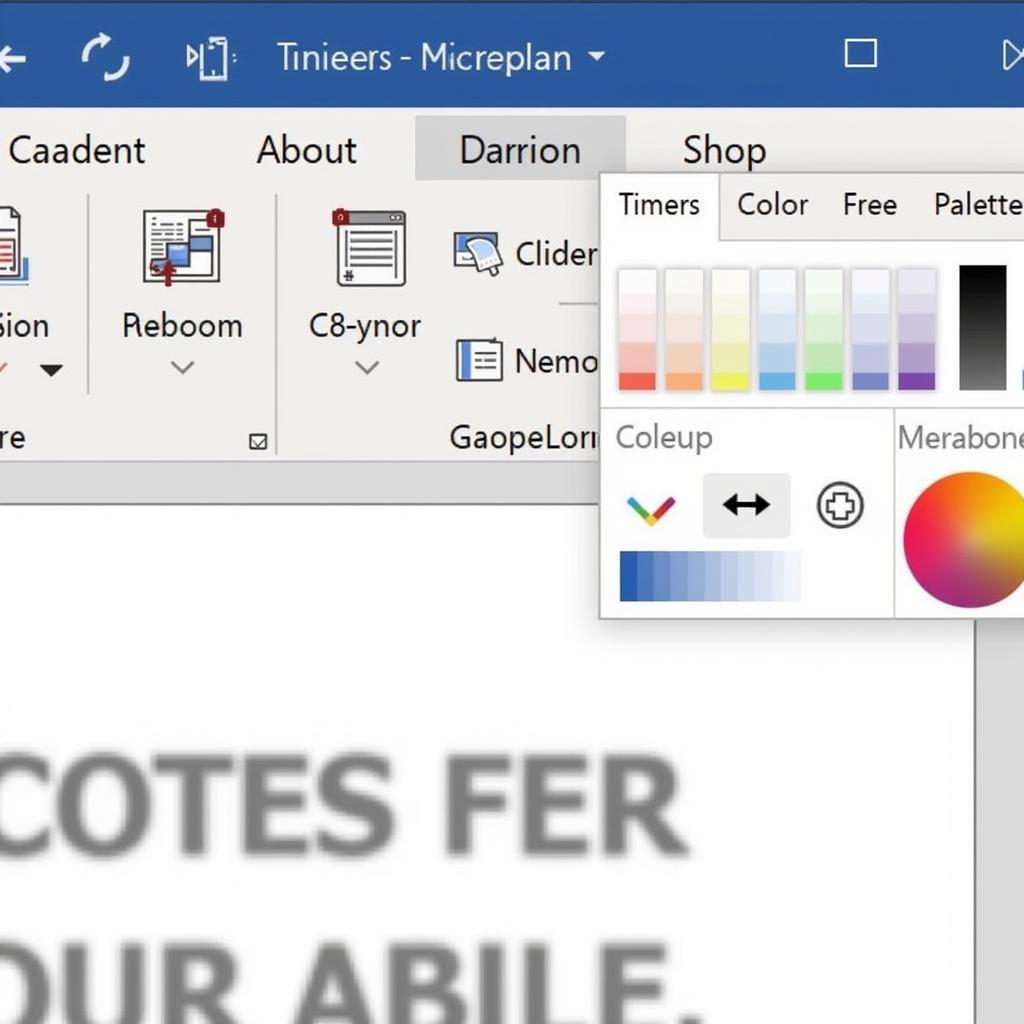 PDF Editing Interface
PDF Editing Interface
2. Leveraging Online PDF Tools
For quick edits and if you prefer not to install software, online PDF tools are a great option.
Pros:
- Convenient and often free for basic features
- No need for software downloads
- Accessible from any device with an internet connection
Cons:
- Might have limited features compared to dedicated software
- May require uploading your PDF, which could raise privacy concerns for sensitive documents
Popular Online PDF Tools:
- Smallpdf
- iLovePDF
- Sejda
3. Exploring Google Docs
Believe it or not, Google Docs can come in handy for changing text color in PDFs.
Pros:
- Free and readily accessible for anyone with a Google account
- Relatively user-friendly interface
Cons:
- Limited to basic text editing; might not preserve complex formatting
- Requires converting your PDF to a Google Docs format and then back again
[how to change the color of pdf text](http://colorbox.com.vn/how-to-change-the color-of-pdf-text/)
Tips for Effective Text Color Changes
Regardless of the method you choose, keep these tips in mind for successful text color changes:
- Contrast is Key: Ensure sufficient contrast between the text color and the background for readability.
- Color Psychology: Consider the emotional associations of different colors and how they might influence your message.
- Less is More: Avoid using too many colors, which can make your document look cluttered and unprofessional.
- Test Before You Finalize: Always preview your changes to make sure they appear as intended.
Conclusion
Learning how to change the color of text in a PDF is a valuable skill whether you’re a student, professional, or anyone working with documents regularly. By understanding the methods and following best practices, you can enhance the clarity, impact, and overall effectiveness of your PDFs.
FAQs
1. Can I change the color of just one word in a PDF?
Yes, most PDF editors and some online tools allow you to select and edit individual words or characters within a PDF.
2. Is it possible to change the color of text in a scanned PDF?
Scanned PDFs are essentially images. You’ll need OCR software to recognize the text first before you can edit the text color.
3. Are there free options for changing text color in PDFs?
Yes, many online PDF tools offer basic editing features, including text color changes, for free. Google Docs is also a free alternative.
4. What if my PDF is password-protected?
You’ll need to know the password to unlock the PDF and enable editing features, including changing text color.
5. Can I change the default text color for future PDFs I create?
This depends on the software you’re using to create the PDFs. Most word processors and PDF editors have settings where you can customize default font styles and colors.
Need more help?
For further assistance on color in digital documents, we have other helpful articles:
how to change text color in pdf
how to color a table in google docs
a color of his own pdf
Still, have questions? Contact us:
Phone Number: 0373298888
Email: [email protected]
Address: 86 Cau Giay, Hanoi.
Our customer support team is available 24/7 to assist you.
