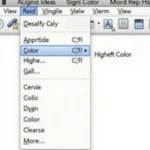Have you ever looked at your phone screen and thought something just seemed…off? Maybe the colors look washed out, too yellow, or just plain inaccurate. Don’t worry, you don’t necessarily need to replace your phone. This article will guide you through practical ways to fix color issues on your phone and restore vibrancy to your viewing experience.
Understanding Color Issues on Phones
Before diving into solutions, it’s helpful to understand why your phone’s color might be inaccurate in the first place. Here are a few common culprits:
- Software glitches: A recent software update or a bug in your phone’s operating system can sometimes mess with the color display.
- Incorrect display settings: Your phone has various display settings that control color temperature, saturation, and other aspects. It’s possible these settings were unintentionally changed or aren’t calibrated to your liking.
- Blue light filter: Many phones now come with blue light filters that can shift the display towards warmer tones, especially at night. While beneficial for reducing eye strain, this feature can make colors appear off during the day.
- Screen protector problems: A thick or poorly made screen protector can interfere with how light passes through the display, impacting color accuracy.
- Hardware problems (rare): In rare cases, a malfunctioning display component could be causing the problem.
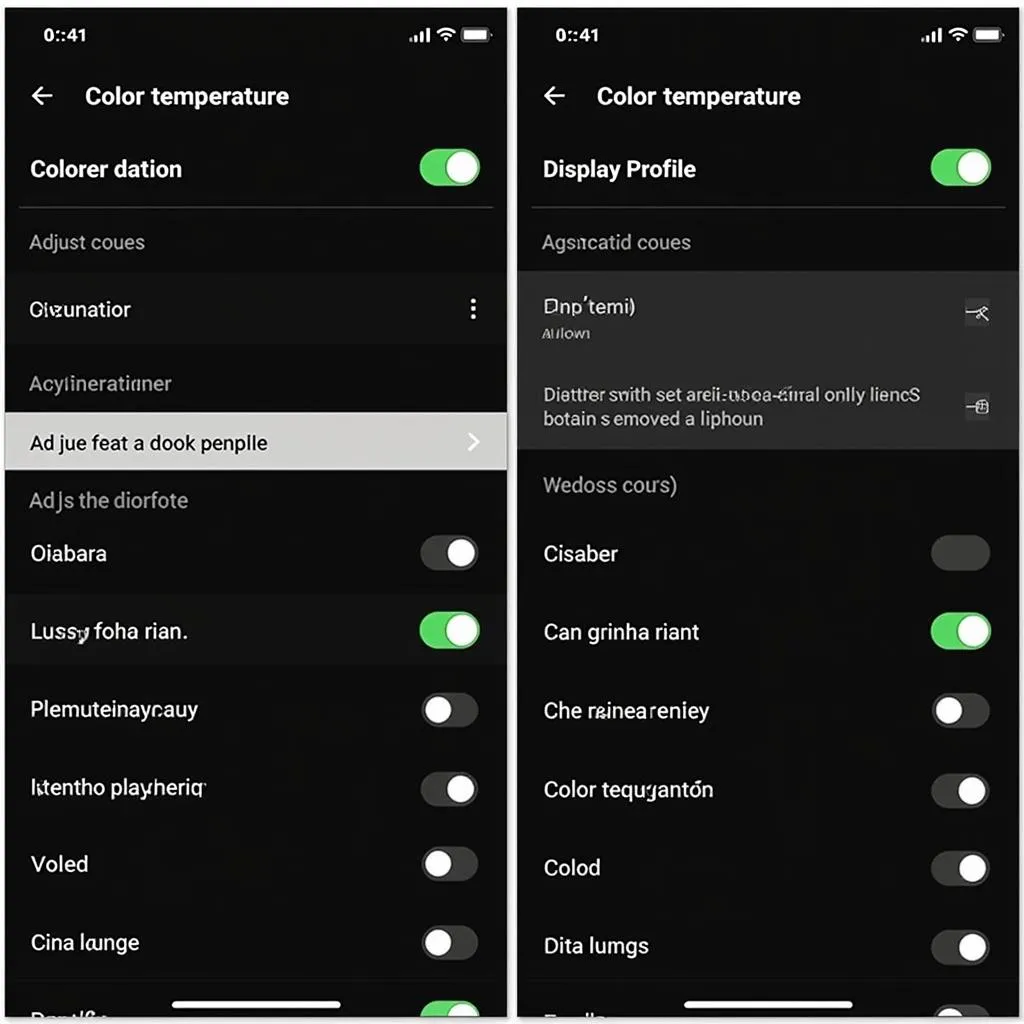 Phone color settings screenshot
Phone color settings screenshot
How to Fix the Color on Your Phone
Fortunately, most color issues on phones are fixable. Here’s a step-by-step guide to troubleshoot the problem:
-
Restart your phone: This simple step can often resolve temporary software glitches that may be affecting the color display.
-
Check your display settings:
- Brightness and Auto-Brightness: Ensure your brightness isn’t set too low or high. Also, check if your Auto-Brightness feature is working correctly, as it adjusts the brightness based on ambient light.
- Color Temperature: Most phones offer options to adjust the color temperature, ranging from cooler (bluish) to warmer (yellowish) tones. Experiment with these settings to find what looks best to your eyes.
- Display Profiles: Some phones come with preset display profiles like “Vivid,” “Natural,” or “Cinema.” Try switching between these profiles to see if one improves the color accuracy.
-
Disable the blue light filter: If you have a blue light filter enabled, try disabling it temporarily to see if it makes a difference.
-
Remove your screen protector: Take off your screen protector to see if it’s causing the color distortion. If the colors look better without it, you may need a new, higher-quality screen protector.
 Comparing phone screen protectors
Comparing phone screen protectors
-
Update your phone’s software: Outdated software can sometimes have bugs that affect the display. Check for any available software updates for your phone and install them if available.
-
Factory reset (last resort): If all else fails, you can try a factory reset. Important: This will erase all data on your phone, so back up your important files before proceeding.
Seeking Professional Help
If you’ve tried all the troubleshooting steps and your phone’s color is still off, it’s time to seek professional help. Contact your phone manufacturer or visit an authorized service center. They have the expertise to diagnose and fix more complex hardware issues that might be affecting the display.
Tips for Maintaining Optimal Color Display
Here are some additional tips to help maintain accurate and vibrant colors on your phone’s screen:
- Regularly calibrate your display: Some phones have built-in calibration tools. If not, you can download calibration apps to fine-tune your display.
- Protect your phone from extreme temperatures: Extreme heat or cold can damage your phone’s display.
- Avoid dropping your phone: Impacts can cause pixel damage or other display problems.
- Use a high-quality screen protector: A good screen protector can help prevent scratches and other damage that might impact color accuracy.
“Maintaining good color accuracy on your devices is about more than just aesthetics. It ensures that you’re experiencing content as the creators intended, from the vibrancy of a photograph to the subtle shades of a movie scene,” says leading tech expert, James Thompson.
 Color calibrated phone screen showing vibrant image
Color calibrated phone screen showing vibrant image
Conclusion
Dealing with an inaccurate color display on your phone can be frustrating, but the solutions are often simple. By following the troubleshooting steps outlined in this guide, you can often fix the problem yourself and enjoy a vibrant and color-accurate viewing experience once again. Remember, if you’ve exhausted all other options, don’t hesitate to contact a professional for assistance.
FAQs
1. Why is my phone screen suddenly yellow?
This is often caused by the blue light filter being activated. Check your display settings to disable it.
2. Can a software update fix color problems on my phone?
Yes, sometimes software bugs can cause color issues, and updates often include fixes for such problems.
3. How do I know if my phone screen is damaged?
Physical cracks, lines, or dead pixels on your screen are clear signs of damage. Color distortion can also be a symptom, especially if it’s accompanied by other display abnormalities.
Need Help? Contact Us!
Are you still struggling with color issues on your phone? Our team of experts at Color Box Hanoi is here to help! Contact us at 0373298888, email us at [email protected], or visit our store at 86 Cầu Giấy, Hà Nội. We offer 24/7 customer support and are dedicated to providing you with the best solutions for all your tech needs!