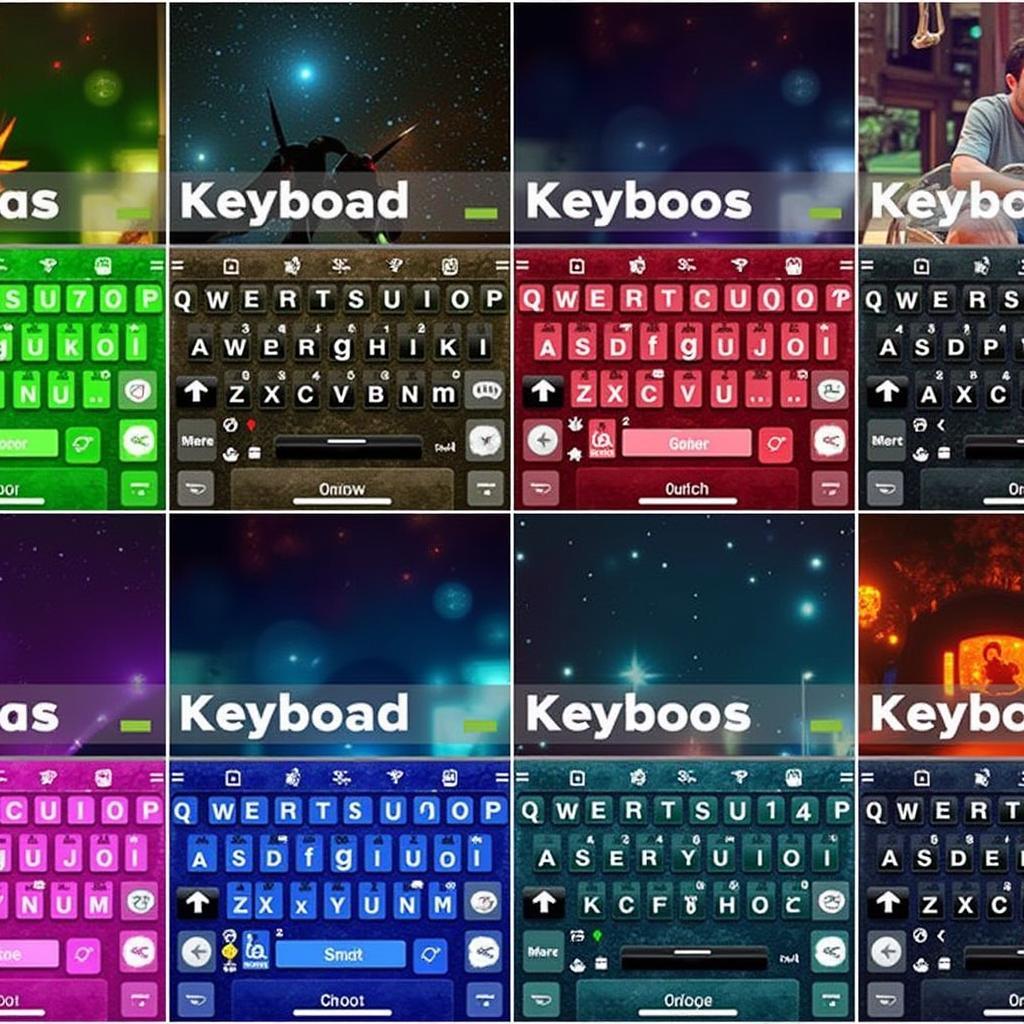Changing your Android keyboard’s color is a simple way to personalize your phone and make it feel more your own. Whether you’re tired of the default look or simply want to match your keyboard to your phone’s theme, there are several ways to achieve this. This article will guide you through various methods, from using built-in Android settings to exploring third-party keyboard apps.
Changing your keyboard’s appearance can significantly impact your texting experience. You can choose colors that reflect your mood, complement your phone’s wallpaper, or improve visibility. Let’s explore the different options available.
Using Your Phone’s Built-in Settings
Some Android phones offer basic keyboard customization options directly within their settings. While these may not be as extensive as third-party apps, they offer a quick and easy solution.
- Open your phone’s “Settings” app.
- Navigate to “System” and then “Languages & input.”
- Select “Virtual keyboard” and then choose your current keyboard (e.g., Gboard).
- Look for “Theme” or “Appearance.” Here you might find pre-installed themes that include different color schemes.
Exploring Third-Party Keyboard Apps
For more advanced customization options, third-party keyboard apps are the way to go. These apps offer a wide array of themes, colors, fonts, and other personalization features. Popular options include SwiftKey, Gboard (if it’s not your default keyboard), and Chroma Keyboard.
- Download a keyboard app from the Google Play Store.
- Follow the app’s instructions to set it as your default keyboard.
- Open the app’s settings and look for “Theme” or “Appearance.”
- Many apps offer pre-made themes, or you can create your own by choosing custom colors, background images, and even key effects.
Some apps even let you match the color of your emojis to your skin tone, which you can learn more about in our article on how do i change the skin color of my emojis.
Choosing the Right Color for You
The best keyboard color is subjective and depends entirely on your preferences. Consider factors like your phone’s wallpaper, your personal style, and even the time of day. Some people prefer bright, vibrant colors, while others opt for darker themes to reduce eye strain.
Tips for Choosing a Keyboard Color
- Contrast: Ensure sufficient contrast between the key text and the background color for easy readability.
- Eye Strain: Darker colors can be easier on the eyes, especially in low-light conditions.
- Personalization: Choose a color that reflects your personality and style.
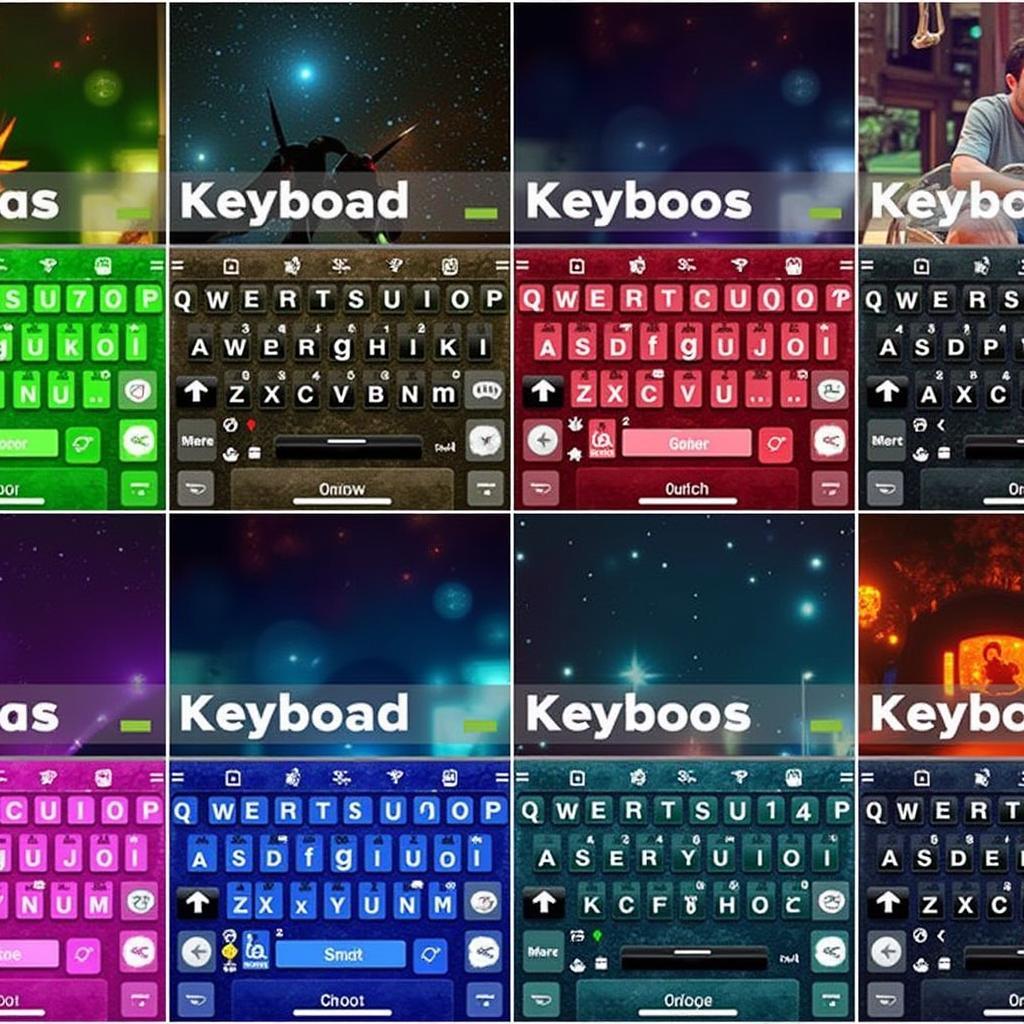 Different Keyboard Color Options on Android
Different Keyboard Color Options on Android
John Doe, a renowned UI/UX designer, says, “A well-chosen keyboard color can enhance your overall mobile experience. It’s a small detail that can make a big difference.”
Troubleshooting Common Issues
Sometimes, you might encounter issues while trying to change your keyboard color. Here are a few common problems and their solutions:
- Theme not applying: Restart your phone or try reinstalling the keyboard app.
- Limited color options: The app you’re using may have a limited selection. Try exploring other keyboard apps.
- Color clashing with other elements: Consider adjusting your phone’s overall theme or wallpaper.
Jane Smith, a leading app developer, adds, “Experiment with different keyboard apps and color schemes to find what works best for you. Don’t be afraid to try something new!”
Conclusion
Changing your keyboard color on Android is a simple yet effective way to personalize your device. Whether you choose to use built-in settings or explore third-party apps, the possibilities are endless. Remember to consider factors like contrast and eye strain when choosing your color, and don’t hesitate to experiment until you find the perfect look that complements your style. So, go ahead and add a splash of color to your texting experience! Explore other customization options such as how to change the skin color of emojis and how to change color on android phone.
FAQ
- Can I change my keyboard color on any Android phone?
- Are there free keyboard apps with color customization options?
- How do I create a custom keyboard theme?
- Can I change the font color along with the background color?
- How do I fix a keyboard theme that isn’t applying correctly?
- Will changing my keyboard color affect battery life?
- Can I change my keyboard color based on the time of day?
You might also be interested in learning how to change color in text messages or how do i change my emoji skin color.
Need help? Contact us at Phone Number: 0373298888, Email: [email protected] or visit us at 86 Cầu Giấy, Hà Nội. Our customer service team is available 24/7.