Changing vector color is a fundamental skill for anyone working with digital graphics. Whether you’re a seasoned designer or just starting out, mastering this technique opens up a world of possibilities for customizing your artwork. This guide provides a deep dive into various methods for changing vector colors, covering different software and scenarios.
Understanding how to manipulate vector colors allows you to adapt designs to different branding guidelines, create variations of existing artwork, and experiment with different color palettes to achieve the desired aesthetic. Learn how to seamlessly adjust hues, saturation, and brightness to breathe new life into your vector graphics. If you’re looking to change the background color of a logo, you can find helpful resources on our site.
Different Methods for Changing Vector Colors
Vector graphics, unlike raster images, are based on mathematical equations that define shapes and colors. This allows for scalable artwork without loss of quality. Changing colors in vector graphics involves modifying these underlying properties, offering greater flexibility and control compared to editing raster images.
Changing Vector Colors in Adobe Illustrator
Adobe Illustrator is a powerful vector graphics editor with robust color manipulation tools. You can change vector colors in Illustrator through several methods:
- Direct Selection Tool: Select the object with the Direct Selection Tool (white arrow) and then choose a new fill or stroke color from the Swatches panel, Color panel, or Control panel.
- Selection Tool: Similar to the Direct Selection Tool, you can use the Selection Tool (black arrow) to select entire objects or groups of objects and change their colors.
- Recolor Artwork: This feature allows you to globally change colors within a selected artwork, providing options to edit individual color swatches or create harmonious color variations.
- Live Paint Bucket: The Live Paint Bucket tool lets you “paint” areas enclosed by paths with different colors, making it useful for complex illustrations.
Changing Vector Colors in Inkscape
Inkscape, a free and open-source vector graphics editor, also provides versatile options for changing vector colors:
- Fill and Stroke Dialog: Access the Fill and Stroke dialog (Shift+Ctrl+F) to choose colors from various color models (RGB, HSL, CMYK) and adjust opacity.
- Dropper Tool: Use the Dropper tool to sample a color from anywhere on your screen and apply it to the selected object.
- Color Palette: The Color palette offers a range of predefined colors and allows you to create and save custom palettes.
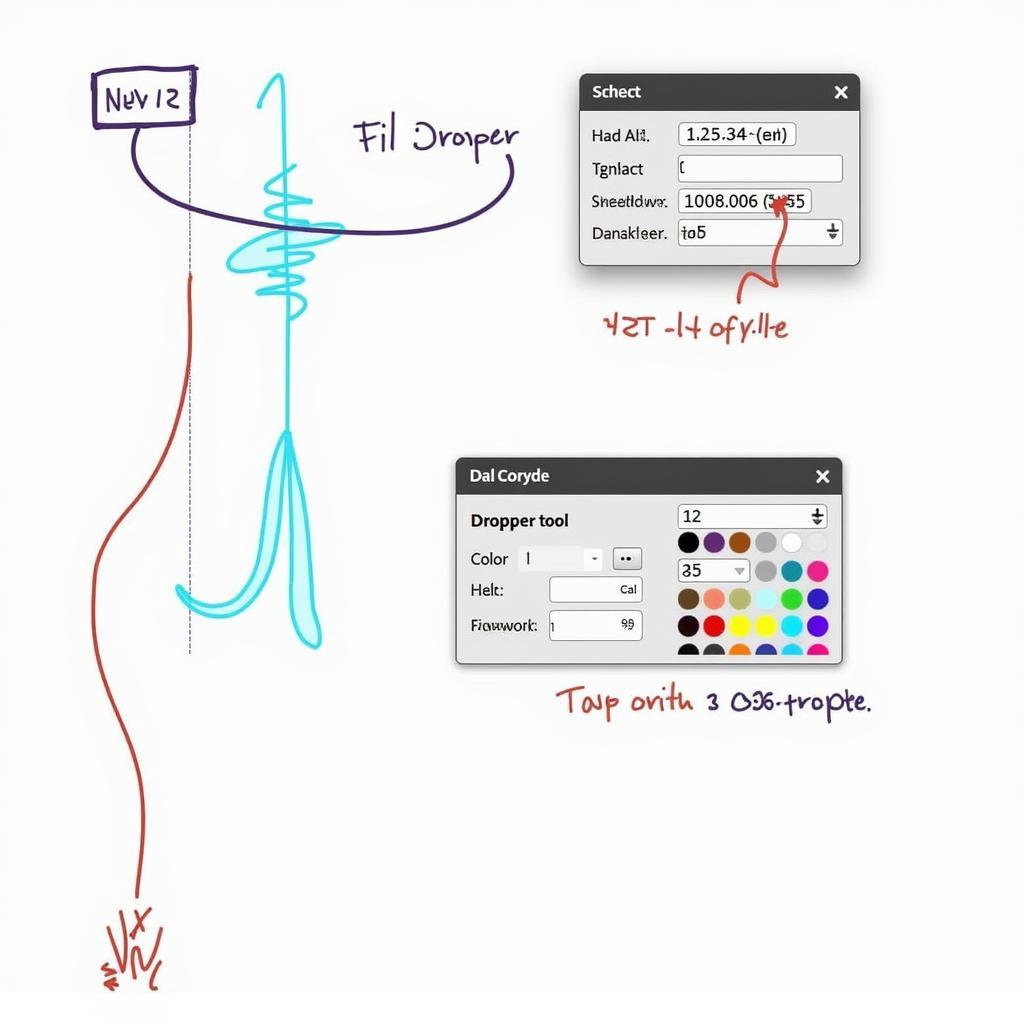 Changing Vector Color in Inkscape
Changing Vector Color in Inkscape
Tips and Tricks for Effective Color Changes
- Consider Color Harmony: When changing colors, think about how the new colors interact with each other and the overall composition. Use color theory principles to create harmonious and visually appealing results.
- Experiment with Different Color Modes: Explore different color modes (RGB, HSL, CMYK) to understand how they affect color representation and choose the appropriate mode for your project. Changing the color of a logo in Photoshop might involve different techniques compared to vector software. You can also learn how to copy and paste color in Illustrator for efficient workflow.
- Use Global Colors: For complex designs with multiple instances of the same color, use global colors to easily update all instances simultaneously. Replacing colors in Illustrator is made easier through various tools and methods.
- Non-Destructive Editing: Preserve the original artwork by working with copies or using non-destructive editing techniques, such as adjustment layers. This allows you to easily revert to the original colors if needed. If you are working with Figma, learning how to change the color of an image in Figma might be helpful.
“Color is a powerful tool in design. Mastering vector color changes allows you to effectively communicate your message and evoke specific emotions,” says Jane Doe, Senior Graphic Designer at Design Co.
Conclusion
Changing vector color is a crucial skill for any designer. By understanding the different methods and tools available, you can effortlessly modify and enhance your vector artwork. Whether you’re working with Adobe Illustrator, Inkscape, or other vector graphics software, the principles remain the same: precise control over color allows for creative expression and effective visual communication. Remember to experiment with different techniques and explore various color palettes to achieve the desired aesthetic. Now that you know how to change vector color, start transforming your designs!
FAQ
- What are vector graphics?
- What is the difference between vector and raster graphics?
- How do I change the stroke color of a vector object?
- Can I change multiple vector colors at once?
- What are global colors?
Need further assistance? Contact us at Phone Number: 0373298888, Email: [email protected] or visit our address: 86 Cau Giay, Hanoi. We have a 24/7 customer support team.
