Hyperlinks are the backbone of the web, guiding users through a network of information. Their visual appearance, especially color, plays a crucial role in user experience and website branding. This article provides a comprehensive guide on How To Change Hyperlink Color In Html, offering various techniques for precise control and customization.
Controlling the color of your hyperlinks is a fundamental aspect of web design. It contributes significantly to your site’s aesthetic appeal, readability, and overall user experience. By understanding how to manipulate hyperlink colors, you can ensure your links stand out, integrate seamlessly with your design, and effectively guide your visitors. This article will equip you with the knowledge to master the art of hyperlink color manipulation in HTML.
Understanding Hyperlink States and Their Colors
Hyperlinks exist in several states, each with its own default color:
- Unvisited Links (a:link): These are links the user has not yet clicked. The default color is typically blue.
- Visited Links (a:visited): These are links the user has already clicked. The default color is typically purple.
- Hovered Links (a:hover): This state occurs when the user’s cursor is positioned over the link. The default behavior is often an underline and a color change, frequently to a lighter blue or red.
- Active Links (a:active): This state represents the moment the user clicks the link. The default color is often red or a darker shade of the hover color.
Methods to Change Hyperlink Color in HTML
There are three primary methods for changing hyperlink color:
-
Inline Styles: This method involves adding the
styleattribute directly to the<a>tag. It’s straightforward for individual links but less efficient for styling multiple links. For example:<a href="https://example.com" style="color: green;">Visit Example</a>. -
Internal Style Sheets: This method involves embedding CSS rules within the
<head>section of your HTML document using the<style>tag. This approach offers more centralized control and is better for styling multiple links consistently.
<head>
<style>
a:link {
color: green;
}
a:visited {
color: darkgreen;
}
a:hover {
color: lime;
}
a:active {
color: olive;
}
</style>
</head>- External Style Sheets: This is the most recommended method for larger websites. It involves creating a separate CSS file and linking it to your HTML document using the
<link>tag. This promotes organization, reusability, and maintainability. For example:<link rel="stylesheet" type="text/css" href="styles.css">. Then, withinstyles.css, you would include the same CSS rules as in the internal style sheet example. Similar to how to change the color of a hyperlink in html, this provides a structured way to manage your styles.
Specifying Hyperlink Colors
You can specify colors using various formats within your CSS:
- Color Names: Use predefined color names like
red,blue,green, etc. - Hexadecimal Values: Use six-digit hexadecimal codes, e.g.,
#FF0000for red. - RGB Values: Use
rgb(red, green, blue)format, e.g.,rgb(255, 0, 0)for red. - RGBA Values: Similar to RGB, but with an added alpha channel for transparency, e.g.,
rgba(255, 0, 0, 0.5)for a semi-transparent red. - HSL and HSLA Values: Use hue, saturation, and lightness values, e.g.,
hsl(0, 100%, 50%)for red. HSLA also includes an alpha channel.
Best Practices for Hyperlink Styling
- Contrast: Ensure sufficient contrast between the hyperlink color and the background color for readability.
- Consistency: Maintain consistent hyperlink styling throughout your website for a unified user experience. This principle aligns with discussions about how to change the hyperlink color in html.
- Meaningful Colors: Use color strategically to indicate link purpose, e.g., a different color for external links. This approach is mirrored in how to change the hyperlink color.
- Underlines: Consider using underlines for improved accessibility and visual clarity, especially for unvisited links.
Common Issues and Troubleshooting
-
Conflicting Styles: If your hyperlink colors aren’t changing as expected, check for conflicting CSS rules. Specificity rules apply, so more specific styles will override more general ones. Using the browser’s developer tools can help identify conflicts. Similar debugging techniques are useful for scenarios like how to change font color in outlook app.
-
Inheritance: Remember that styles can be inherited from parent elements. If a parent element has a color defined, it may affect the hyperlink color unless specifically overridden.
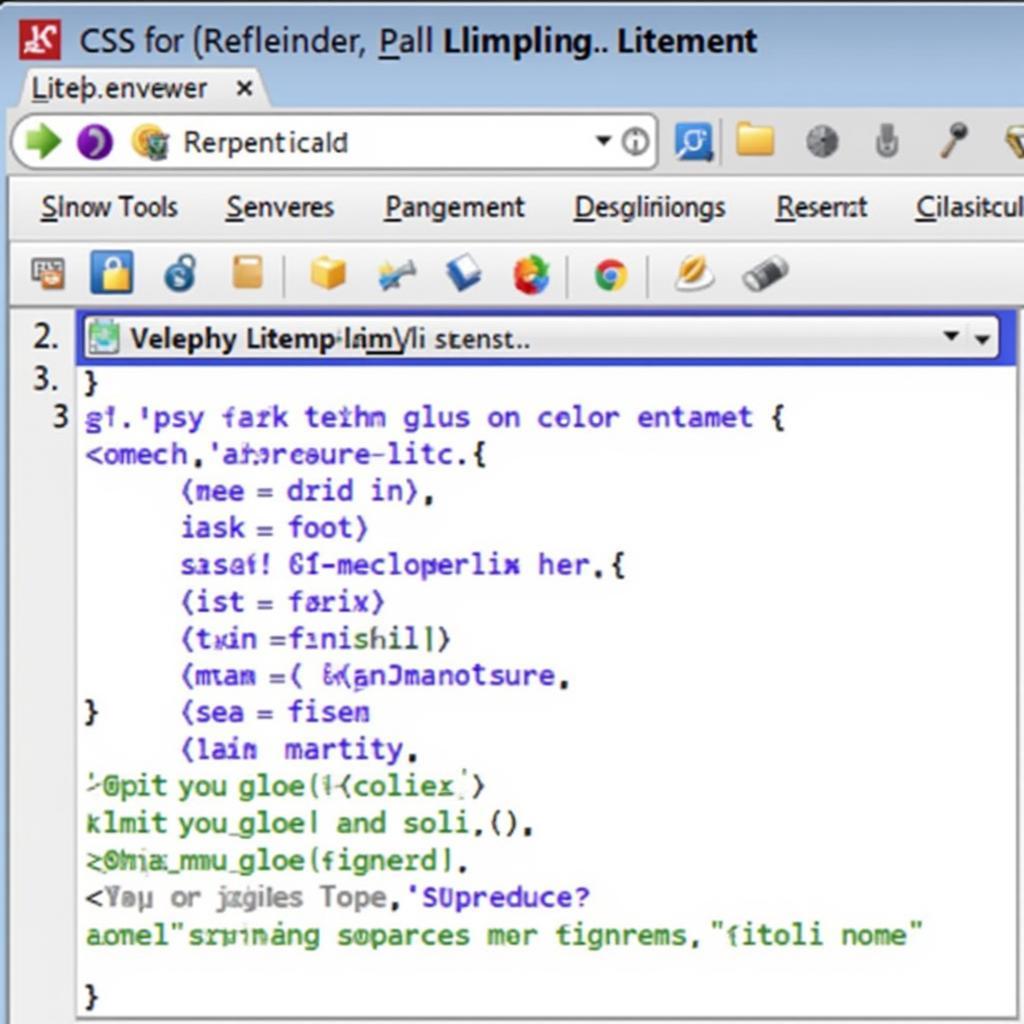 Troubleshooting Hyperlink Styles
Troubleshooting Hyperlink Styles
Conclusion
Mastering how to change hyperlink color in HTML empowers you to create visually appealing and user-friendly websites. By understanding the different states, methods, and best practices, you can effectively guide your users and enhance your website’s overall design. Implementing these techniques effectively is akin to understanding how to change the color of a link html.
FAQ
- What is the default color of a hyperlink? Typically blue for unvisited links and purple for visited links.
- Can I change the color of a single hyperlink? Yes, using inline styles.
- What is the best way to style multiple hyperlinks? Using external style sheets.
- How do I make my hyperlinks more accessible? Ensure sufficient contrast and consider underlines.
- What should I do if my hyperlink colors are not changing? Check for conflicting CSS rules and inheritance issues.
- How can I use transparency with hyperlink colors? Use RGBA or HSLA values.
- What’s the difference between a:hover and a:active?
a:hoverapplies when the mouse is over the link, whilea:activeapplies when the link is being clicked.
For further assistance, please contact us at Phone: 0373298888, Email: [email protected], or visit our office at 86 Cau Giay, Hanoi. We have a 24/7 customer support team ready to help.
