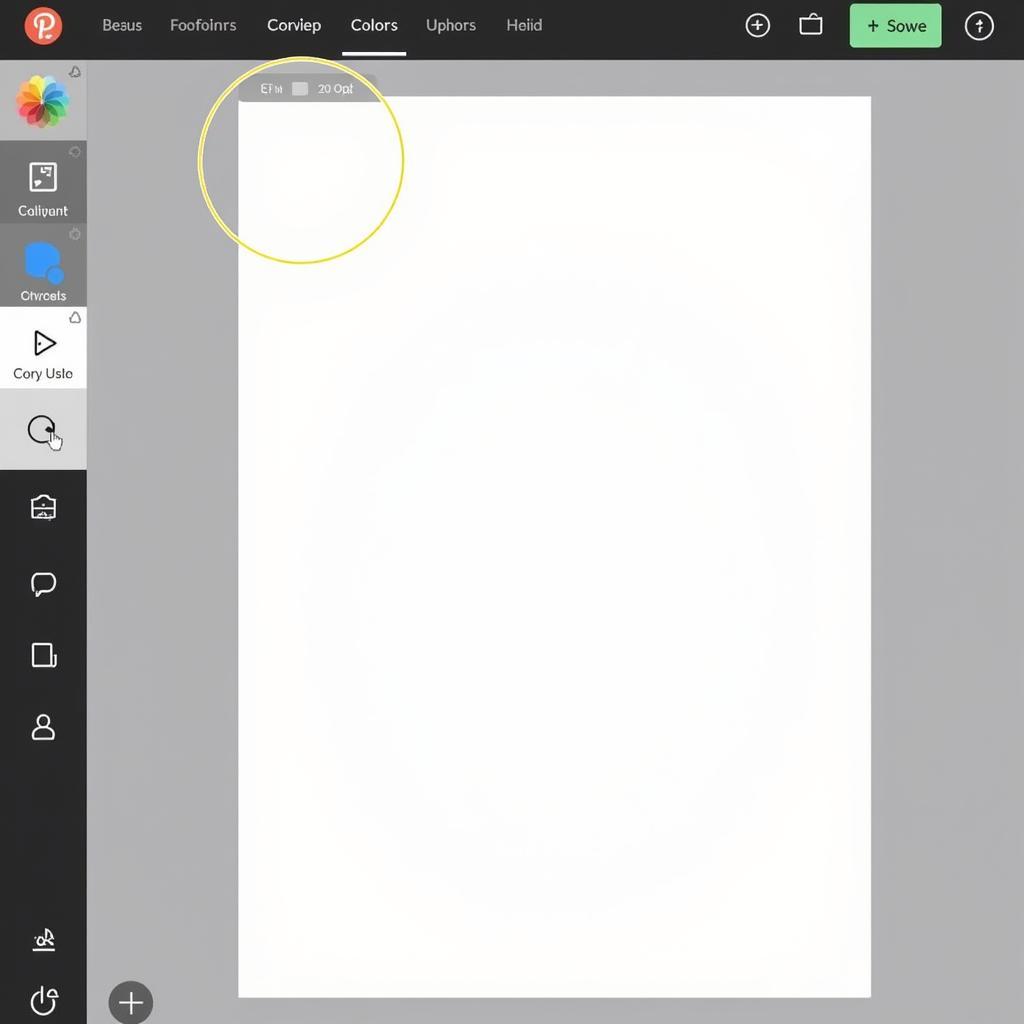Mastering the color drop in Procreate unlocks a world of possibilities for digital artists. It allows you to effortlessly select and apply colors from your canvas, streamlining your workflow and ensuring color consistency. This guide will delve into the intricacies of how to use color drop in Procreate, equipping you with the knowledge to elevate your digital art.
Understanding the Procreate Color Drop Tool
The color drop tool in Procreate is your key to precise color selection. Think of it as a digital eyedropper, allowing you to pick up any color directly from your canvas. This tool is essential for matching colors, creating seamless blends, and maintaining consistency throughout your artwork. Whether you’re a seasoned Procreate artist or just starting, understanding how to use color drop in Procreate will significantly improve your artistic process.
How to Use the Color Drop Tool in Procreate: A Step-by-Step Guide
Using the color drop tool in Procreate is incredibly simple. Follow these steps:
- Open your Procreate canvas: Launch Procreate and select the artwork you’re working on.
- Locate the color picker: In the top right corner of your interface, you’ll see a small square displaying your currently selected color. Tap on it.
- Activate the color drop tool: At the bottom left of the color picker, you’ll see an icon that looks like an eyedropper. Tap on it to activate the color drop tool.
- Select your color: Now, simply tap anywhere on your canvas to sample the color at that specific point. The selected color will automatically become your active color.
That’s it! You’ve successfully used the color drop tool. You can now use this color for your brush, fill tool, or any other color-dependent function within Procreate.
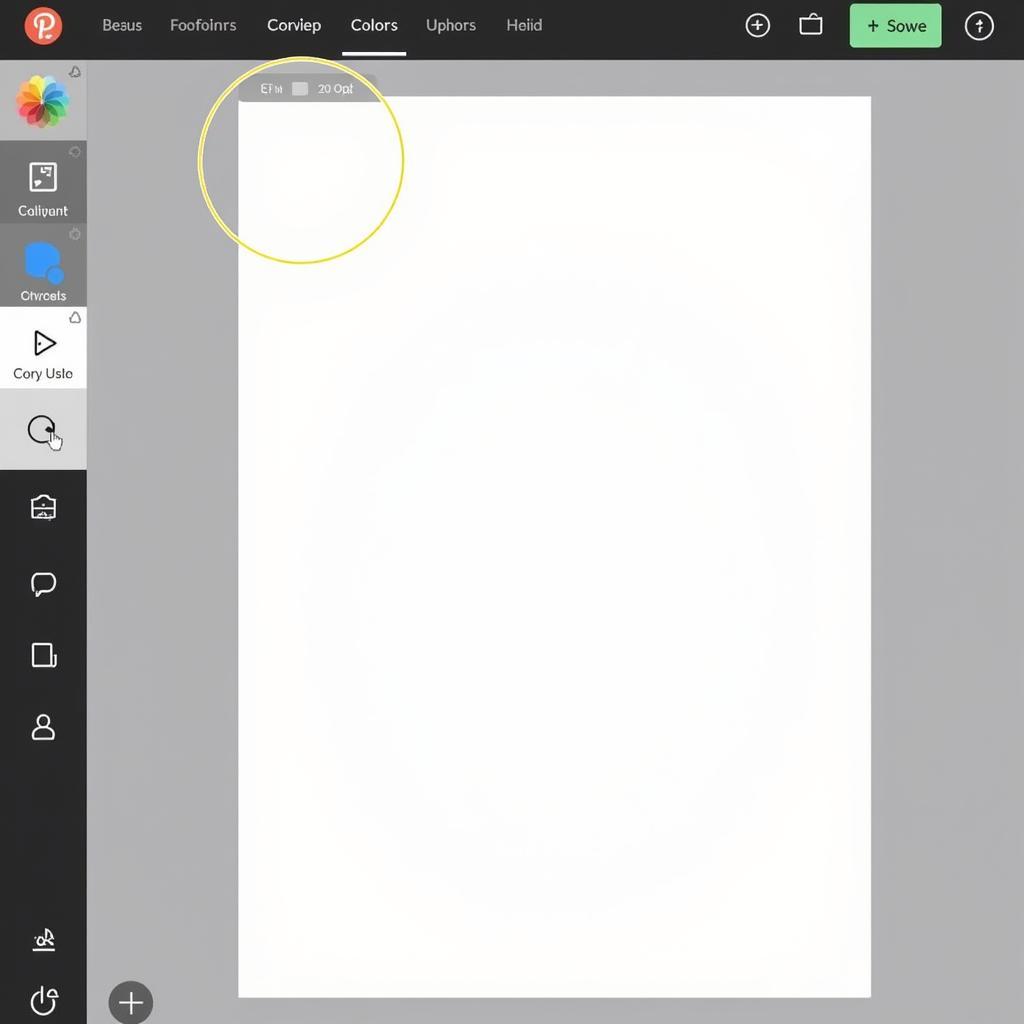 Activating the Color Drop Tool in Procreate
Activating the Color Drop Tool in Procreate
Advanced Techniques with the Color Drop Tool
While the basic function is straightforward, there are a few advanced techniques that can enhance your use of the color drop tool:
- Long-Press for Enhanced Selection: Long-pressing on the canvas with the color drop tool activated will bring up a magnified view, allowing for even more precise color selection. This is especially useful for intricate details and complex color gradients.
- Sampling from Reference Images: Import reference images into your Procreate canvas and use the color drop tool to sample colors directly from them. This is a great way to ensure color accuracy and create harmonious palettes.
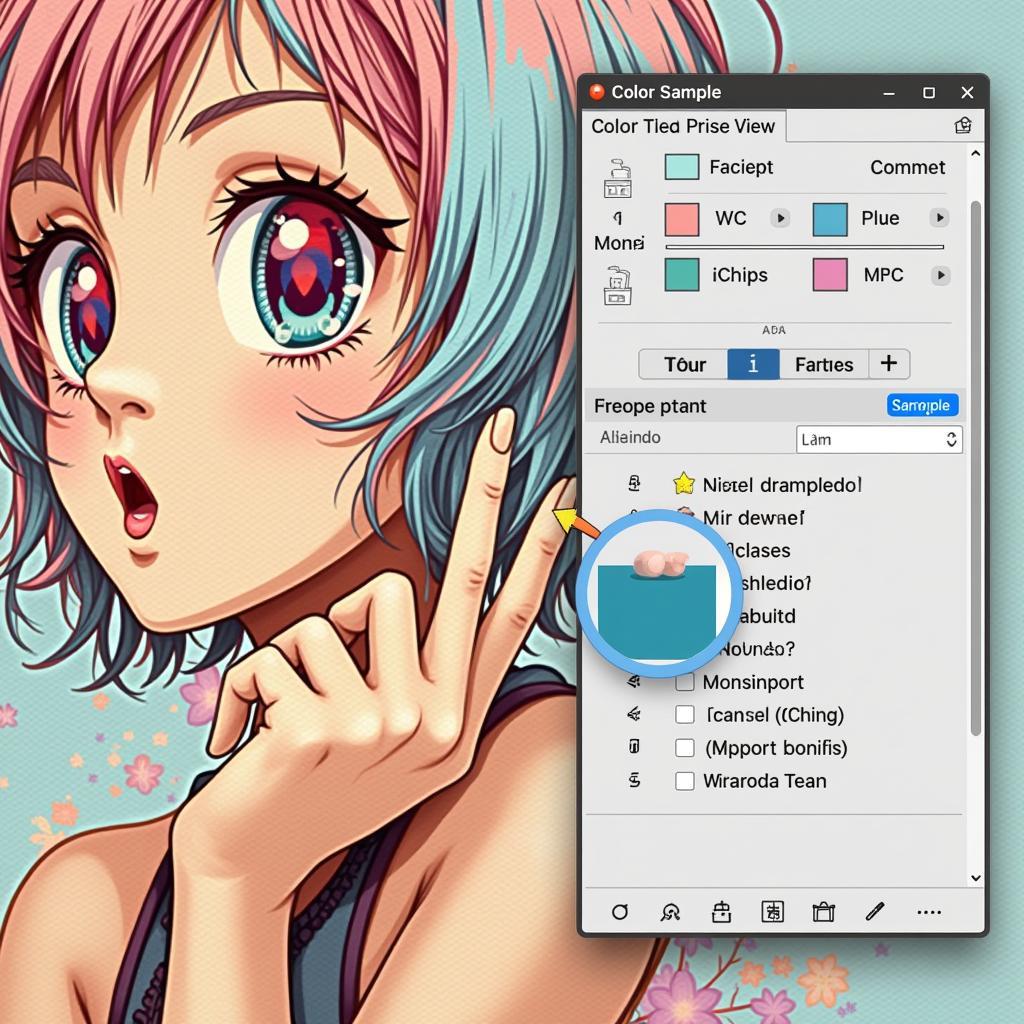 Using Magnified View for Precise Color Selection in Procreate
Using Magnified View for Precise Color Selection in Procreate
Common Questions About Using Color Drop in Procreate
What if I accidentally select the wrong color? Simply undo the action using the undo button (curved arrow) at the top left of your screen. Similar to how to change colors on procreate, you can also easily switch back to your previous color by tapping on the recently used colors in the color picker.
Can I use the color drop tool with layers? Absolutely! The color drop tool will sample the color from the visible layers at the point you tap. This is helpful for working with multiple layers and blending colors seamlessly. Like how to change layer background color in illustrator, understanding layers is vital in digital art.
how to use color dropper in procreate is a fundamental skill for any digital artist. This tool, much like the techniques in how to color without going over lines procreate, allows for precision and control.
“The color drop tool is a game-changer for my workflow. It allows me to capture the subtle nuances of color and create a cohesive look in my illustrations.” – Amelia Hart, Digital Illustrator
Conclusion
The color drop tool in Procreate is a powerful and essential tool for any digital artist. By mastering how to use color drop in procreate, you’ll be able to achieve greater accuracy, consistency, and efficiency in your artistic endeavors. Experiment with the techniques outlined in this guide and discover how this simple tool can elevate your digital art to the next level. For those interested in working with pre-made designs, learning how to use coloring pages in procreate might also be beneficial.
FAQ
- Where is the color drop tool located in Procreate? It’s in the bottom left corner of the color picker.
- How do I activate the color drop tool? Tap the eyedropper icon in the color picker.
- Can I sample colors from reference images? Yes, import your image into Procreate and use the color drop tool.
- What does long-pressing with the color drop tool do? It activates a magnified view for precise selection.
- How do I undo a color selection? Use the undo button (curved arrow) at the top left of the screen.
- Does the color drop tool work with layers? Yes, it samples from the visible layers.
- How can I improve my color accuracy using the color drop tool? Utilize the magnified view and practice sampling from various sources.
Need further assistance? Contact us at Phone Number: 0373298888, Email: [email protected] or visit our address: 86 Cầu Giấy, Hà Nội. We have a 24/7 customer support team.