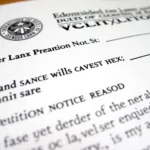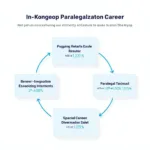So you’re tired of your emojis looking like the default yellow crew? You want to add some personal flair, maybe match your skin tone, or simply shake things up a bit. But the thought of manually changing each emoji’s skin color makes you want to toss your phone across the room. Don’t worry, we’ve got you covered!
Unfortunately, there’s no magic button to change all your emoji skin colors at once on Android. However, we have some good news! There are a couple of easy workarounds and settings you can tweak to make the process much smoother.
Understanding Emoji Skin Tones on Android
Before we dive into the how-to, let’s quickly understand how emoji skin tones work on your Android device. You see, Android uses a system called “Fitzpatrick Skin Type Scale” that categorizes skin tones into six different shades. This allows for a more inclusive and diverse range of emoji representation.
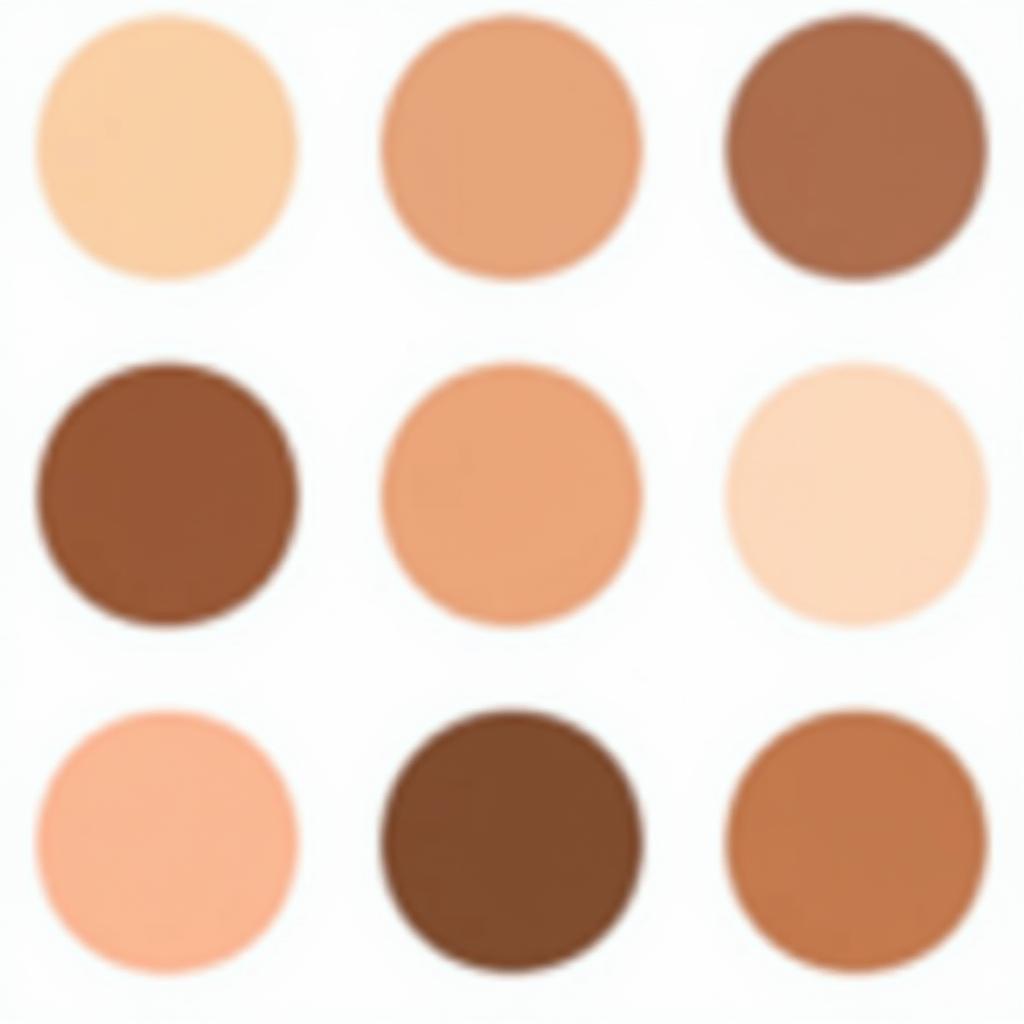 Android Emoji Skin Tones
Android Emoji Skin Tones
When you select an emoji that supports skin tones, you’ll notice a small pop-up or a long-press option that lets you choose your preferred shade. But what if you want to set a default skin tone for all your emojis?
Setting a Default Emoji Skin Tone
While you can’t change all emoji skin colors with a single tap, setting a default skin tone gets you pretty close. Here’s how:
- Open the Settings app on your Android device.
- Navigate to System or General Management, depending on your Android version and device manufacturer.
- Look for Language & input or a similar setting.
- Within the Language & input settings, find and select Keyboard. This might be under a sub-menu like “Virtual Keyboard” or “On-screen Keyboard.”
- Select the keyboard you primarily use (e.g., Gboard, SwiftKey).
- Look for an option like Emoji preferences, Emoji appearance, or Skin tone.
- In this section, you can usually choose your preferred default skin tone for emojis.
Once you’ve set a default skin tone, most emojis you use will automatically adopt this selection. Keep in mind that some older apps or platforms might not fully support this feature, so you might still encounter the occasional default yellow emoji.
Workarounds and Tips for Changing Emoji Skin Color
If setting a default skin tone isn’t enough, there are a couple of workarounds you can try:
- Use Emoji Keyboard Apps: Some third-party emoji keyboard apps, like Facemoji or Emoji Keyboard, offer more customization options, including the ability to set a universal skin tone for all your emojis.
- Copy and Paste: Find an emoji with your preferred skin tone online or in another app, copy it, and paste it into your desired location. This is a bit of a manual workaround, but it works in a pinch.
- Give Feedback to App Developers: If you’re frustrated with the lack of a universal skin tone option in certain apps, consider reaching out to the developers and requesting this feature.
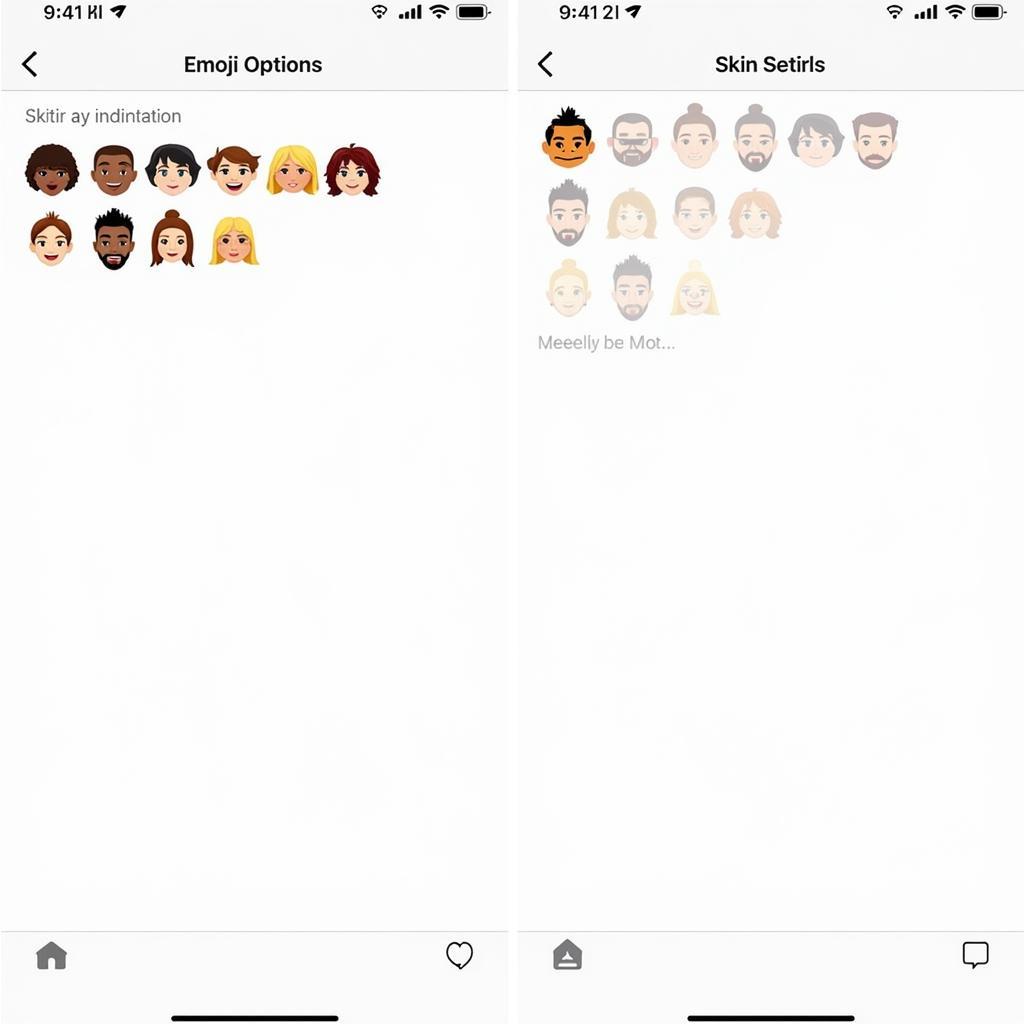 Emoji Keyboard App with Skin Tone Options
Emoji Keyboard App with Skin Tone Options
“It’s important to make technology work for everyone, and that includes something as seemingly small as emoji skin tones,” says Dr. Anne Kim, a digital anthropologist specializing in online communication. “The ability to express oneself authentically through technology should be seamless and empowering.”
Conclusion
While changing all emoji skin colors at once on Android isn’t currently a native feature, there are ways to personalize your emoji experience. Whether you choose to set a default skin tone, explore third-party apps, or resort to copy-pasting, you have options. Remember, emojis are all about expressing yourself, so choose the method that best suits your needs and let your digital personality shine through!
Need more help with your Android device or have other tech-related questions? Contact us at Phone Number: 0373298888, Email: [email protected] or visit us at 86 Cầu Giấy, Hà Nội. We have a dedicated team available 24/7 to assist you.