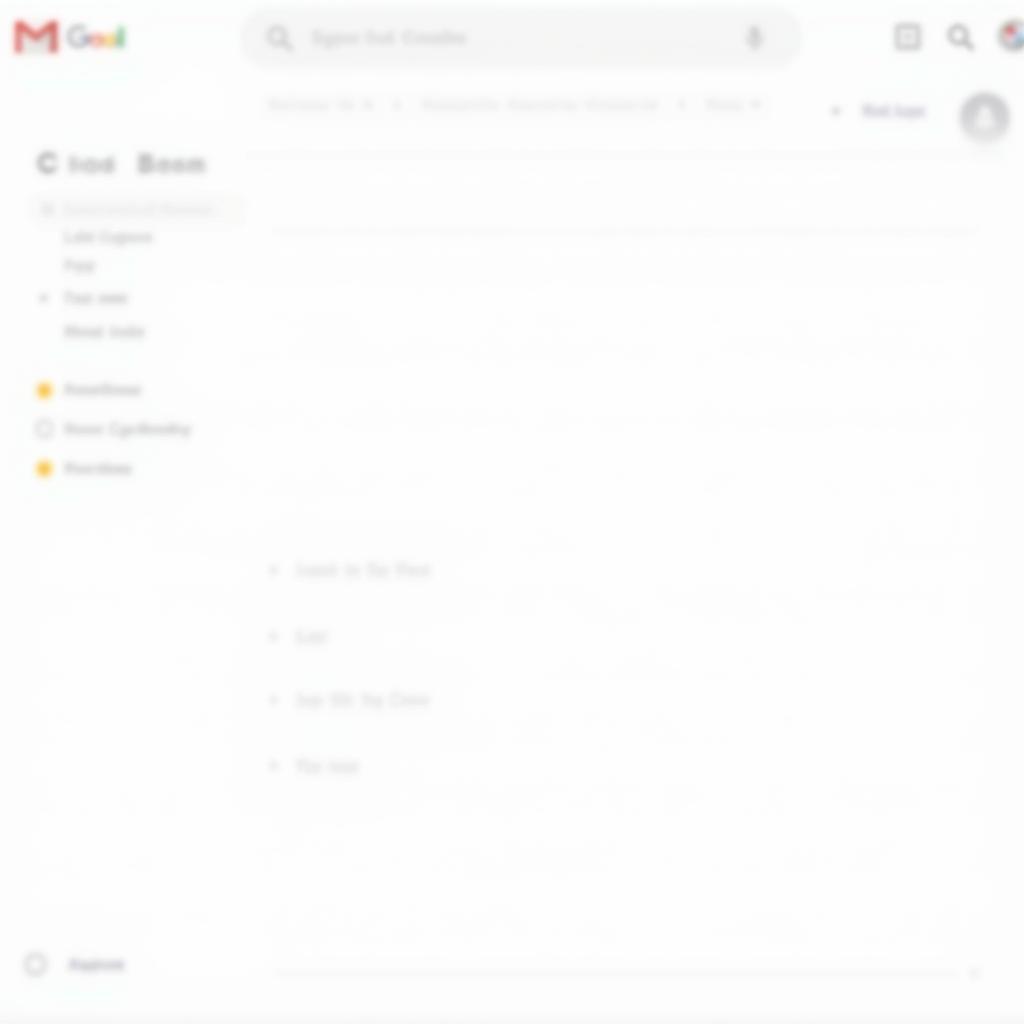Mastering Gmail’s label system can dramatically improve your email organization. One key aspect of this is learning how to change label colors in Gmail. This simple yet effective visual cue allows you to quickly scan your inbox and prioritize emails based on their assigned labels. Whether you’re a seasoned Gmail user or just starting out, this guide will show you how to effectively use label colors to boost your productivity.
Color plays a crucial role in how we perceive and interact with information. Think about how you organize your physical files – perhaps you use color-coded folders for different projects or categories. Applying this same principle to your digital space with Gmail labels can have a significant impact on your efficiency. Just after this introduction, we will delve into the specifics of how to change Gmail label colors. This includes step-by-step instructions for both the desktop and mobile versions of Gmail, ensuring you can implement this powerful organizational tool regardless of how you access your email. Similar to changing the color of tasks in Google Calendar, modifying label colors in Gmail allows for a personalized and intuitive organizational system. Check out our guide on how to change the color of tasks in google calendar.
Understanding the Importance of Gmail Label Colors
Using color-coded labels in Gmail can be a game-changer for your inbox management. It allows you to quickly identify important emails, separate work from personal correspondence, and visually prioritize different projects. Imagine having a distinct color for client communications, another for newsletters, and yet another for family updates. This visual organization can save you valuable time and reduce the cognitive load associated with sifting through a cluttered inbox.
Benefits of Using Colored Labels
- Enhanced visual organization: Colors make it easy to distinguish between different categories of emails at a glance.
- Improved efficiency: Quickly identify and prioritize important emails based on their assigned colors.
- Reduced cognitive load: A visually organized inbox reduces the mental effort required to process and manage emails.
- Personalized system: Choose colors that resonate with you and create a system that works for your specific needs.
How to Change Label Colors in Gmail on Desktop
Changing label colors in Gmail’s desktop interface is straightforward. Here’s a step-by-step guide:
- Open Gmail in your web browser.
- In the left-hand navigation pane, locate the label you want to modify.
- Hover your mouse over the label. A three-dot icon (More) will appear to the right.
- Click on the three-dot icon and select “Label color.”
- Choose your desired color from the palette. You can also create a custom color by selecting “Add custom color.”
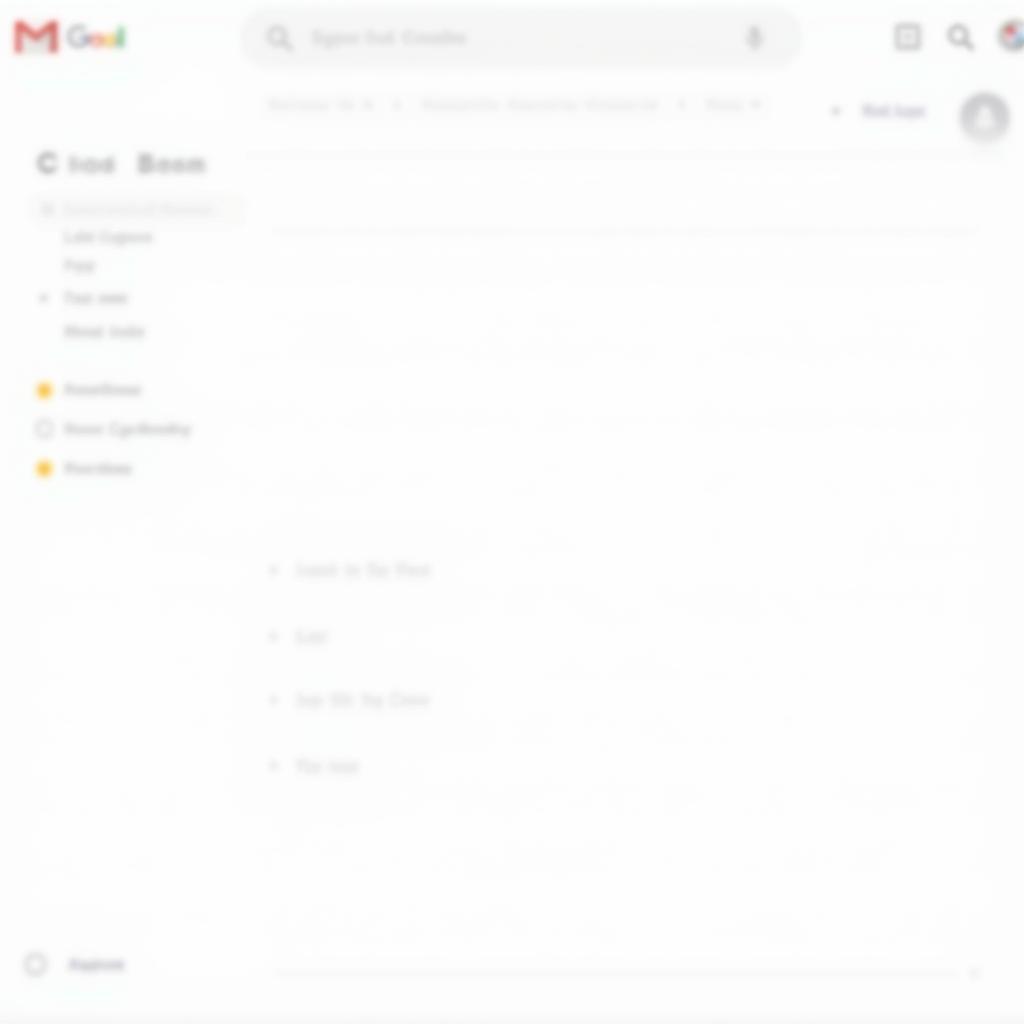 Changing Gmail label colors on the desktop platform
Changing Gmail label colors on the desktop platform
How to Change Label Colors in Gmail on Mobile
Managing your Gmail labels on the go is equally simple. Here’s how to change label colors on your mobile device:
- Open the Gmail app on your phone or tablet.
- Tap the three horizontal lines (Menu) in the top left corner.
- Scroll down and tap “Settings.”
- Select the email account you want to modify.
- Scroll down and tap “Labels.”
- Select the label you want to change the color of.
- Tap “Label color.”
- Choose your desired color from the palette.
Are you looking for ways to change the color of your folders on a Mac? Take a look at our helpful guide: how to change the color of a folder on mac.
Tips for Effective Label Color Organization
- Use contrasting colors: Choose colors that stand out against each other to make it easier to visually distinguish labels.
- Be consistent: Stick to a consistent color scheme to avoid confusion.
- Limit the number of colors: Too many colors can become overwhelming. Focus on the most important categories.
- Use a color-coding system that makes sense to you: The most effective system is one that aligns with your individual workflow and preferences.
“Color can significantly impact productivity,” says Anna Nguyen, a productivity consultant. “Using colored labels in Gmail is a simple yet effective way to visually organize your inbox and prioritize emails, ultimately saving you time and mental energy.”
Conclusion
Changing label colors in Gmail is a simple yet powerful technique for enhancing email organization and productivity. By implementing the strategies outlined in this guide, you can transform your inbox from a source of stress into a well-structured and easily manageable system. Start using colored labels today and experience the difference!
FAQs
- Can I change the color of multiple labels at once? No, you need to change the color of each label individually.
- Can I create custom label colors? Yes, you can create custom colors using the color picker tool.
- Do label colors sync across devices? Yes, changes you make to label colors will sync across all devices where you use Gmail.
- Can I remove a label color? Yes, you can remove a label color by selecting “Remove color” in the label color settings.
- Are there any limitations to the number of colors I can use? No, there’s no limit to the number of colors you can use for labels.
- Can I use the same color for multiple labels? Yes, you can use the same color for multiple labels, but it may reduce the effectiveness of your visual organization.
- Can I change the color of system labels like “Inbox” or “Sent”? No, you cannot change the color of system labels.
Interested in learning how to change colors in spreadsheets? Check our guide: how to change color in spreadsheet. Or perhaps you’re curious about how to manipulate fire colors. Learn more here: how to make fire change colors.
Are you concerned about the safety of certain makeup brands? Our article on LA Colors might interest you: is la colors makeup safe.
Need help with organizing your digital life? Consider reading our article on how to change the color of folders on your Mac: how to change the color of a folder on mac.
For further assistance, contact us at Phone Number: 0373298888, Email: [email protected] or visit our office at 86 Cầu Giấy, Hanoi. Our customer service team is available 24/7.