Want to achieve stunning visual effects in your digital art? Inverting colors in Procreate can open up a world of creative possibilities. Whether you’re aiming for a dramatic contrast, a unique color palette, or simply want to explore new artistic avenues, mastering this technique is a valuable asset. This comprehensive guide will walk you through the process of how to invert colors in Procreate, empowering you to elevate your artwork and unlock your full creative potential.
Understanding Color Inversion
Before diving into the how-to, let’s clarify what color inversion actually means. In the simplest terms, it involves swapping each color in your artwork with its opposite on the color wheel. Imagine flipping a light switch: white becomes black, and black becomes white. Similarly, vibrant reds transform into cool greens, and sunny yellows shift into mysterious blues.
This transformation can dramatically alter the mood and impact of your artwork, offering surprising and often breathtaking results. It’s a fantastic tool for experimenting with different aesthetics and achieving unique visual effects.
Methods for Inverting Colors in Procreate
Procreate offers several intuitive methods to invert colors, giving you the flexibility to choose the approach that best suits your workflow. Let’s explore the most effective techniques:
1. Utilizing the Invert Filter
Procreate’s built-in Invert filter provides a quick and easy way to invert the colors of your entire canvas. Follow these steps:
- Open your artwork in Procreate.
- Tap the “Adjustments” icon (a magic wand).
- Select “Invert” from the menu.
And voilà! Your colors are instantly inverted.
Pro Tip: This method is ideal for quickly previewing how inverted colors would look on your entire artwork.
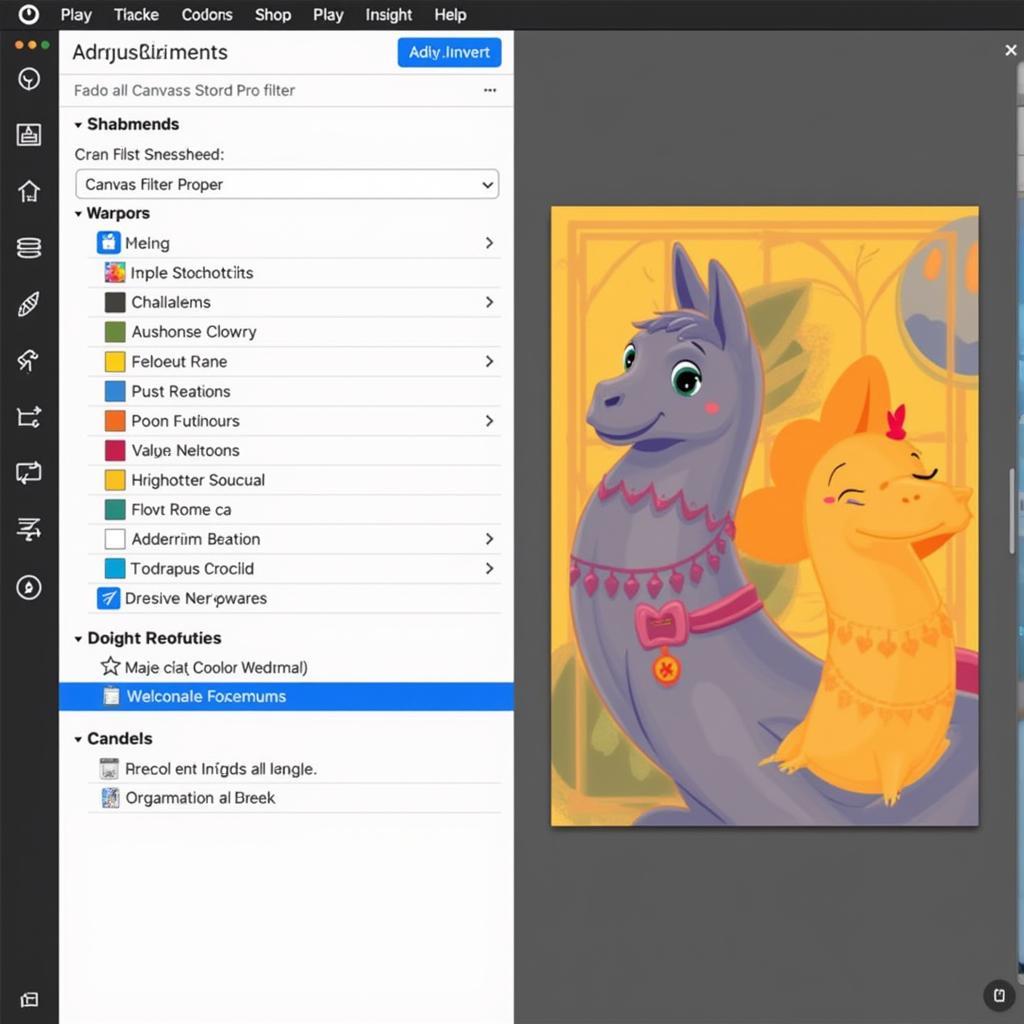 Using the Invert Filter in Procreate
Using the Invert Filter in Procreate
2. Inverting Colors Layer by Layer
For more controlled color inversion, targeting specific elements within your artwork, try inverting individual layers:
- Open the “Layers” panel in Procreate.
- Tap the “N” icon next to the layer you want to invert.
- Choose “Invert” from the layer options.
This method allows for selective color transformations, enabling you to create intriguing contrasts and focal points within your artwork.
Pro Tip: Experiment with different blend modes after inverting a layer to achieve a wider range of effects.
3. Leveraging the Hue/Saturation/Brightness Adjustment
For fine-tuned color inversion, the Hue/Saturation/Brightness adjustment offers precise control:
- Access the “Adjustments” menu (magic wand icon).
- Select “Hue/Saturation/Brightness.”
- Adjust the “Hue” slider to shift the entire color spectrum. Dragging it to either extreme will result in a color inversion effect.
This method provides greater control over the intensity and nuance of the color inversion, allowing for subtle shifts or dramatic transformations.
Pro Tip: Combining adjustments to the Saturation and Brightness sliders alongside Hue can yield even more striking and customized results.
Creative Applications of Color Inversion in Procreate
The ability to invert colors in Procreate unlocks a treasure trove of artistic possibilities. Here are some inspiring ideas to get you started:
- Creating High-Contrast Images: Color inversion can dramatically enhance contrast, adding a sense of drama and depth to your artwork.
- Generating Unique Color Palettes: Explore unexpected color combinations and discover fresh, inspiring palettes by inverting existing ones.
- Adding Special Effects: Achieve captivating effects like negatives, x-rays, or thermal imaging by strategically inverting colors.
- Correcting Color Issues: In some cases, color inversion can help correct unwanted color casts or imbalances in your artwork.
Frequently Asked Questions
1. Can I partially invert colors on a layer in Procreate?
While Procreate doesn’t have a dedicated tool for partial color inversion on a single layer, you can achieve this by duplicating the layer, inverting one copy, and then using layer masks to selectively reveal the inverted portions.
2. Does inverting colors affect the file size of my Procreate artwork?
No, inverting colors is a non-destructive editing process in Procreate. It doesn’t alter the original pixel information and therefore doesn’t impact the file size.
Need More Help with Procreate?
Explore our detailed guide on how to invert colors on procreate for advanced techniques and troubleshooting tips.
For personalized guidance on transforming your living spaces with the power of color, contact Color Box Hanoi at 0373298888 or email us at [email protected]. Visit our showroom at 86 Cầu Giấy, Hà Nội, and let our team of color experts help you create the home of your dreams.
