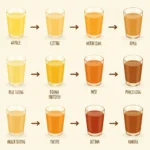Creating realistic rolling hills in your digital paintings requires a good understanding of light, shadow, and color variation. Krita, a powerful and free painting software, offers a variety of tools and brushes to help you achieve stunning landscape art. This guide will provide a step-by-step approach on how to color rolling hills in Krita, from laying down the basic colors to adding depth and detail.
Understanding Color and Light in Landscapes
Before diving into Krita, it’s essential to grasp the basics of how light interacts with landscapes. Imagine the sun as your primary light source. Hills facing the sun directly appear warmer and brighter, while those angled away fall into shadow, taking on cooler hues.
Setting up Your Canvas in Krita
-
New Document: Open Krita and create a new document. Choose a landscape-oriented canvas size that suits your project.
-
Basic Brushes: For this tutorial, we’ll focus on Krita’s basic brush set. Familiarize yourself with the “Round Brush,” “Airbrush,” and “Blending Brush.”
Laying Down the Base Colors
-
Sky Gradient: Using the “Gradient Tool”, create a sky gradient transitioning from a light blue at the horizon to a deeper blue at the top.
-
Hill Silhouettes: Choose a medium green tone and roughly block out the shapes of your rolling hills using the “Round Brush.” Don’t worry about being precise at this stage.
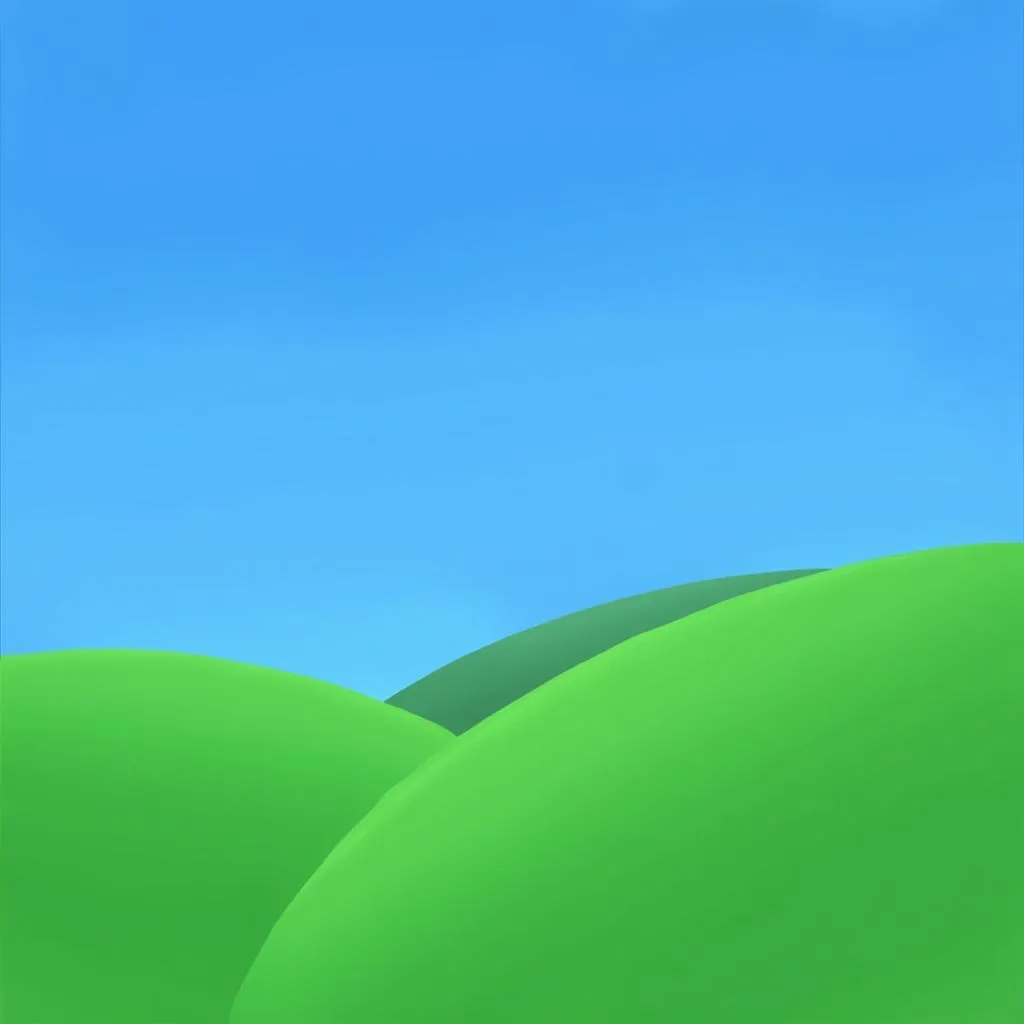 Krita canvas with base colors for sky and hills
Krita canvas with base colors for sky and hills
Adding Depth with Light and Shadow
-
Identify Light Direction: Decide on the direction of your light source. This will determine where your highlights and shadows fall on the hills.
-
Highlighting: Select a lighter, warmer green. Using the “Round Brush” with reduced opacity, gently brush over the areas of the hills that face the light.
-
Shading: Choose a darker, cooler green. Apply this color to the slopes angled away from the light source. Vary your brush size and opacity to create subtle transitions between light and shadow.
 Rolling hills with light and shadow applied
Rolling hills with light and shadow applied
Creating Texture and Detail
-
Varying Greens: Introduce subtle variations in your greens to mimic the natural world. Add hints of yellow, brown, or even blue to create a more realistic effect.
-
Airbrushing for Softness: Use the “Airbrush” with low opacity to soften hard edges and blend color transitions, particularly where the hills meet the sky.
-
Adding Details: This is where you can get creative! Use a smaller brush size to add details like individual blades of grass, distant trees, or rocky outcrops.
Refining Your Rolling Hills
-
Step Back and Observe: Take a break from your painting and look at it with fresh eyes. Are the hills reading as three-dimensional? Do the colors harmonize?
-
Adjust and Refine: Make any necessary adjustments to color, light, or detail. Don’t be afraid to experiment!
Conclusion
Coloring rolling hills in Krita is a journey of observation and creativity. By understanding how light interacts with form and using Krita’s versatile tools, you can create stunning, believable landscapes. Remember to experiment, have fun, and let your imagination guide you!
FAQs
1. What if my hills look flat?
Make sure you have a clear light source and that your highlights and shadows are applied accordingly. Don’t be afraid to exaggerate the contrast between light and dark.
2. How do I choose the right green tones?
Observe real-life landscapes or photographs for inspiration. Remember that greens can be warm or cool, light or dark.
3. Can I use other brushes in Krita?
Absolutely! Explore Krita’s vast brush library and experiment with different textures and effects.
4. My painting looks too digital. How can I make it look more traditional?
Consider using textured brushes or adding a subtle paper texture in the final stages of your painting.
5. What are some other tips for painting landscapes in Krita?
Pay attention to atmospheric perspective, use a variety of brushstrokes to create interest, and don’t be afraid to experiment with color!
Need help creating a masterpiece? Contact us!
Phone: 0373298888
Email: [email protected]
Address: 86 Cầu Giấy, Hà Nội.
We’re available 24/7 to answer your questions.