Changing font color in Adobe InDesign is a fundamental skill that can drastically enhance the visual appeal of your designs. Whether you’re creating a brochure, a magazine layout, or a social media graphic, mastering this simple yet powerful technique will allow you to effectively communicate your message and captivate your audience. This comprehensive guide will walk you through the various methods of changing font color in InDesign, empowering you to achieve the exact look and feel you desire for your projects.
Selecting the Text
Before diving into the color changing process, you first need to select the text you want to modify. InDesign offers several ways to achieve this:
- Click and drag: Click and drag your cursor over the desired text to select it.
- Double-click: Double-click within a word to select the entire word.
- Triple-click: Triple-click within a paragraph to select the entire paragraph.
- Click and Shift-click: Click at the beginning of the text you want to select and then hold down the Shift key and click at the end of the desired text.
Using the Character Panel
The Character panel is your go-to destination for most text formatting options in InDesign, including changing font color. Here’s how:
- Open the Character panel: Go to Window > Type & Tables > Character.
- Select your text: Using any of the methods mentioned earlier, select the text you want to color.
- Click the Fill color swatch: In the Character panel, you’ll find two color swatches – Fill and Stroke. The Fill color swatch controls the color of the text itself. Click on it to open the color picker.
- Choose your color: The color picker provides a variety of ways to choose your desired color:
- Swatches: Select a color from the pre-defined swatches.
- RGB, CMYK, or Hex values: Input specific color values for precise control.
- Color slider: Use the color slider and color field to visually select your desired hue and shade.
- Apply the color: Once you’ve selected your color, click OK. Your selected text will now reflect the new color.
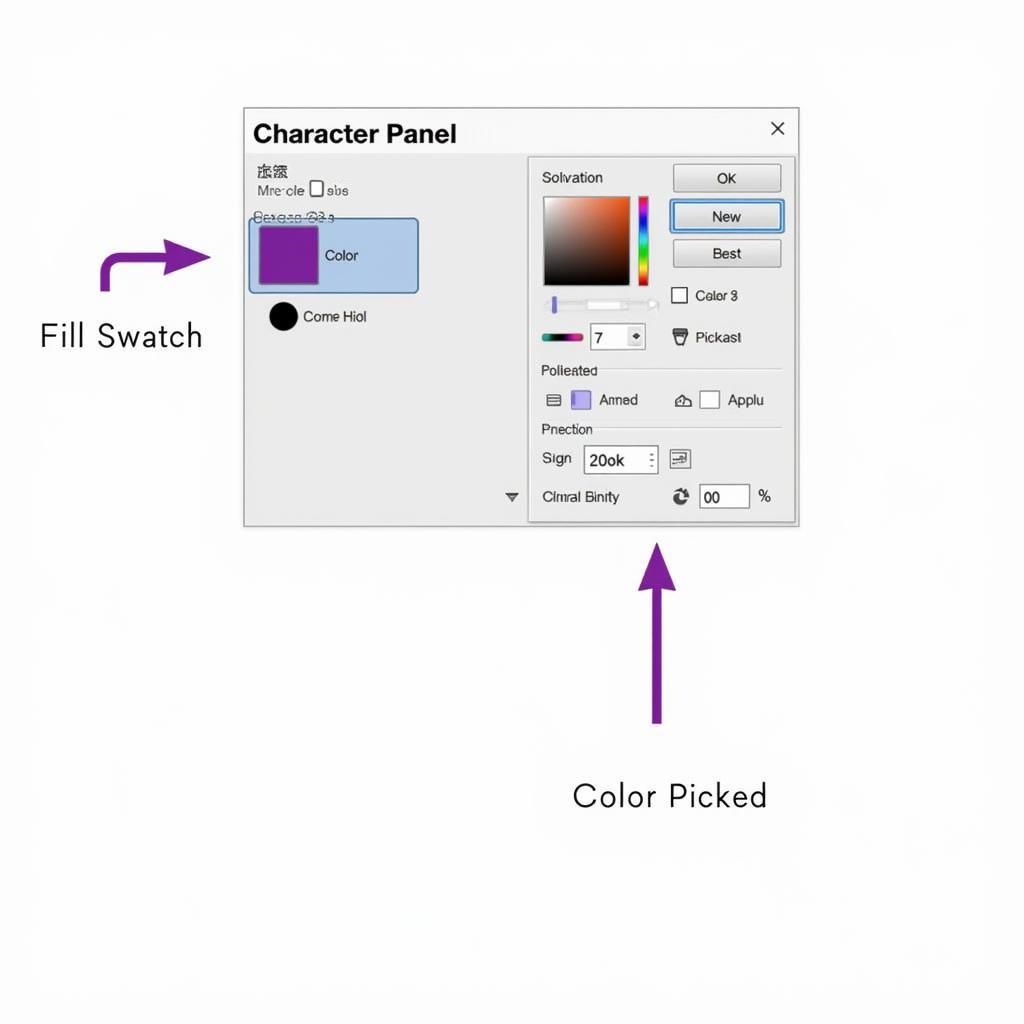 InDesign Character Panel: Changing Font Color
InDesign Character Panel: Changing Font Color
Using the Control Panel and Swatches Panel
For quicker access, you can also change font color directly from the Control panel or by utilizing the Swatches panel:
- Control panel: With your text selected, the Control panel at the top of your workspace will display the Fill color swatch. Simply click on it and choose your desired color.
- Swatches panel: Go to Window > Color > Swatches to open the Swatches panel. You can choose from pre-existing swatches or create your own custom color swatches for consistent use throughout your document.
Applying Gradient and Color Themes
InDesign allows you to go beyond solid colors and apply gradients or use color themes for a more dynamic and cohesive look:
- Gradients: To apply a gradient to your text, click the Fill color swatch in the Character or Control panel. From the dropdown menu, select Gradient. You can then adjust the gradient type, direction, and colors.
- Color Themes: InDesign allows you to create and apply color themes, ensuring color consistency throughout your document. To explore color themes, go to Window > Color > Color Themes.
Tips for Choosing Effective Font Colors
- Contrast is key: Ensure sufficient contrast between your text color and the background for optimal readability.
- Consider color psychology: Different colors evoke different emotions and associations. Choose colors that align with your message and target audience.
- Limit your color palette: Using too many colors can create visual clutter. Stick to a cohesive color scheme for a more harmonious design.
- Test your colors: Always preview your designs in different lighting conditions and on different devices to ensure your color choices translate well across various platforms.
“Choosing the right font color is like selecting the perfect spice for a dish. It can elevate the entire experience or clash terribly. Understanding the nuances of color and its impact on readability and visual appeal is crucial for any designer,” says renowned graphic designer, Jane Doe.
Conclusion
Mastering the art of changing font color in InDesign unlocks a world of creative possibilities. By experimenting with different colors, gradients, and color themes, you can transform your designs, making them more engaging, impactful, and memorable. Remember, the key is to strike a balance between aesthetics and readability, ensuring your message is delivered effectively while captivating your audience visually.

