Want to add a splash of color and personality to your computer? Changing your RAM color is a fun and relatively easy way to achieve a custom look. This guide will walk you through everything you need to know, from choosing the right RAM modules to syncing your lighting effects.
Understanding RAM and RGB Lighting
Before diving into the how-to, let’s clarify what we mean by “changing RAM color.” We’re talking about RAM modules equipped with RGB (Red, Green, Blue) LEDs. These LEDs can be customized to display a wide spectrum of colors, breathing life and vibrancy into your PC build.
Choosing the Right RAM for Color Customization
Not all RAM is created equal when it comes to color. Here’s what to consider:
- RGB Support: Ensure the RAM modules you choose explicitly state they have RGB lighting.
- Software Compatibility: Check if the RAM is compatible with popular RGB control software like ASUS Aura Sync, MSI Mystic Light Sync, Gigabyte RGB Fusion, or others.
- Lighting Zones: Some RAM modules have multiple lighting zones, allowing for more complex and customizable effects.
Installing Your RGB RAM
Installing RAM is a straightforward process. However, if you’re unfamiliar with working inside a computer, it’s always best to consult your motherboard’s manual or seek guidance from an experienced individual.
Controlling Your RAM’s RGB Lighting
Once your RGB RAM is installed, the fun begins! Here’s how to control those colorful LEDs:
- Install the Manufacturer’s Software: Download and install the appropriate RGB control software from your RAM manufacturer’s website (e.g., Corsair iCUE, G.Skill RGB Control).
- Explore Lighting Modes: Most software offers preset lighting modes like rainbow wave, breathing, color cycling, and more. Experiment to find your favorite!
- Customize Colors and Effects: Dive into the software’s customization options to fine-tune colors, brightness, speed, and direction of lighting effects.
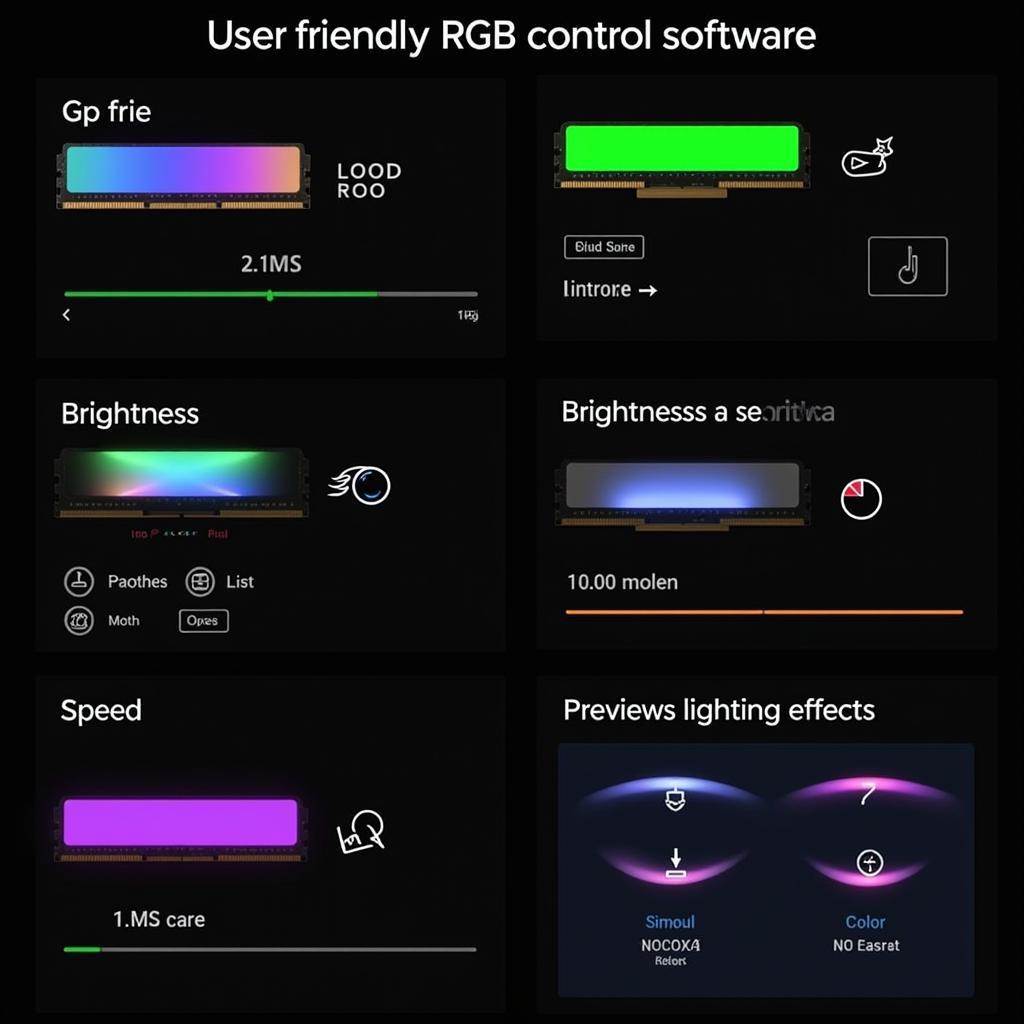 RGB Control Software Interface
RGB Control Software Interface
Syncing Your RAM Lighting with Other Components
For a truly immersive experience, sync your RAM lighting with other RGB components in your system, such as:
- Motherboard: Most modern motherboards feature RGB headers. Connect your RAM to a compatible header for synchronized lighting.
- Graphics Card: Many graphics cards also offer RGB customization. Sync them with your RAM for a unified look.
- Other Peripherals: Extend the light show to your keyboard, mouse, and even case fans using compatible RGB software.
Troubleshooting Tips
- Software Conflicts: If you experience issues, ensure your RGB software versions are up to date and compatible with your hardware.
- Lighting Not Working: Double-check that your RAM is properly seated in the motherboard slots and that all connections are secure.
Conclusion
Changing your RAM color is an excellent way to personalize your PC and create a visually stunning setup. With the right RGB RAM modules and a little creativity, you can transform your computer into a captivating centerpiece.
FAQs
Q: Can I change the RAM color without software?
A: Some motherboards offer basic RGB control through their BIOS settings. However, for full customization, dedicated RGB software is recommended.
Q: Will changing my RAM color void my warranty?
A: No, simply changing the color of your RAM lighting will not void the warranty. However, physically modifying the RAM modules themselves might.
Q: My RAM lighting is dim. What can I do?
A: Check your RGB software settings and increase the brightness level. Also, ensure that the RAM modules are receiving sufficient power.
Need More Help?
For personalized assistance with choosing, installing, or customizing your RGB RAM, our team at Color Box Hanoi is here to help! Contact us at:
Phone Number: 0373298888
Email: [email protected]
Address: 86 Cầu Giấy, Hà Nội
We offer expert advice, top-quality products, and exceptional customer service to help you create the PC of your dreams!
