Changing the background color of your Yahoo Mail inbox can be a great way to personalize your experience and add a splash of your own style. While Yahoo Mail doesn’t offer a built-in feature to directly change the background color, there are a few clever workarounds you can use to achieve a similar effect.
Let’s explore some effective methods to make your Yahoo Mail inbox truly your own.
Using Browser Extensions to Customize Your Yahoo Mail Background
One of the easiest and most versatile ways to change your Yahoo Mail background color is by using browser extensions. These handy tools allow you to add various functionalities to your browser, including customizing the appearance of websites like Yahoo Mail.
Here’s how you can do it:
-
Choose a Browser Extension: Popular options include Stylus, Stylish, and Dark Reader. These extensions are available for most major browsers like Chrome, Firefox, and Edge.
-
Install the Extension: Head to your browser’s extension store (e.g., Chrome Web Store) and search for your chosen extension. Click “Add to [Your Browser]” and follow the on-screen instructions to install it.
-
Find a Yahoo Mail Theme or Create Your Own: Many extensions offer pre-made themes specifically designed for Yahoo Mail. You can often find these in the extension’s settings or by searching online for “[Extension Name] Yahoo Mail themes.”
Alternatively, some extensions allow you to create your own custom themes by writing CSS code. If you’re familiar with CSS, this can be a great way to have complete control over your inbox’s appearance.
-
Apply the Theme: Once you’ve found or created a theme you like, simply apply it through the extension’s interface. The changes should reflect immediately in your Yahoo Mail inbox.
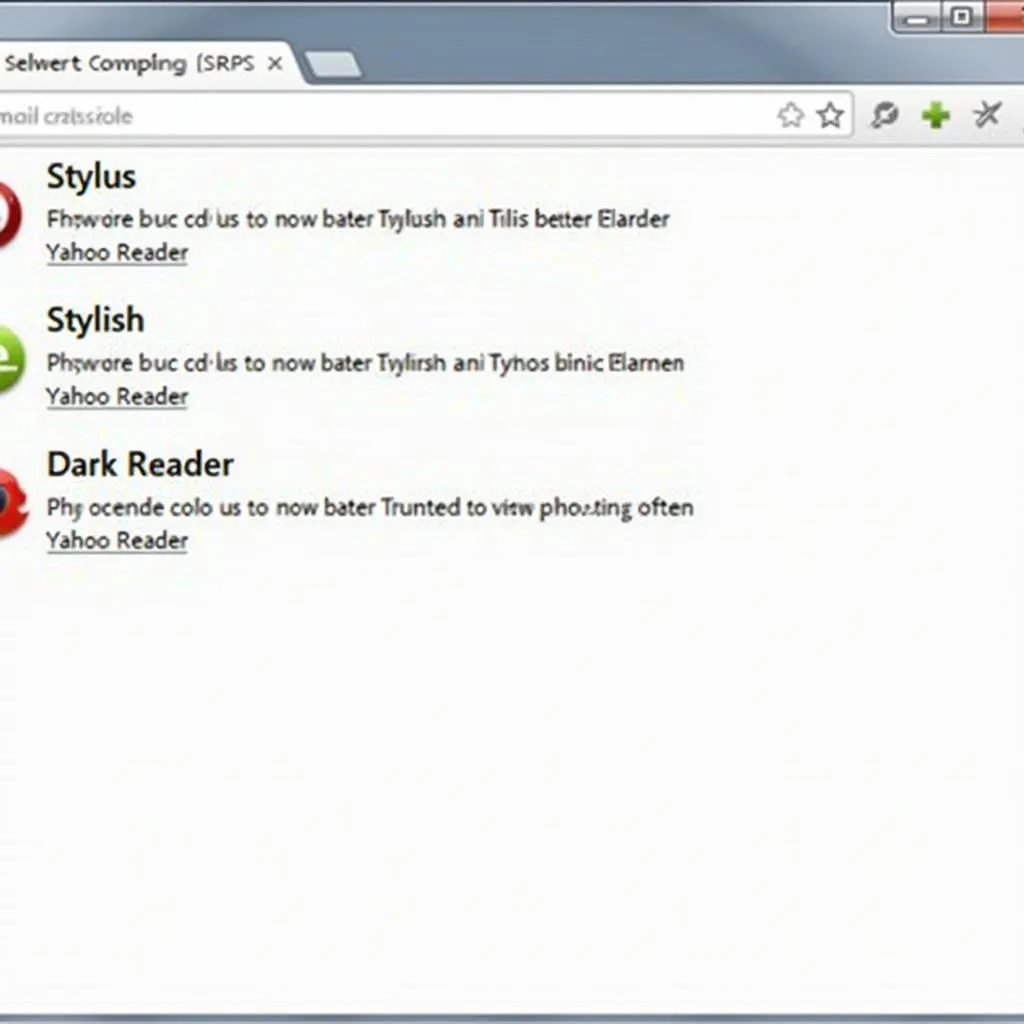 Browser Extensions for Yahoo Mail
Browser Extensions for Yahoo Mail
Utilizing Email Stationery for a Touch of Personalization
While not technically changing the background color of your entire inbox, using email stationery can add a pop of color and personality to the emails you send. Yahoo Mail offers a variety of stationery options that include different background colors, patterns, and designs.
Here’s how to use email stationery:
-
Compose a New Email: Click on the “Compose” button in your Yahoo Mail inbox to start a new email.
-
Select Stationery: Look for the “Stationery” option in the email composer toolbar. It might be represented by an icon or a text link.
-
Choose a Background: Browse through the available stationery options and select one that features a background color you like.
-
Compose and Send: Once you’ve chosen your stationery, compose your email as usual and hit “Send.” The recipient will see your email with the selected stationery and background.
 Yahoo Mail Stationery Options
Yahoo Mail Stationery Options
Considering System-Wide Dark Mode
If you’re simply looking to reduce eye strain and prefer a darker overall browsing experience, enabling dark mode on your device or browser can also affect your Yahoo Mail interface.
-
Device-Level Dark Mode: Many operating systems like Windows, macOS, iOS, and Android now offer system-wide dark modes. Enabling this setting will typically apply a darker color scheme to all supported applications, including your web browser and, in turn, Yahoo Mail.
-
Browser-Specific Dark Mode: Some web browsers have their own built-in dark modes that you can enable independently of your device’s settings. Check your browser’s settings or preferences to see if this option is available.
While dark mode won’t give you precise control over your Yahoo Mail background color, it’s a convenient way to create a less jarring viewing experience, especially in low-light conditions.
Conclusion
While directly changing the background color on Yahoo Mail might not be a built-in feature, you can still personalize your inbox’s look and feel using the methods described above. Whether you opt for the versatility of browser extensions, the charm of email stationery, or the comfort of dark mode, there’s a solution to match your preferences.
Remember to choose the method that best suits your needs and technical comfort level. Happy customizing!
FAQs
1. Can I change the background color of my Yahoo Mail app on my phone?
Unfortunately, the Yahoo Mail mobile app doesn’t currently offer options to customize the background color.
2. Will using browser extensions slow down my Yahoo Mail experience?
Most lightweight browser extensions, especially those specifically designed for customizing appearance, have minimal impact on browser performance. However, it’s a good idea to choose reputable extensions and keep your browser updated.
3. Are there any privacy concerns with using browser extensions?
Always download extensions from official browser stores and read user reviews before installing. Be wary of extensions that request unnecessary permissions or access to your data.
Need Further Assistance?
Contact us at Phone Number: 0373298888, Email: [email protected], or visit us at Address: 86 Cầu Giấy, Hà Nội. Our dedicated customer support team is available 24/7 to assist you.

