Changing the color of your Redragon keyboard can dramatically enhance your gaming or work setup. Whether you’re looking for a calming blue hue or a vibrant rainbow effect, this guide will walk you through the process of customizing your Redragon keyboard’s backlighting. From basic color cycling to advanced customization options, we’ll cover everything you need to know to transform your keyboard’s appearance.
Understanding Your Redragon Keyboard’s Lighting Capabilities
Redragon offers a diverse range of keyboards, each with its own unique lighting features. Some models offer basic single-color backlighting, while others boast per-key RGB illumination, allowing for a vast spectrum of color combinations and effects. Before diving into how to change redragon keyboard color, it’s essential to identify your keyboard model and its specific lighting capabilities. This will determine the extent of customization available to you.
How to Change Color on a Redragon Keyboard: Basic Controls
Most Redragon keyboards utilize a combination of the Fn key and other keys to control the backlighting. Common controls include:
- Fn + Arrow Keys: Often used to adjust brightness levels and cycle through preset colors.
- Fn + Ins/Del/Home/End/PgUp/PgDn: These keys may control different lighting modes, such as breathing, wave, or reactive lighting.
- Fn + Number Keys: Some models allow you to select specific colors using the number keys.
Experimenting with these combinations will help you discover the various lighting options available on your specific keyboard. For detailed instructions, always refer to your keyboard’s user manual.
how to change color on redragon keyboard k552
Advanced Customization with Redragon Software
Many Redragon keyboards, especially those with per-key RGB lighting, come with dedicated software that unlocks advanced customization options. This software typically allows you to:
- Create custom color profiles: Design your own unique color schemes and save them for later use.
- Assign individual key colors: Customize the color of each key independently for maximum personalization.
- Sync lighting with other devices: Coordinate your keyboard’s lighting with other Redragon peripherals for a cohesive setup.
- Customize lighting effects: Fine-tune the speed, direction, and intensity of various lighting effects.
Troubleshooting Common Lighting Issues
Sometimes, you might encounter issues with your Redragon keyboard’s backlighting. Here are some common problems and solutions:
- Keyboard not lighting up: Ensure the keyboard is properly connected to your computer. Try a different USB port.
- Software not detecting keyboard: Check if the software is compatible with your keyboard model. Reinstall the software if necessary.
- Lighting effects not working: Make sure the lighting effects are enabled in the software and that the correct mode is selected.
If you’re still experiencing problems, consult the Redragon website or contact their customer support for assistance.
What are the default color options on a Redragon keyboard?
Most Redragon keyboards offer a range of preset color options, including red, blue, green, purple, yellow, and white.
Can I customize individual key colors on my Redragon keyboard?
Yes, many Redragon keyboards, particularly those with per-key RGB lighting, allow you to customize the color of each key individually using the dedicated software.
My Redragon keyboard isn’t lighting up. What should I do?
Ensure the keyboard is properly connected to your computer and try a different USB port. Also, check if the backlighting is enabled using the Fn key combinations.
“Customizing your keyboard’s lighting can significantly impact your overall computing experience,” says John Miller, a leading expert in gaming peripherals. “It’s a simple yet effective way to personalize your setup and express your individuality.”
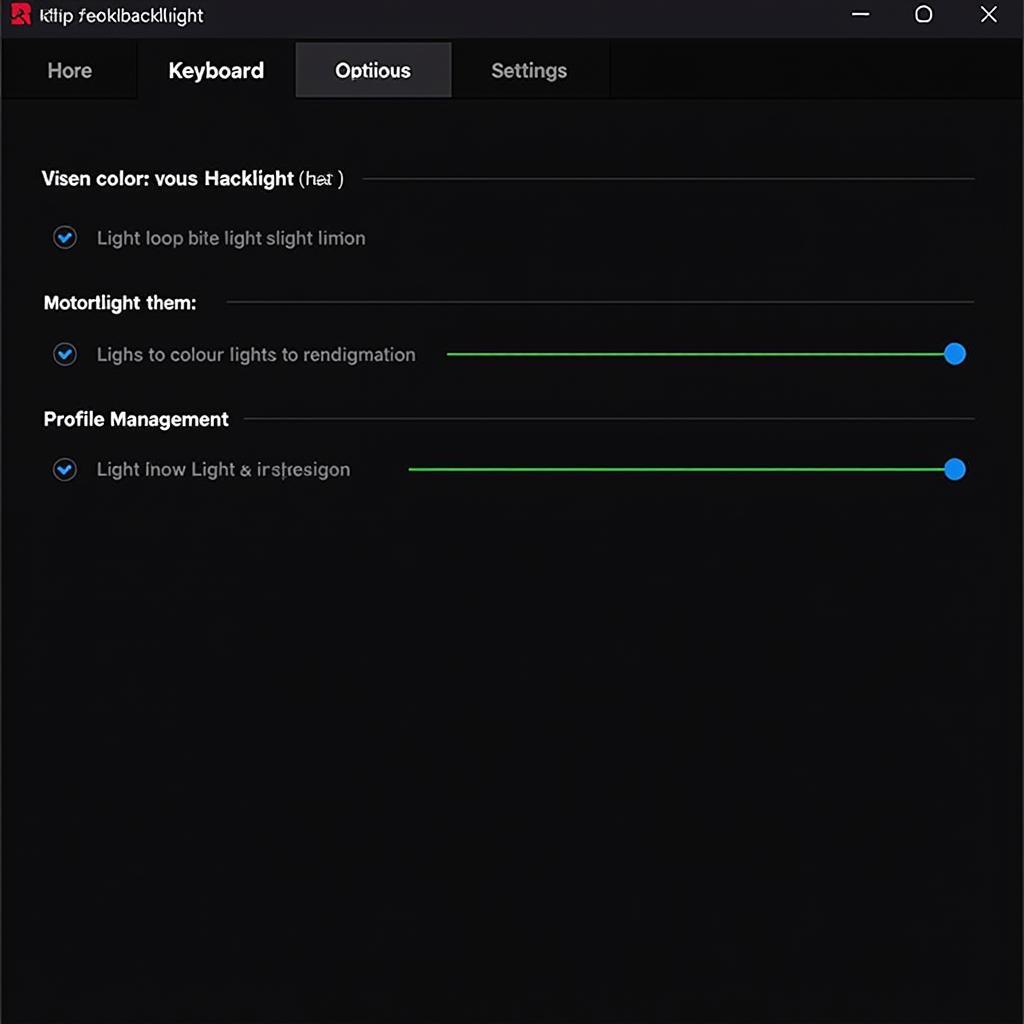 Redragon Software Customization Tutorial
Redragon Software Customization Tutorial
Conclusion
Changing your Redragon keyboard color is a straightforward process that can significantly enhance your setup. By utilizing the Fn key combinations and the Redragon software, you can unlock a world of customization options and create a truly personalized lighting experience. So, explore the possibilities, experiment with different colors and effects, and transform your Redragon keyboard into a vibrant centerpiece of your desk. how to change redragon keyboard color is easy with a little guidance.
FAQ
- How do I reset my Redragon keyboard lighting to default?
- Can I create custom lighting profiles on my Redragon keyboard?
- What are the system requirements for the Redragon software?
- Is the Redragon software compatible with Mac OS?
- How do I update the firmware on my Redragon keyboard?
- My Redragon keyboard’s backlighting is flickering. What should I do?
- Can I sync my Redragon keyboard lighting with other RGB devices?
“Investing in a quality keyboard and personalizing its lighting is a small detail that can make a big difference in your daily productivity and gaming enjoyment,” adds Sarah Johnson, a renowned interior designer specializing in creating immersive workspaces.
For further assistance, please contact us at Phone Number: 0373298888, Email: [email protected] or visit our address: 86 Cau Giay, Hanoi. We have a 24/7 customer support team ready to assist you. Check out our other helpful articles on our website, such as how to change color on redragon keyboard k552 for more specific guidance.

