Changing text color in Gmail can significantly enhance your emails, making them more visually appealing, organized, and professional. Whether you’re highlighting key information, creating visually distinct sections, or simply adding a touch of personality, mastering text color customization is a valuable skill for any Gmail user. This guide will walk you through various methods to achieve this, ensuring your emails stand out from the crowd. Learn how to use the built-in text formatting tools, insert colored text with HTML, and even explore extensions that can simplify the process.
Changing text color in your Gmail messages allows you to emphasize important points, improve readability, and personalize your communications. Let’s dive into the different ways you can achieve this.
Using Gmail’s Built-in Text Formatting Tools
Gmail provides a user-friendly interface with readily available tools for basic text formatting, including changing text color.
- Compose a new email or reply to an existing one. Open Gmail and click on “Compose” to start a new email.
- Type your message. Enter the text you wish to format.
- Select the text you want to color. Highlight the specific words or phrases you want to modify.
- Click the “A” icon with a colored underline. This is the text formatting toolbar.
- Choose your desired color from the palette. A range of color options will appear. Click on the color you want to apply.
That’s it! Your selected text will now appear in the chosen color. This method is perfect for quick and easy color changes. For more intricate formatting or unique colors, explore the HTML method below.
You might be interested in learning about how to change car color, as detailed visual customization can be important in other areas as well.
Changing Text Color with HTML
For more advanced color customization and finer control, HTML offers a powerful solution. This method allows you to use virtually any color imaginable by specifying its hexadecimal code.
- Compose a new email or reply.
- Switch to HTML view. Most email clients, including Gmail, allow you to toggle between the standard “Compose” view and the “HTML” view. Look for an option labeled “HTML” or a button showing angled brackets (<>).
- Locate the text you wish to modify. Find the specific text you want to color within the HTML code.
- Wrap the text with the
<font>tag and thecolorattribute. Use the following format:<font color="#hexcode">Your Text Here</font>. Replace “#hexcode” with the hexadecimal code of the color you want. For example, for red, use<font color="#FF0000">Your Text Here</font>. - Switch back to the standard view. Once you’ve applied the HTML tags, switch back to the regular compose view to see the colored text.
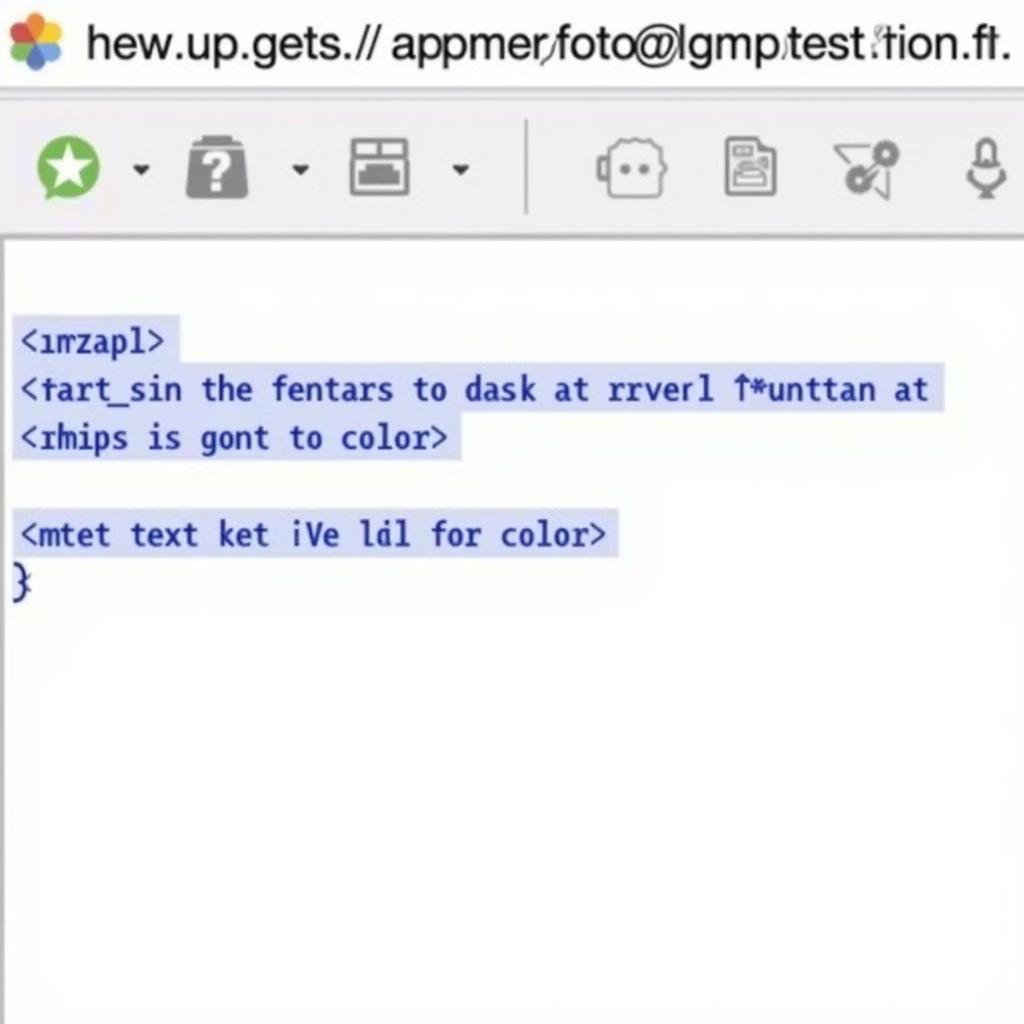 Changing Text Color in Gmail Using HTML
Changing Text Color in Gmail Using HTML
This method requires a bit more technical knowledge, but it offers unparalleled flexibility in color choices. If you’re looking to match specific brand colors or create a unique visual style, this is the way to go.
Do you find yourself changing yarn colors when crocheting? The principle of incorporating different colors for visual effect is similar, showcasing how color plays a crucial role in diverse creative pursuits.
Utilizing Browser Extensions for Color Customization
Several browser extensions can further streamline the process of changing text color in Gmail. These extensions often provide a more visual interface for color selection and may offer additional formatting features. While specific functionalities vary between extensions, they generally simplify color changes by eliminating the need to manually enter HTML code. Research and choose an extension that best fits your needs and preferences.
Conclusion
Changing text color in Gmail is a simple yet effective way to enhance your email communications. Whether you choose the built-in tools, delve into HTML, or employ a browser extension, you now have the knowledge to how to change text color in Gmail and make your messages more impactful and visually appealing. Remember to use color strategically for emphasis and clarity, ensuring your emails resonate with your recipients.
 Gmail Text Color Options
Gmail Text Color Options
FAQ
- Can I change the background color of my Gmail messages? While you can change the theme of your Gmail inbox, directly changing the background color of individual emails isn’t a standard feature.
- What is a hexadecimal color code? A hexadecimal color code is a six-digit alphanumeric representation of a color. It’s used in HTML, CSS, and other digital design applications.
- Are there limitations to using HTML in Gmail? While Gmail supports a good amount of HTML, some tags might not be supported for security reasons.
- Will my recipients see the colored text correctly? Yes, as long as their email client supports basic HTML formatting.
- Are browser extensions safe to use? Choose reputable extensions from trusted sources and review their permissions carefully before installing.
- Can I undo a color change? Yes, simply use the “Undo” function (Ctrl+Z or Cmd+Z) or reselect the text and choose the default black color.
- How do I choose the right colors for my emails? Consider your brand identity, the message’s purpose, and the overall visual appeal.
Looking to change font color in android? We have a guide for that too!
Common Scenarios for Changing Text Color
- Highlighting important deadlines: Use a bold color like red to draw attention to crucial dates.
- Differentiating sections in a long email: Use different colors for headings or to visually separate topics.
- Branding your emails: Use your brand colors to create a consistent and professional look.
- Adding a personal touch: Use your favorite color for greetings or closing remarks.
Further Exploration
For those interested in exploring other color manipulation techniques, check out our guide on how to color in Procreate. Also, you can learn more about styling products with our guide on how to use Color Wow Style on Steroids.
Need assistance? Contact us 24/7: Phone: 0373298888, Email: [email protected], Address: 86 Cầu Giấy, Hanoi.

