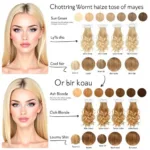Coloring in OpenToonz can feel daunting, especially when facing tight deadlines. But mastering a few techniques can drastically speed up your workflow and make coloring enjoyable. This guide provides practical tips and tricks to help you color in OpenToonz fast, whether you’re a beginner or an experienced animator.
Understanding OpenToonz Coloring Tools
Before diving into speed coloring techniques, let’s briefly review the essential coloring tools in OpenToonz. Familiarizing yourself with these tools is the first step towards efficient coloring.
- Fill Tool: The go-to tool for quickly filling large areas with color. Its various settings allow for precise control over fill areas.
- Brush Tool: Offers a more hands-on approach, perfect for detailed coloring and adding textures. Experimenting with different brush sizes and shapes is key.
- Style Editor: Allows you to save and reuse custom brush settings, saving valuable time in the long run.
- Palette: Organize your colors efficiently. Create custom palettes for specific projects or characters for quick access to frequently used colors.
Quick Coloring Techniques in OpenToonz
Now that we have the basics down, let’s explore some proven techniques for fast coloring in OpenToonz.
- Clean Line Art: Ensuring your line art is clean and closed is crucial. Gaps in your lines can lead to color bleeds and require extra cleanup work. A little time upfront saves a lot of time later.
- Utilize the Fill Tool Effectively: Mastering the Fill tool’s settings can significantly speed up your coloring process. Experiment with “Close Gap” and “Area Scaling” options to achieve precise fills even with slightly imperfect line art.
- Custom Brushes for Texture and Detail: Creating or downloading custom brushes for specific textures (hair, fur, clothing) can add detail quickly without painstaking individual strokes.
- Color Palettes for Consistency: Prepare your color palettes beforehand. This not only ensures color consistency but also saves time spent searching for the right shade.
- Keyboard Shortcuts: Learn and utilize OpenToonz’s keyboard shortcuts for frequently used tools and actions. This small change can drastically improve your overall speed.
- Vector Levels for Easy Adjustments: Working with vector levels allows you to easily adjust lines and colors without rasterization, saving you the hassle of recoloring entire sections.
Advanced Tips for Speed Coloring
Ready to take your coloring speed to the next level? These advanced tips will help you optimize your workflow even further.
- Onion Skinning for Consistency: Use onion skinning to maintain color consistency across frames, especially in animation. This helps avoid jarring color shifts and maintains a polished look.
- Xsheet Organization: Keep your Xsheet organized. Clearly labeled levels and frames make it easier to navigate your project and quickly identify areas that need coloring.
- Reference Images for Color Inspiration: Keep reference images handy for quick color picking and inspiration. This can be particularly helpful for complex scenes or character designs.
Coloring for Different Styles
Different art styles require different coloring approaches. Here’s a quick overview:
- Anime/Cartoon Style: Often involves flat colors with cel shading for a clean, graphic look. The Fill tool is your best friend here.
- Realistic Style: Requires more blending and subtle color variations. The Brush tool and custom brushes become essential.
- Line-less Style: Focuses on blending colors seamlessly. Understanding color theory and brush control is crucial.
Conclusion
Coloring in OpenToonz fast doesn’t have to be a challenge. By understanding the software’s tools and implementing these techniques, you can significantly improve your workflow and create stunning visuals efficiently. Remember practice makes perfect, so keep experimenting and exploring new approaches to find what works best for you. So, get coloring and bring your creations to life!
Expert Insight from Anya Petrova, Lead Animator at Studio Artify: “Investing time in setting up your workspace and mastering the software’s features is key to achieving efficiency. Don’t be afraid to experiment and find shortcuts that work for your individual style.”
FAQs
- What is the best way to avoid color bleed in OpenToonz? Ensure your line art is completely closed and utilize the Close Gap option in the Fill tool.
- How can I create custom brushes in OpenToonz? OpenToonz provides a robust brush editor where you can customize existing brushes or create entirely new ones.
- Can I import color palettes into OpenToonz? Yes, OpenToonz supports importing color palettes from various formats.
- What are vector levels in OpenToonz, and why are they important for coloring? Vector levels allow for non-destructive editing of lines and colors, making adjustments easier.
- Are there any online resources for learning more about OpenToonz coloring techniques? Yes, numerous tutorials and forums dedicated to OpenToonz can provide further guidance.
- How can I speed up my coloring process for animation in OpenToonz? Utilize onion skinning and keep your Xsheet organized for consistent and efficient coloring across frames.
- What are some common mistakes to avoid when coloring in OpenToonz? Rushing the line art stage, neglecting color palettes, and not utilizing keyboard shortcuts.
Need support? Contact us at Phone Number: 0373298888, Email: [email protected] Or visit our address: 86 Cau Giay, Hanoi. We have a 24/7 customer support team.