Want to personalize your iPhone experience and make your apps pop? While directly changing the color of individual app icons isn’t a standard iOS feature, there are creative workarounds and personalization options to achieve a similar effect. Let’s explore how to change the look of your iPhone apps and add a splash of your own style.
Changing the appearance of your app icons can drastically change how you interact with your phone. Some find a customized look refreshing and motivating. Remember to check how to change text message color on android for Android devices.
Customizing Your iPhone Home Screen with Shortcuts
One of the most effective ways to seemingly change app colors is by using the Shortcuts app. This allows you to create custom icons with your chosen colors and link them to your existing apps.
- Open the Shortcuts app.
- Tap the “+” icon to create a new shortcut.
- Select “Add Action.”
- Search for and select “Open App.”
- Choose the app you want to customize.
- Tap the three dots in the top right corner of the shortcut.
- Select “Add to Home Screen.”
- Here, you can rename the shortcut and choose a custom icon by tapping the existing icon. You can select a photo or glyph and choose a background color.
![]() Customizing App Icon with Shortcuts
Customizing App Icon with Shortcuts
Exploring Third-Party App Icon Packs
Another option is to use third-party apps that offer pre-designed icon packs. These packs often come with a variety of themes and color schemes, allowing you to completely revamp your home screen’s aesthetic. Be aware that some of these apps may require a subscription.
Can You Invert Colors on iPhone Apps?
While you can’t change the actual color of app icons, you can invert the colors of your entire display using Accessibility settings. This might not be exactly what you’re looking for, but it’s a helpful feature for users with certain visual impairments. Learn more about can you invert colors on iphone photos. This feature affects the entire display, not just individual apps.
How to Change the Color of Widgets on iPhone
iOS 14 introduced widgets, which offer a glance at information from your favorite apps right on your home screen. While you can’t change the color of the widgets themselves drastically, many apps offer different widget styles with varying color palettes. You can also customize your home screen’s wallpaper, which can complement and highlight the colors in your widgets. For more on widgets, check out how to change color of widgets on iphone.
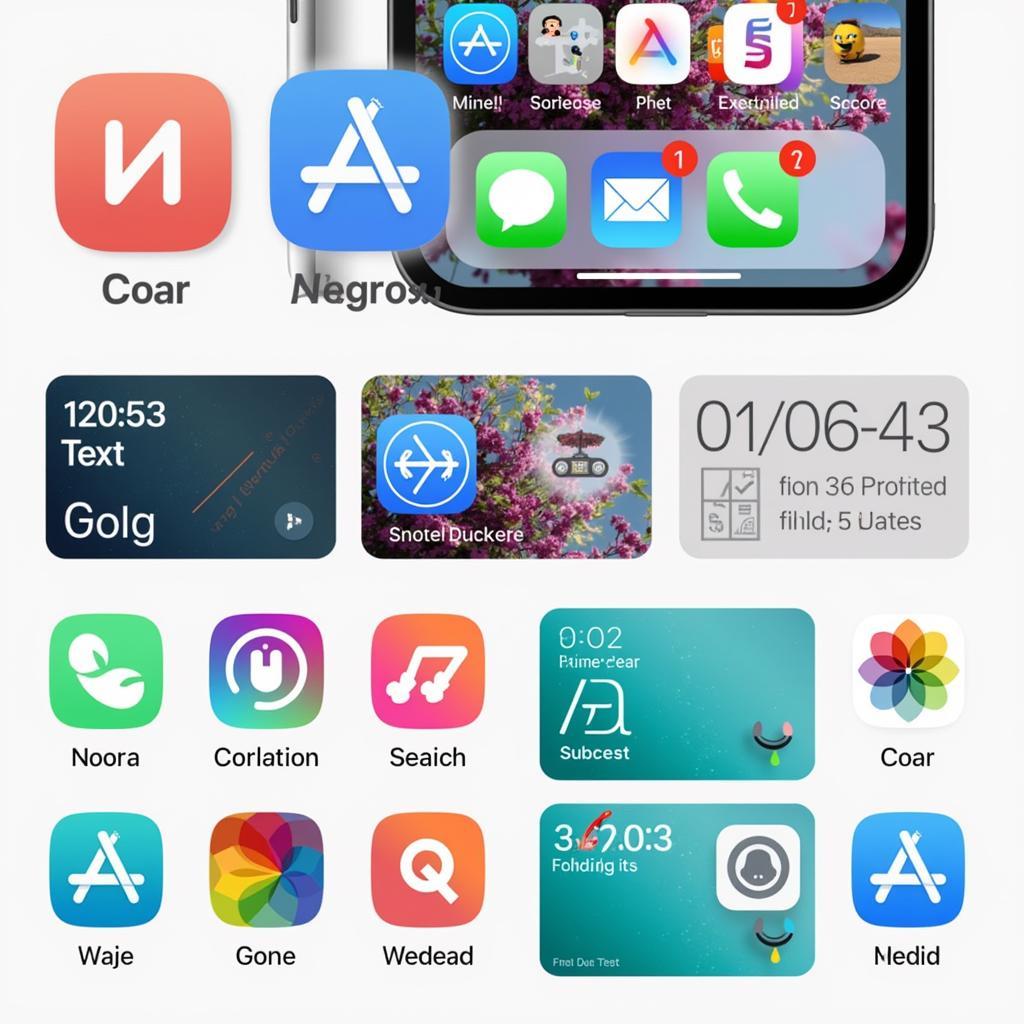 iPhone Home Screen Customization
iPhone Home Screen Customization
Personalizing Your iPhone with Focus Modes
Focus Modes allow you to customize your home screen pages depending on your current activity. For example, you might have a work Focus Mode that displays only work-related apps and a different home screen setup for personal time. This allows for a more organized and visually distinct experience, though it doesn’t involve changing app colors directly. You may want to look at how to fix phone screen color to enhance your experience further.
“The key to personalization is finding what works best for you,” says Amelia Grant, a UX/UI designer. “Whether it’s through custom icons or widgets, your phone should reflect your individual style.”
Using Themes for Overall Aesthetic Changes
While not specifically changing app icon colors, applying a system-wide dark or light mode theme dramatically changes the overall color scheme of your interface, influencing the perception of app colors.
“Themes provide a cohesive aesthetic across your entire device,” notes David Miller, a software engineer specializing in mobile applications. “This can enhance usability and create a more pleasant visual experience.”
Conclusion
While directly changing the color of your iPhone apps isn’t currently possible within iOS itself, using shortcuts, third-party apps, and customizing your home screen with widgets and themes can help you achieve a personalized and colorful look. Explore these options and make your iPhone truly your own! For more information, see how to change x app color.
FAQ
- Can I directly change the color of an app icon on my iPhone? No, this feature is not currently available in iOS.
- Are third-party app icon packs free? Some are free, while others offer premium features or require a subscription.
- Do Shortcuts slow down my phone? Generally, using shortcuts doesn’t significantly impact performance.
- Can I create my own icons for shortcuts? Yes, you can choose from glyphs, photos, or other images.
- How do I change my iPhone theme? Go to Settings > Display & Brightness to switch between light and dark mode.
- What are some alternative ways to customize my iPhone home screen? Consider using widgets, changing your wallpaper, and organizing apps into folders.
- Where can I find more resources on iPhone customization? Browse online forums, tutorials, and blogs dedicated to iOS personalization.
Common Scenarios
- Scenario 1: You want a specific color scheme for your productivity apps. Use Shortcuts to create custom icons with consistent colors for your calendar, email, and note-taking apps.
- Scenario 2: You want a completely new aesthetic for your home screen. Explore third-party icon packs offering various themes and designs.
Further Reading
- Explore articles on how to organize your iPhone apps efficiently.
- Learn more about using Focus Modes to personalize your iPhone experience based on your activity.
Need more help? Contact us at Phone: 0373298888, Email: [email protected], or visit our office at 86 Cau Giay, Hanoi. We have a 24/7 customer support team ready to assist you.

