Creating buttons with dynamic text color based on the background is crucial for maintaining readability and visual appeal. This article explores how to achieve this using CSS, ensuring your button text remains clear regardless of the background color. We’ll delve into several techniques, from simple contrast checks to more sophisticated solutions using JavaScript and CSS variables.
Understanding the Importance of Dynamic Button Text Color
Buttons are essential interactive elements in web design. They guide users, trigger actions, and enhance the overall user experience. When the button’s background color changes due to hovering, active states, or dynamic theming, the text color must adapt to maintain sufficient contrast. Failing to do so can lead to poor readability and a frustrating user experience. This is where understanding how to make color dependant on background color button CSS becomes vital.
Simple Contrast with CSS filter
One straightforward method to enhance contrast is by using the filter property. Applying a slight blur or darkening to the background can make the text stand out more.
.button {
background-color: #007bff; /* Example background color */
color: white;
}
.button:hover {
filter: brightness(90%); /* Slightly darken the background on hover */
}This technique provides a subtle yet effective way to improve contrast without drastically altering the design.
Using CSS mix-blend-mode
The mix-blend-mode property offers more control over how the text color interacts with the background. It allows you to blend the text color with the background, creating interesting visual effects. For example, using mix-blend-mode: difference can create a high-contrast effect.
.button {
background-color: #ff6347; /* Example background color */
color: white;
mix-blend-mode: difference;
}
Experimenting with different blend modes can lead to unique and visually appealing results.
 CSS Mix-Blend-Mode for Dynamic Button Text
CSS Mix-Blend-Mode for Dynamic Button Text
Leveraging JavaScript for Dynamic Color Control
For more complex scenarios, JavaScript provides the flexibility to dynamically calculate and adjust text color based on the background color. This approach is particularly useful for situations where the background color changes dynamically.
function adjustTextColor(button) {
const backgroundColor = window.getComputedStyle(button).backgroundColor;
// Calculate perceived brightness of the background color
// ... (Implementation for brightness calculation) ...
if (brightness < 128) {
button.style.color = 'white';
} else {
button.style.color = 'black';
}
}
const buttons = document.querySelectorAll('.button');
buttons.forEach(button => {
adjustTextColor(button);
button.addEventListener('mouseover', () => adjustTextColor(button));
});
This script dynamically adjusts the text color based on the perceived brightness of the background.
Working with CSS Variables
CSS variables (custom properties) provide a more modern and maintainable way to manage dynamic colors. You can define a variable for the background color and then use it in a calc() function to determine the text color.
:root {
--button-background-color: #28a745; /* Example background color */
}
.button {
background-color: var(--button-background-color);
color: calc(var(--button-background-color) * -1 + #ffffff); /* Inverted color for contrast */
}
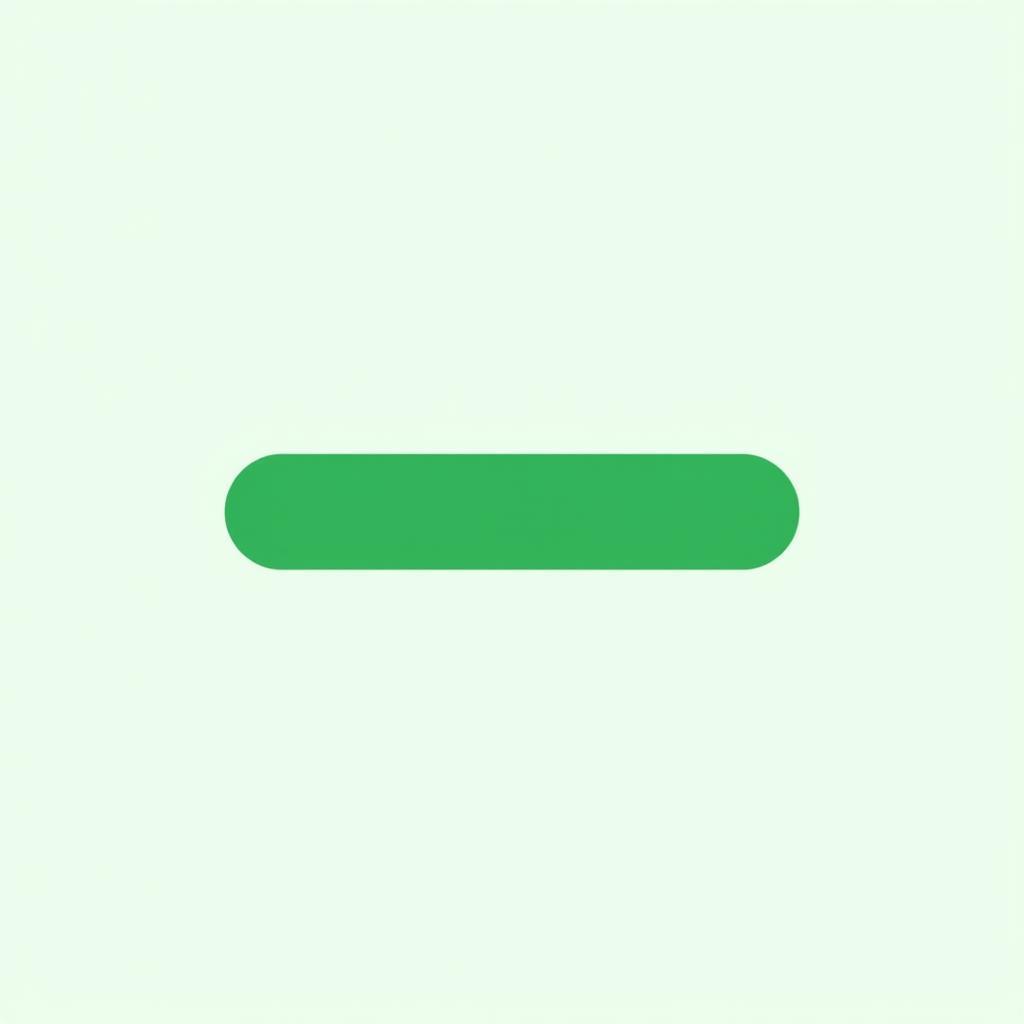 Dynamic Button Text Color with CSS Variables
Dynamic Button Text Color with CSS Variables
Conclusion
Mastering how to make color dependant on background color button CSS enhances user experience and elevates the visual appeal of your website. Whether you opt for simple CSS techniques or leverage the power of JavaScript, the key is to ensure sufficient contrast and readability for all users. By implementing these strategies, you can create dynamic and engaging buttons that seamlessly integrate into your overall design.
FAQs
- What is the best way to ensure sufficient contrast between button text and background? The most reliable method is to use JavaScript to calculate the perceived brightness of the background and dynamically adjust the text color accordingly.
- Can I use CSS variables for dynamic text color on buttons? Yes, CSS variables offer a clean and maintainable way to achieve dynamic color control.
- What are some common mistakes to avoid when styling button text color? Hardcoding text color without considering the background can lead to readability issues. Always test your buttons with different background colors.
- Why is dynamic text color important for accessibility? Users with visual impairments rely on sufficient contrast to read text on buttons. Dynamic text color ensures readability across various background colors.
- How can I test the contrast ratio of my buttons? There are various online contrast checkers and browser extensions that can help you verify the contrast ratio of your button text and background.
- Is it necessary to use JavaScript for dynamic text color? Not always. Simple contrast adjustments can often be achieved with pure CSS techniques like
filterormix-blend-mode. - What are some other CSS properties that can improve button accessibility? Properties like
font-size,font-weight, andtext-shadowcan contribute to improved button accessibility.
Common Scenarios
- Hover states: When a user hovers over a button, the background color often changes. Dynamic text color ensures readability in this state.
- Active states: When a button is clicked, it enters an active state. Dynamic text color maintains contrast during this interaction.
- Dynamic theming: If your website supports different themes or color schemes, dynamic text color ensures buttons remain readable across all themes.
Further Reading
- CSS Tricks: Understanding Color Contrast (This is a placeholder link)
- MDN Web Docs: mix-blend-mode (This is a placeholder link)
For any assistance, feel free to contact us. Phone Number: 0373298888, Email: [email protected] or visit us at 86 Cau Giay, Hanoi. We have a 24/7 customer support team.

