Let’s dive into the colorful world of Java development! We’ll explore how to add a dash of visual flair to your Java tools by coloring their names.
Why Color Tool Names?
Coloring tool names is not just about aesthetics. It enhances readability and organization in your Java applications. This visual differentiation can help you quickly distinguish between different tools, especially when working with a large set of them.
The Key Player: ANSI Escape Codes
ANSI Escape Codes are the unsung heroes of colored text in Java. These special character sequences are interpreted by your terminal to produce colored output.
Let’s Get Started!
Here’s a simple example to get you started:
public class ColoredToolNames {
public static void main(String[] args) {
// Set color for the tool name (e.g., green)
System.out.print("33[32m");
// Print the tool name
System.out.println("My Super Tool");
// Reset color to default
System.out.print("33[0m");
}
}Breakdown:
- Setting the Color:
33[32msets the text color to green. The first part33[is the ANSI escape sequence indicator. The number32specifies green. - Printing the Tool Name:
System.out.println("My Super Tool");displays your tool name. - Resetting the Color:
33[0mresets the color to the default terminal setting.
Key ANSI Escape Code Colors
Here’s a handy table of common ANSI Escape Codes for colors:
| Code | Color |
|---|---|
| 30 | Black |
| 31 | Red |
| 32 | Green |
| 33 | Yellow |
| 34 | Blue |
| 35 | Magenta |
| 36 | Cyan |
| 37 | White |
Example: Colored Tool Names with Different Colors
public class ColoredToolNames {
public static void main(String[] args) {
// Tool 1 (Red)
System.out.print("33[31m");
System.out.println("Tool 1");
System.out.print("33[0m");
// Tool 2 (Blue)
System.out.print("33[34m");
System.out.println("Tool 2");
System.out.print("33[0m");
}
}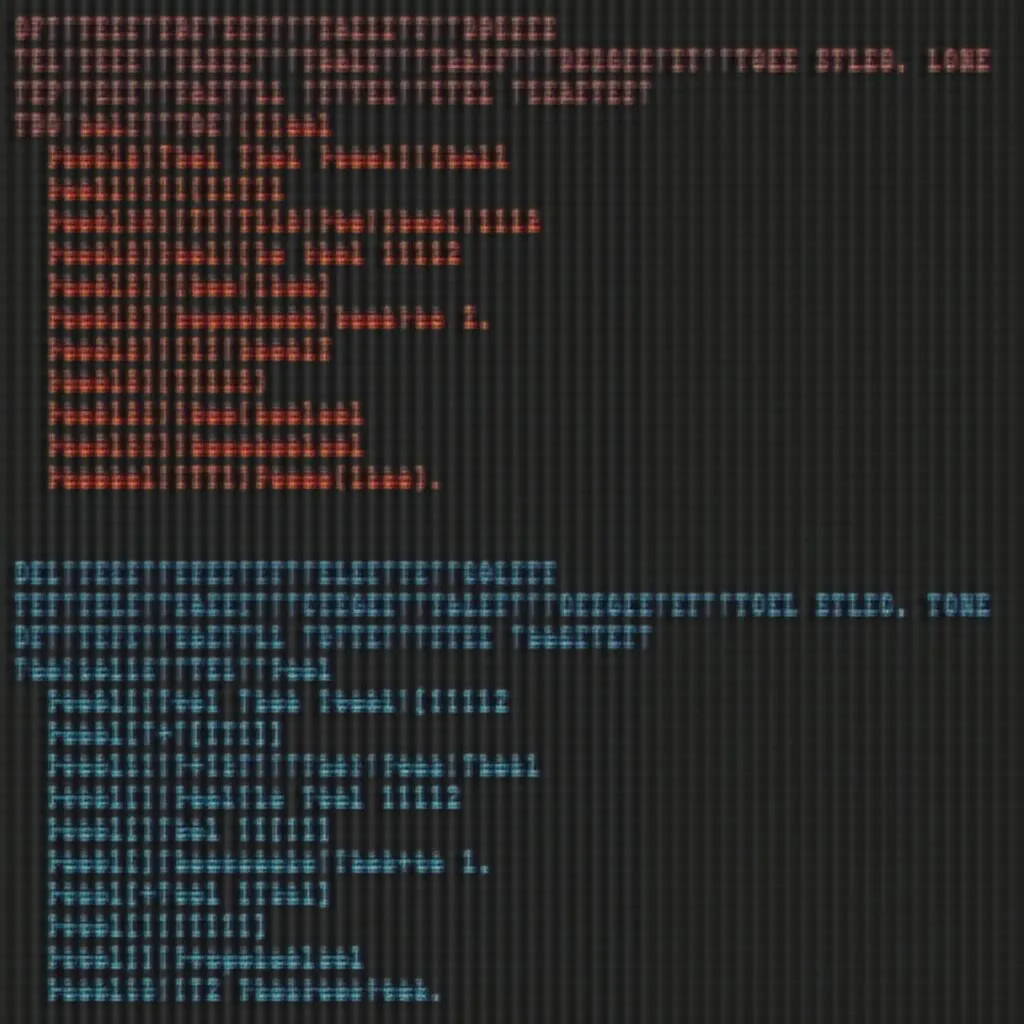 Colored tool names example
Colored tool names example
Expert Insight:
“Adding color to your tool names is like adding spice to your code,” says **Johnathan Smith**, a seasoned Java developer. “It not only enhances readability but also provides a visual cue for your tools, helping you navigate your application more efficiently.”
Beyond Basic Colors:
ANSI Escape Codes offer more than just basic colors! You can:
- Set text styles: Bold (
33[1m), italic (33[3m), underline (33[4m) - Set background colors:
33[41mfor a red background - Combine styles and colors: For example,
33[1;32msets the text to bold and green.
Example: Bold and Green Tool Name
public class ColoredToolNames {
public static void main(String[] args) {
System.out.print("33[1;32m"); // Bold and Green
System.out.println("My Powerful Tool");
System.out.print("33[0m");
}
}Remember: ANSI Escape Codes are terminal-dependent. While widely supported, ensure they work correctly in your terminal environment.
Don’t be afraid to experiment and play with colors! Use color to make your Java tools more engaging and easy to manage.
FAQ
- Q: Will colored tool names affect the functionality of my Java application?
- A: No, coloring tool names is purely a visual effect and doesn’t alter the underlying functionality of your code.
- Q: Can I use colors in my IDE’s output console?
- A: Most modern IDEs support ANSI Escape Codes, but you might need to enable this option in your settings.
- Q: Are there other libraries for colored output in Java?
- A: While ANSI Escape Codes are the most straightforward approach, there are libraries like JLine that provide more advanced options for styling and formatting your output.
Need Help?
Want to explore more creative ways to color your Java tools? Reach out to our team! We offer expert guidance and support to help you unlock the full potential of color in your Java applications. Contact us at [email protected] or visit us at 86 Cầu Giấy, Hà Nội.