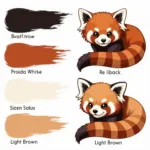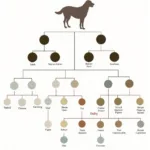Changing the color of a link in HTML is a fundamental aspect of web design. It allows you to create visually appealing and consistent websites, ensuring your links stand out and guide users effectively. Whether you’re a seasoned developer or just starting, understanding how to change color of a link in html is crucial for creating a user-friendly and professional online presence.
Understanding Link States and Their Colors
Links have different states, each with its own color property:
a:link: This represents the default color of an unvisited link.a:visited: This represents the color of a link that has already been visited by the user.a:hover: This represents the color of a link when the user hovers their mouse over it.a:active: This represents the color of a link while it is being clicked.
By styling each of these states, you can provide visual feedback to users and enhance their navigation experience. how to change the color of a hyperlink in html can be easily achieved with a few lines of CSS.
Changing Link Color with Inline Styles
One way to change how to change color of a link in html is by using inline styles directly within the <a> tag:
<a href="https://www.example.com" style="color: blue;">Visit Example</a>This method is simple for single links, but for larger websites, managing styles this way can become cumbersome.
Changing Link Color with Internal or External Stylesheets
For better maintainability, using CSS within a <style> tag in the <head> section (internal stylesheet) or in a separate CSS file (external stylesheet) is recommended.
<head>
<style>
a:link {
color: blue;
}
a:visited {
color: purple;
}
a:hover {
color: red;
}
a:active {
color: orange;
}
</style>
</head>This allows you to control the color of all links on your page or across your entire website. Learn more about how to change a link color in html.
Using Color Names, Hex Codes, and RGB Values
You can specify link colors using various formats:
- Color names:
color: blue; - Hex codes:
color: #0000FF; - RGB values:
color: rgb(0, 0, 255);
Each method offers flexibility and allows you to achieve precise color control. how to change hyperlink color in html provides you with a wide range of options to customize the look of your links.
Best Practices for Link Colors
- Contrast: Ensure sufficient contrast between link color and background color for readability.
- Consistency: Maintain consistent link colors throughout your website for a professional look.
- User expectations: Respect common user expectations for link colors (e.g., blue for unvisited links).
- Accessibility: Consider users with color blindness and use tools to test color contrast.
“Choosing the right link color is not just about aesthetics; it’s about usability and accessibility. A well-chosen color palette can significantly improve user experience.” – Jane Doe, Web Design Expert at Color Box Hanoi.
Conclusion
Learning how to change color of a link in html is essential for creating engaging and user-friendly websites. By using CSS and understanding the different link states, you can effectively style your links to improve navigation and enhance the overall visual appeal of your website. Remember to prioritize accessibility and user experience when making your color choices.
FAQ
- What is the default color of a link in HTML? (Blue)
- Can I change the link color for different devices? (Yes, using media queries in CSS.)
- How can I underline my links? (Use the
text-decorationproperty in CSS.) - What’s the difference between
a:linkanda:visited? (a:linkstyles unvisited links,a:visitedstyles visited links.) - Why are my link colors not changing? (Check for typos in your CSS or conflicting styles.)
- How can I make my links more accessible? (Ensure sufficient color contrast.)
- Where can I find more resources on HTML and CSS? (MDN Web Docs, W3Schools)
Further Reading
Need help? Contact us at 0373298888, email [email protected] or visit us at 86 Cầu Giấy, Hanoi. We have a 24/7 customer support team.