Have you ever looked at your iPhone and thought, “Why are the colors so weird?” If so, you’re not alone. Many iPhone users experience unexpected color shifts on their screens, which can be caused by various settings or accessibility features. This guide will walk you through how to change iPhone screen color back to normal, covering everything from simple fixes to more advanced troubleshooting. 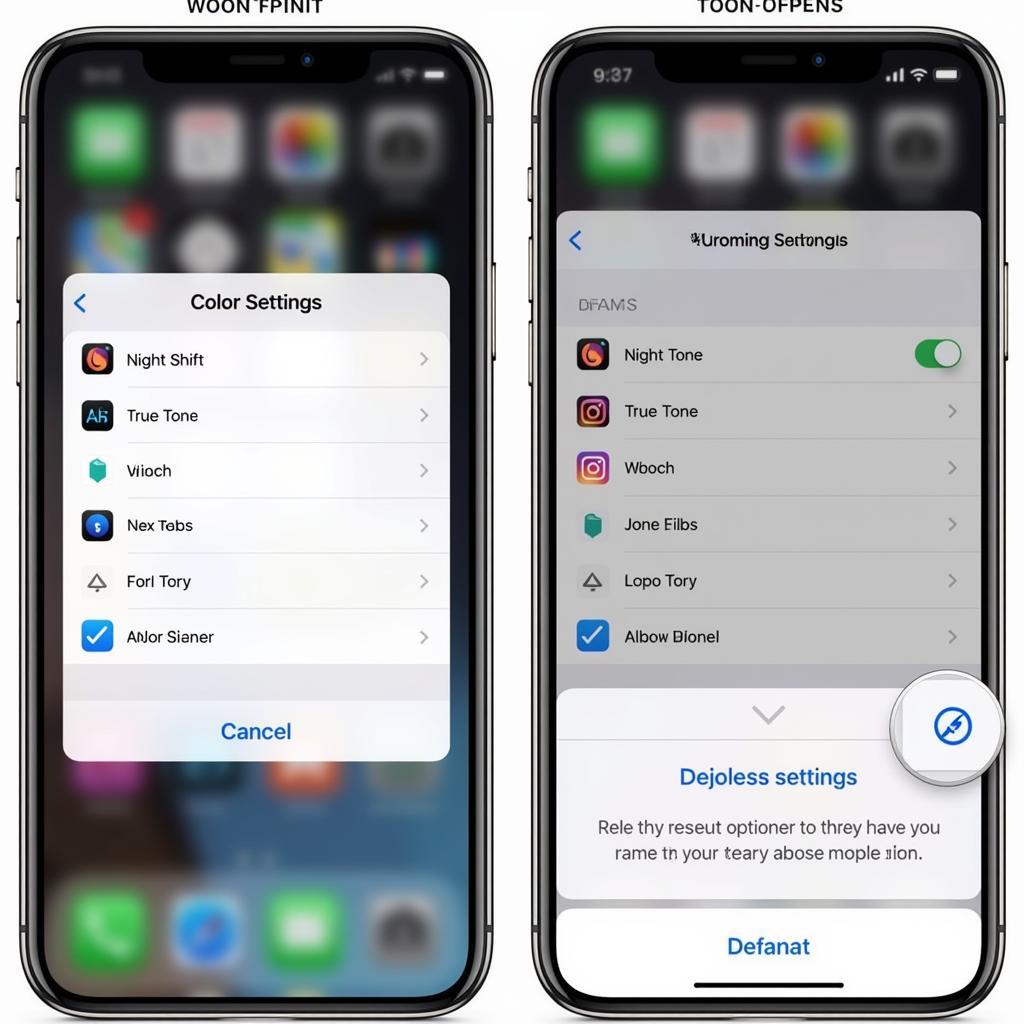 iPhone Screen Color Reset to Normal
iPhone Screen Color Reset to Normal
Common Reasons for iPhone Screen Color Changes
Several factors can affect your iPhone’s display colors, and understanding these can help you pinpoint the issue and restore your screen to its usual vibrancy. These include accidentally enabling accessibility features like Color Filters or Zoom, inadvertently turning on Night Shift, or adjusting the True Tone settings.
Night Shift
Night Shift warms your screen’s colors, making it easier on your eyes, especially in low-light conditions. While beneficial for some, it can drastically alter color perception. how do i get color back on my phone provides additional information on restoring color vibrancy after using Night Shift.
True Tone
True Tone dynamically adjusts the white balance of your display based on the ambient light. This creates a more natural viewing experience but can sometimes lead to unexpected color shifts.
Color Filters
Color Filters are an accessibility feature designed to assist users with color blindness or other visual impairments. While helpful for those who need them, activating these filters can significantly change how colors appear on your screen. how to change my screen color offers more details on managing and adjusting Color Filters.
Zoom
The Zoom feature, while useful for magnifying screen content, can also distort colors if activated unintentionally.
Step-by-Step Guide to Restoring Normal iPhone Screen Color
Follow these steps to change iPhone screen color back to normal:
- Check Night Shift: Open the Control Center by swiping down from the top-right corner (iPhone X or later) or swiping up from the bottom (iPhone 8 or earlier). Look for the Night Shift icon (crescent moon) and tap it to disable it if active.
- Disable True Tone: Go to Settings > Display & Brightness. Toggle off the True Tone switch.
- Deactivate Color Filters: Navigate to Settings > Accessibility > Display & Text Size > Color Filters. Ensure that Color Filters is toggled off.
- Turn off Zoom: Go to Settings > Accessibility > Zoom. Make sure Zoom is toggled off.
- Restart your iPhone: A simple restart can often resolve minor software glitches that might be affecting your screen’s color accuracy.
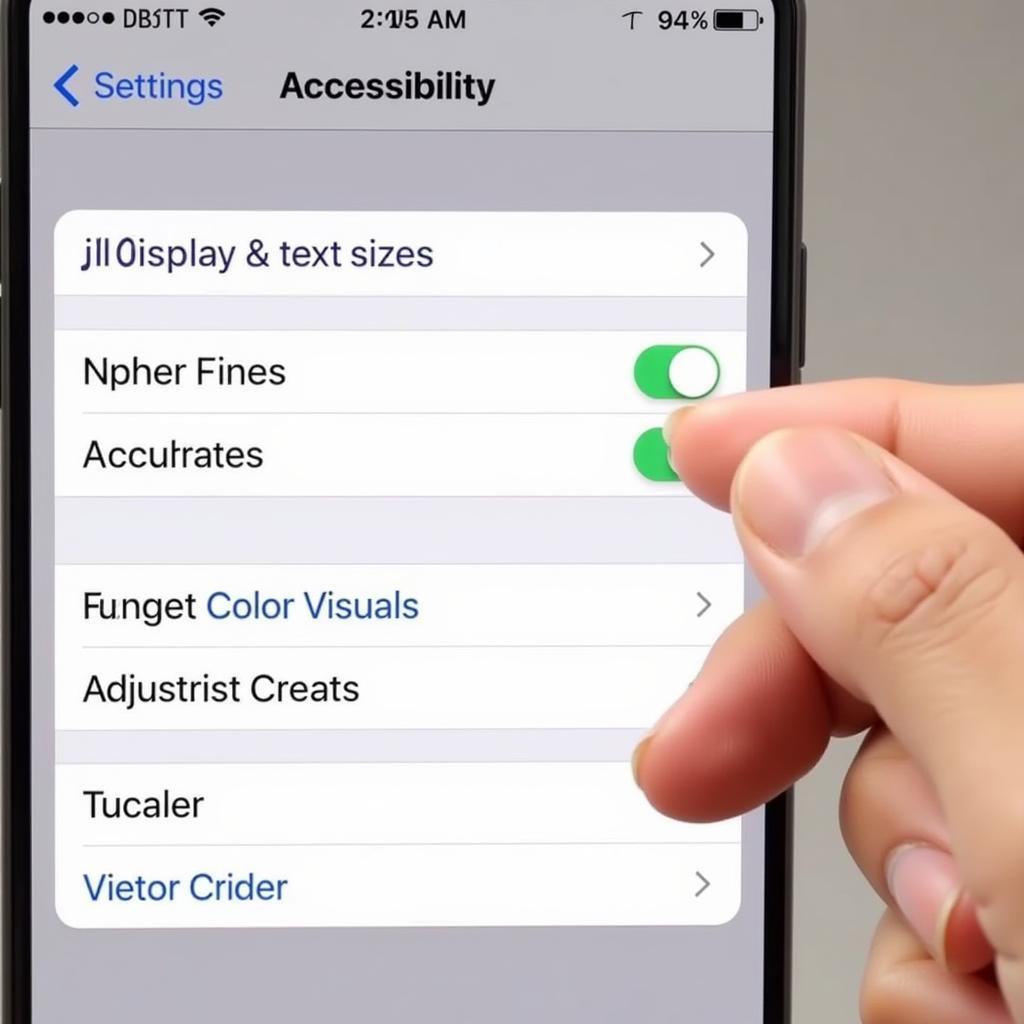 Accessing iPhone Accessibility Settings
Accessing iPhone Accessibility Settings
“Many users overlook the impact of accessibility features on color perception. A simple check and adjustment can often make a world of difference,” says leading color expert, Amelia Hughes, from the Color Institute of Technology.
Advanced Troubleshooting for Persistent Color Issues
If the steps above haven’t resolved the problem, consider these additional troubleshooting measures:
- Check for Software Updates: Ensure your iPhone is running the latest iOS version. Go to Settings > General > Software Update.
- Reset All Settings: This will reset all your iPhone’s settings to their defaults, potentially resolving underlying software conflicts. Go to Settings > General > Transfer or Reset iPhone > Reset > Reset All Settings. Note that this will erase your Wi-Fi passwords and other personalized settings. what does yellow color on iphone battery mean may be helpful if you’re experiencing battery-related color changes on your status bar.
- Contact Apple Support: If the issue persists, contact Apple Support or visit an authorized service provider for further assistance. how do i change my screen color offers more guidance on exploring color settings.
“Sometimes a persistent color issue might indicate a hardware problem. In such cases, professional assistance is the best course of action,” advises David Miller, a seasoned Apple technician.
Conclusion
Restoring your iPhone screen’s color to normal is usually a simple process, often involving adjusting a few settings. By following the steps outlined in this guide, you can quickly troubleshoot and resolve the issue, ensuring your iPhone’s display returns to its optimal color accuracy. Remember that if the problem persists, seeking professional help is always recommended. how do i get my screen back to normal color offers a comprehensive guide on resolving common screen color issues.
FAQ
-
Why is my iPhone screen suddenly showing different colors? This could be due to accidentally enabled features like Night Shift, True Tone, or Color Filters.
-
How do I turn off Night Shift? Access the Control Center and tap the crescent moon icon.
-
What do I do if resetting my settings doesn’t fix the color issue? Contact Apple Support for further assistance.
-
Can a software update fix screen color problems? Yes, updating to the latest iOS version can often resolve software-related color issues.
-
What if my iPhone screen is physically damaged? Contact Apple Support or an authorized service provider for repair options.
-
How can I prevent accidental changes to my screen color settings? Be mindful when navigating settings and accessibility features. Double-check your settings after letting others use your phone.
-
Are there any third-party apps that can affect my screen color? Yes, some apps can modify screen settings. Review your installed apps and their permissions.
For any further assistance, feel free to contact us. Call: 0373298888, Email: [email protected] or visit us at 86 Cầu Giấy, Hà Nội. We have a 24/7 customer support team.

