Ever wondered how to change skin color of emojis to better represent yourself and your conversations? While it may seem tricky at first, customizing your emojis to reflect a wider range of skin tones is actually quite simple! This guide will walk you through the steps to personalize your emoji game and ensure your digital communication is as diverse and inclusive as you are.
Understanding Emoji Skin Tones
Before we dive into the how-to, let’s quickly cover the basics of emoji skin tones. Most human emojis offer a range of skin tone options, allowing you to select the shade that best represents you or the person you are messaging. These variations are based on the Fitzpatrick scale, a system for classifying human skin color.
Changing Skin Color on Different Devices
The process for customizing your emoji skin tones can vary slightly depending on your device and operating system. Let’s break it down by platform:
Android Devices
- Open the keyboard: Begin by opening any app where you can type text, like a messaging app or email.
- Access the emoji keyboard: This is usually done by tapping a dedicated emoji icon on the keyboard, or by long-pressing the enter or space bar.
- Find your emoji: Navigate through the emoji categories until you find the one you want to customize.
- Long-press the emoji: Hold your finger down on the chosen emoji. You’ll see a pop-up window displaying a range of skin tone options.
- Select your preferred skin tone: Tap on the skin tone you want to use.
From this point forward, the selected emoji will appear in your chosen skin tone unless you change it again.
iOS Devices (iPhones and iPads)
- Open your device settings: Tap on the “Settings” app from your home screen.
- Go to “General” then “Keyboard”: Scroll down and select “General,” then tap on “Keyboard.”
- Select “Keyboards”: In the Keyboard settings, you’ll see an option for “Keyboards” – tap on it.
- Choose “Add New Keyboard…”: This will take you to a list of available keyboards.
- Select “Emoji”: If you don’t already have the emoji keyboard enabled, add it now.
Once the emoji keyboard is enabled, you can change skin tones directly while typing:
- Open an app and bring up the keyboard.
- Tap the emoji icon to access the emoji keyboard.
- Find the emoji you want to customize.
- Tap and hold the emoji. A selection of skin tone options will pop up.
- Choose your desired skin tone.
The emoji will now appear in your selected skin tone.
 Selecting a skin tone from the emoji keyboard on a mobile device
Selecting a skin tone from the emoji keyboard on a mobile device
Windows Computers
- Open the emoji keyboard: Press the Windows key and the period key (.) simultaneously to open the emoji keyboard.
- Navigate to the desired emoji category.
- Click on the emoji you want to use. If it has skin tone variations, they will appear in a small pop-up window next to the emoji.
- Select your preferred skin tone from the options.
MacOS Computers
- Open the emoji viewer: Press Control + Command + Spacebar to open the emoji viewer.
- Browse through the emoji categories to find the emoji you want.
- Click and hold or right-click on the emoji. This will reveal a menu of skin tone options.
- Select the skin tone you desire.
Tips for Inclusive Emoji Use
- Be mindful of context: Always consider the context of your conversation and the relationship you have with the person you’re messaging.
- Use skin tones that accurately represent yourself and others: If you’re unsure, it’s always a good idea to ask for someone’s preference.
- Embrace diversity: Use a variety of skin tones in your messages to reflect the diversity of the world around us.
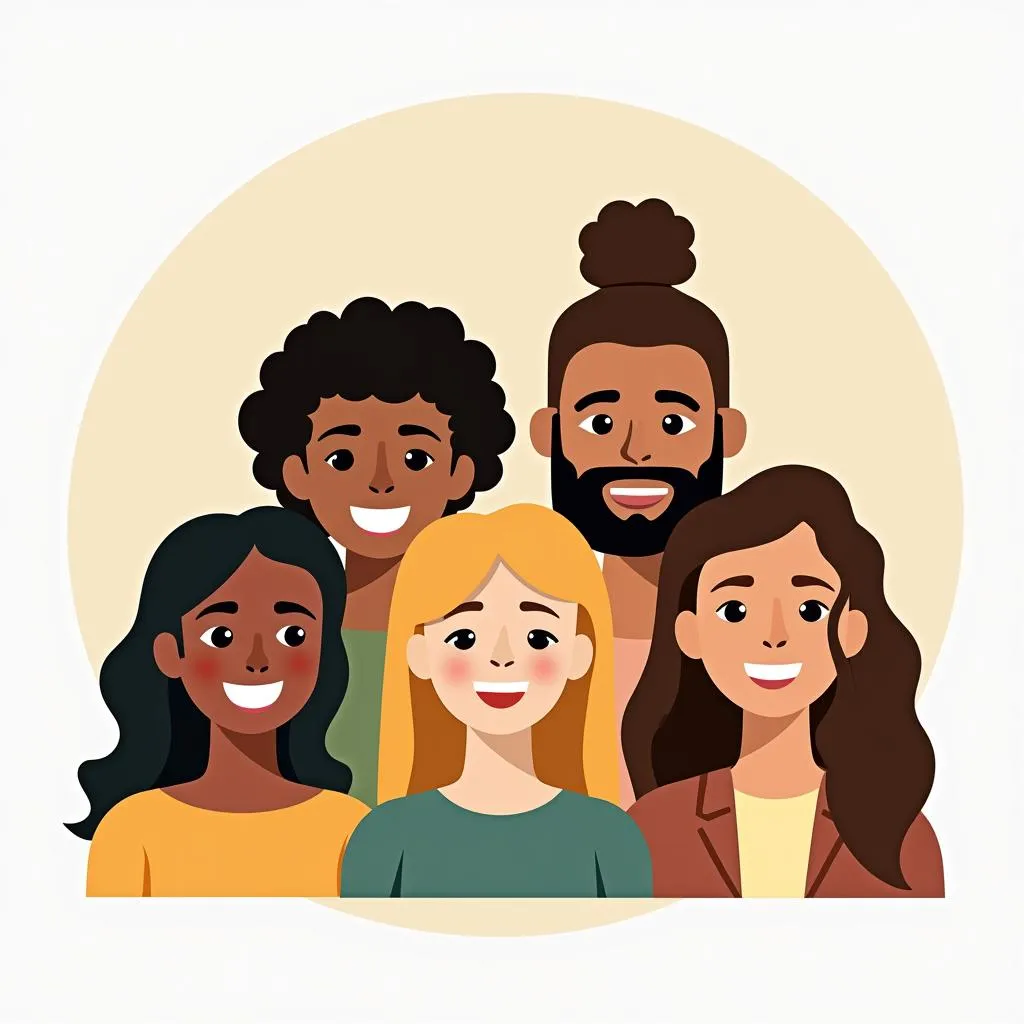 A group of emojis with various skin tones and hair styles
A group of emojis with various skin tones and hair styles
Frequently Asked Questions
Can I change the skin tone of all emojis?
No, not all emojis have skin tone variations. Only emojis that depict people or body parts offer this customization option.
Why can’t I see the skin tone options?
If you don’t see skin tone options, it’s possible you have an older operating system or app that doesn’t support them. Try updating your device or app to the latest version.
Will my chosen skin tones sync across my devices?
This depends on your device settings and the apps you’re using. Some platforms may sync your preferences across your devices if you’re logged in to the same account.
Need More Help?
For personalized assistance with your digital marketing needs, feel free to reach out to us. You can call us at 0373298888, email us at [email protected], or visit our office located at 86 Cầu Giấy, Hà Nội. Our dedicated customer support team is available 24/7 to assist you.

