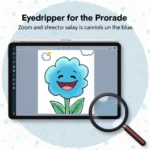Want to add a splash of personality to your gaming setup? Changing the color of your Razer mouse can make a world of difference. Whether you’re looking for a vibrant hue to match your keyboard or a subtle glow to enhance your gaming ambiance, customizing your Razer mouse lighting is surprisingly easy. This guide will walk you through all the methods to transform your Razer mouse from basic to brilliant.
Understanding Razer Chroma and Synapse
Before diving into the color-changing process, let’s get acquainted with the software that makes it all possible:
-
Razer Synapse: This powerful software acts as the control center for all your compatible Razer peripherals. It’s where you’ll personalize lighting effects, program macros, and fine-tune your mouse settings.
-
Razer Chroma: This is the technology behind Razer’s impressive RGB lighting. It allows you to synchronize lighting effects across multiple Razer devices, creating a truly immersive experience.
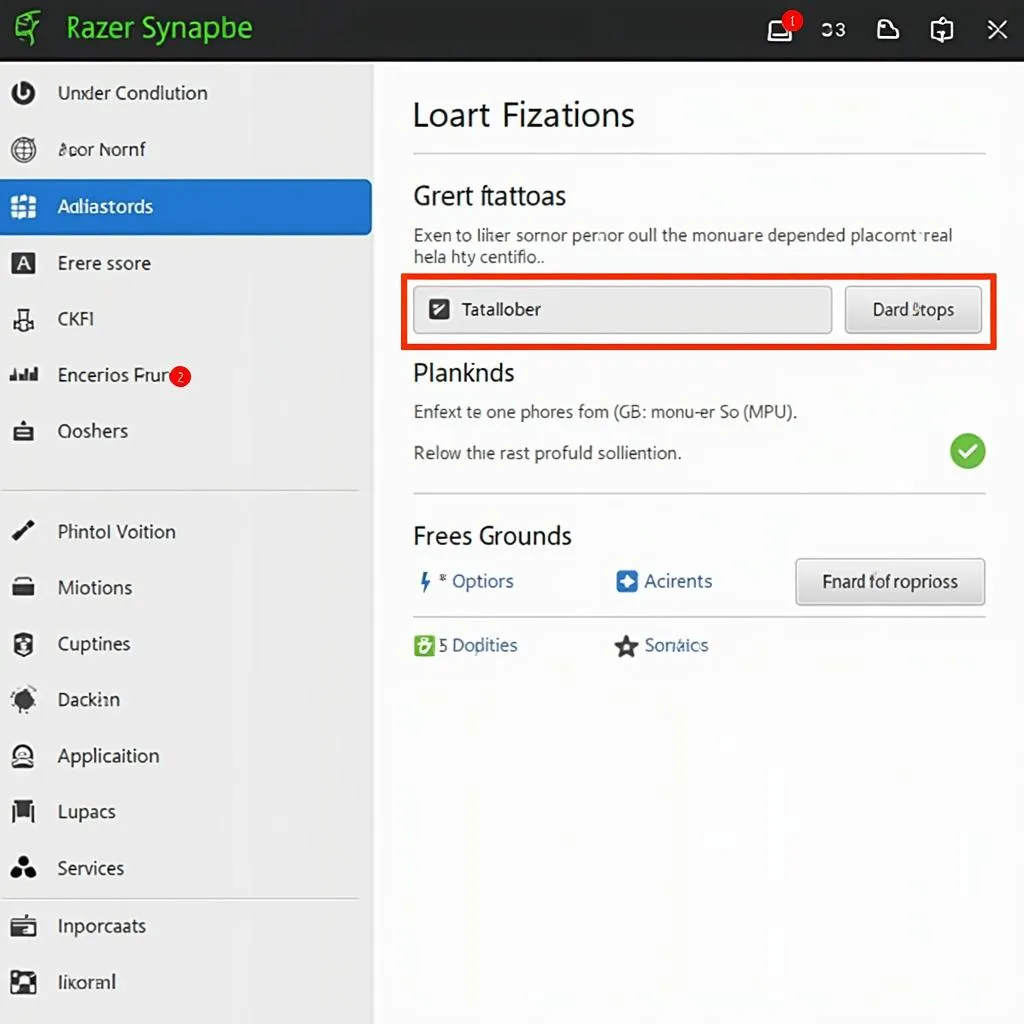 Razer Synapse Software Interface
Razer Synapse Software Interface
Changing Colors with Razer Synapse
For most Razer mice, Razer Synapse is your go-to tool for changing colors. Here’s how:
-
Download and Install Razer Synapse: If you haven’t already, head over to the official Razer website and download the latest version of Razer Synapse for your operating system.
-
Connect Your Razer Mouse: Make sure your Razer mouse is properly connected to your computer’s USB port.
-
Launch Razer Synapse: Open the Razer Synapse application. You may need to wait a few moments for it to detect your Razer mouse.
-
Navigate to the Lighting Tab: Once your mouse is detected, locate and click on the “Lighting” tab within the Razer Synapse interface.
-
Explore Lighting Effects: You’ll be greeted with a variety of preset lighting effects, such as Breathing, Spectrum Cycling, and Reactive. Experiment by selecting different options to see which one suits your style.
-
Customize Colors: Most lighting effects allow you to customize the colors used. Click on the color boxes within the selected effect to choose from a vast spectrum of hues or even create your custom color palettes.
-
Save Your Profile: Once you’re satisfied with your lighting customization, save your profile. This ensures that your settings are applied every time you use your Razer mouse.
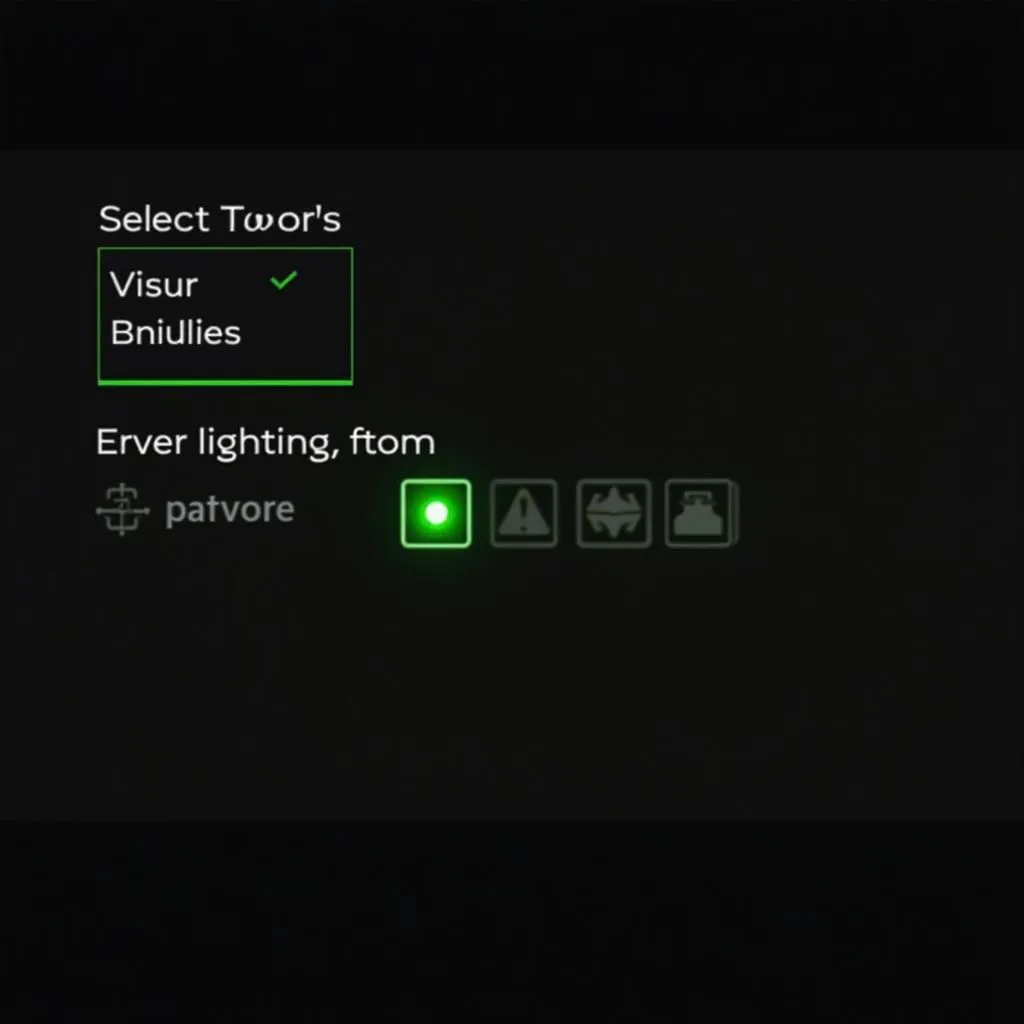 Customizing Razer Mouse Lighting in Synapse
Customizing Razer Mouse Lighting in Synapse
On-the-Fly Color Switching with Onboard Memory
Some Razer mice feature onboard memory profiles, allowing you to switch between pre-configured lighting settings directly from the mouse itself. Check your mouse’s specifications to see if it supports this feature. If so, you can usually switch profiles by pressing a dedicated button on the mouse.
What If My Mouse Doesn’t Have RGB Lighting?
If your Razer mouse doesn’t come equipped with RGB lighting, you won’t be able to change its color. However, you can explore other customization options within Razer Synapse, such as adjusting DPI sensitivity, programming buttons, and creating macros to enhance your gaming experience.
Troubleshooting Tips
- Synapse Not Detecting Mouse: Ensure your Razer mouse is properly connected and that you have the latest drivers and firmware installed.
- Lighting Effects Not Working: Double-check that you have selected the correct lighting zone for customization within Razer Synapse.
- Onboard Memory Not Saving Profiles: Consult your Razer mouse’s user manual for specific instructions on saving profiles to onboard memory.
Conclusion
Changing the color of your Razer mouse is a simple yet impactful way to personalize your gaming setup. With Razer Synapse’s user-friendly interface and the captivating capabilities of Razer Chroma, you can create stunning lighting effects that complement your style and enhance your gaming immersion. So, go ahead, explore the world of color, and light up your gaming experience!
FAQs
Q1: Can I synchronize the lighting effects of my Razer mouse with other Razer devices?
A: Yes! Razer Chroma allows you to synchronize lighting effects across compatible Razer keyboards, headsets, mice, and more, creating a visually stunning and cohesive gaming setup.
Q2: My Razer mouse doesn’t have RGB lighting. Can I still customize its appearance?
A: While you won’t be able to change the color of a non-RGB mouse, you can explore other customization options within Razer Synapse like adjusting DPI, remapping buttons, and setting up macros.
Q3: I’m having trouble getting my desired color to appear on my mouse. What should I do?
A: Double-check that you have selected the correct lighting zone within Razer Synapse and that the lighting effect you’ve chosen supports custom colors. Make sure your Razer Synapse software and mouse firmware are up to date.
Still, need help? Contact our support team at 0373298888 or email us at [email protected]. You can also visit us at our Hanoi location: 86 Cầu Giấy. We’re here for you 24/7.