Mastering color selection is crucial for creating stunning digital art in Procreate. Knowing how to color pick on Procreate unlocks a world of possibilities, allowing you to seamlessly match hues, blend shades, and achieve perfect color harmony in your illustrations. Whether you’re a seasoned digital artist or just starting your Procreate journey, this guide will equip you with the essential techniques and tips to elevate your color game.
The Power of the Procreate Color Picker
Procreate’s intuitive interface and powerful tools make it a favorite among digital artists. At the heart of its color capabilities lies the versatile color picker. This tool empowers you to:
- Precisely Select Colors: Pinpoint any hue within your artwork or imported images with pixel-perfect accuracy.
- Explore a Vast Spectrum: Experiment with millions of colors using various color models like RGB, HSB, and HEX.
- Create Harmonious Palettes: Easily build cohesive color schemes by leveraging complementary, analogous, and other color relationships.
Mastering the Procreate Eyedropper Tool: Your Color Picking Weapon
The eyedropper tool is your go-to for instantly capturing colors from your canvas or any reference image.
How to Use the Eyedropper Tool
- Activate the Tool: Tap and hold your finger anywhere on the canvas to activate the eyedropper tool.
- Navigate with Precision: A magnifying glass appears, allowing you to zoom in for precise color sampling. Drag your finger across the screen to target the desired hue.
- Sample the Color: Lift your finger to select the color displayed in the center of the magnifying glass. It will automatically become your active color.
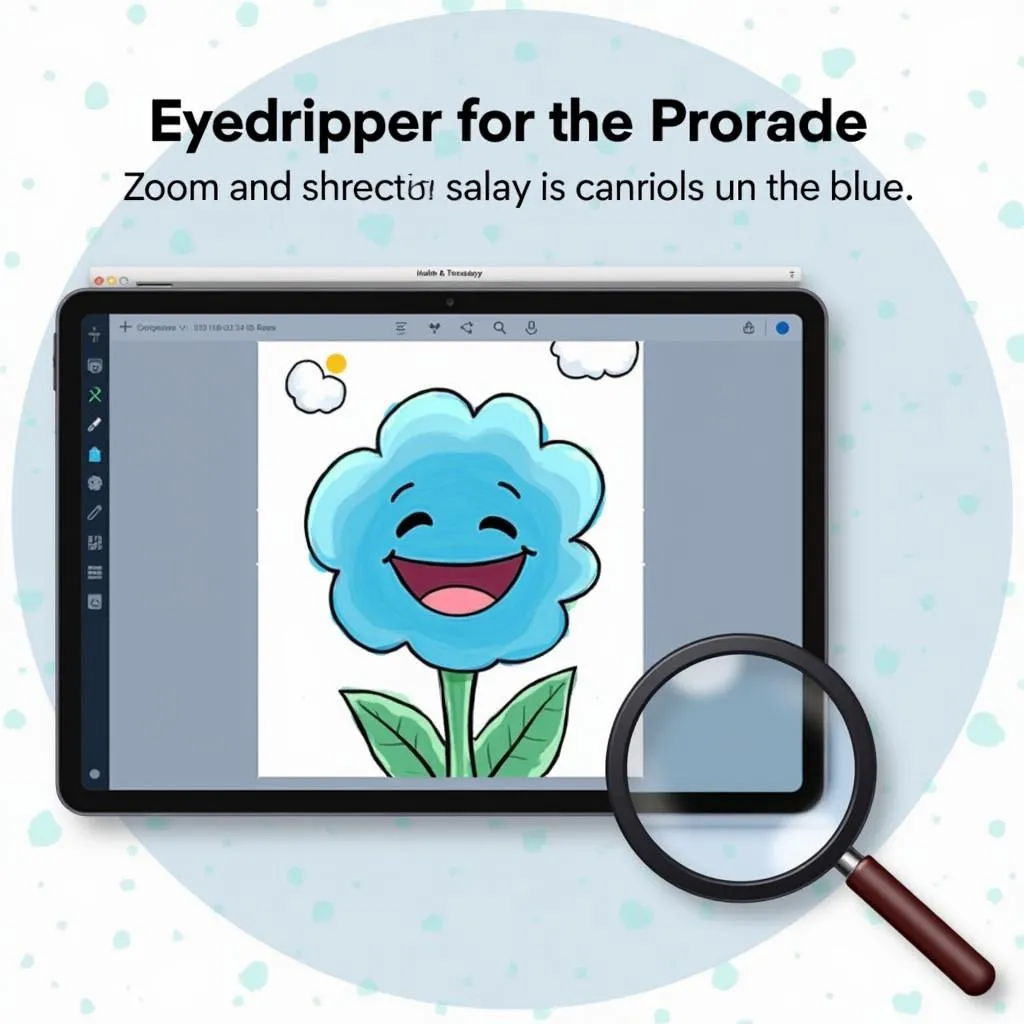 Procreate Eyedropper Tool in Action
Procreate Eyedropper Tool in Action
Exploring Procreate Color Palettes: Your Curated Color Collections
Procreate offers a robust palette system for organizing and accessing your favorite color combinations.
Creating and Managing Color Palettes
- New Palette: Tap the “+” icon in the palettes menu to create a new palette.
- Adding Colors: Use the eyedropper tool to sample colors from your artwork or import palettes from other sources.
- Organizing Palettes: Group palettes into sets for easy navigation. Rename palettes by tapping and holding on the palette name.
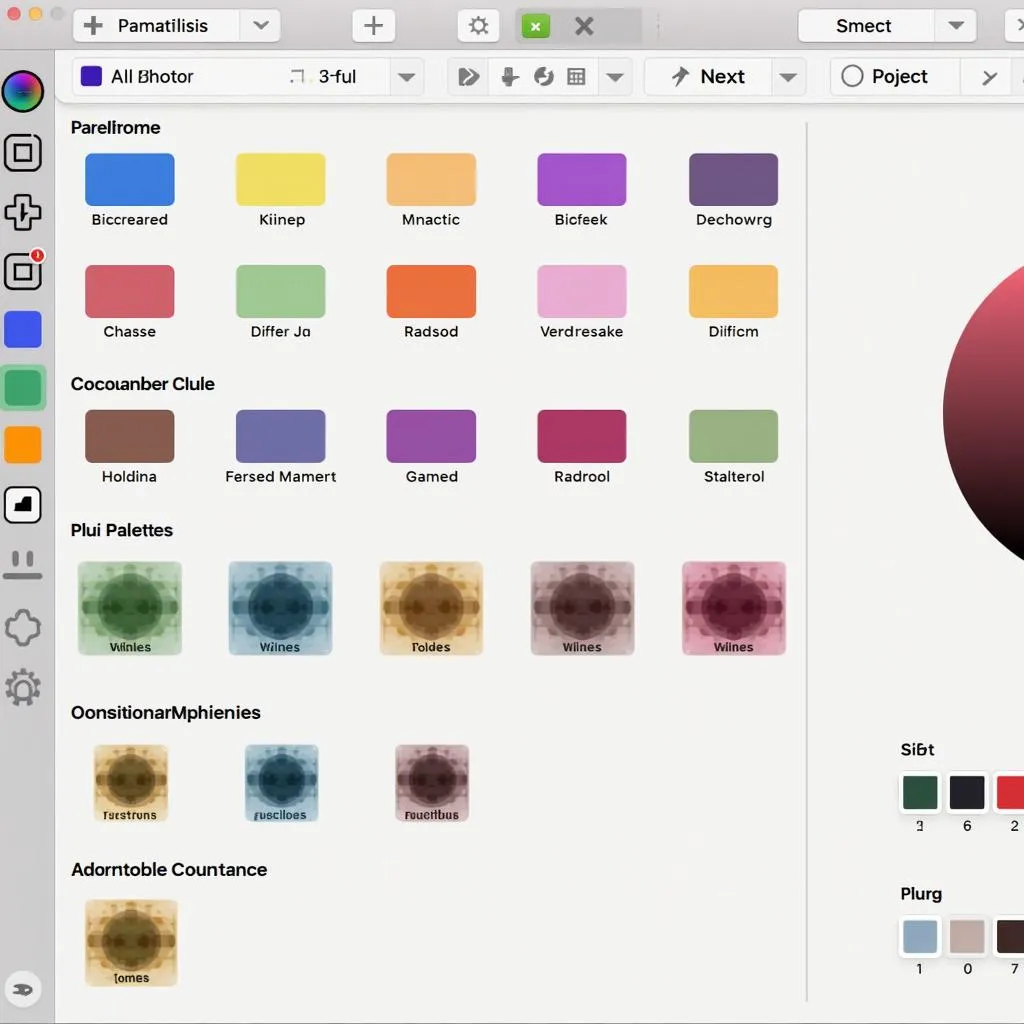 Custom Color Palettes in Procreate
Custom Color Palettes in Procreate
Advanced Color Picking Techniques in Procreate
Take your color picking skills to the next level with these pro tips:
- Adjusting Color Values: While using the eyedropper tool, slide your finger horizontally on the screen to adjust the color’s brightness and saturation without changing the hue.
- Locking Transparency: By locking the transparency of a layer, you can use the eyedropper tool to sample colors without picking up the transparency information. This is helpful when working with textures and overlays.
- Experimenting with Color Harmony: Procreate’s color picker features helpful guides for creating harmonious color palettes. Explore analogous, complementary, triadic, and other color relationships to enhance your artwork.
Conclusion
Mastering how to color pick on Procreate is fundamental to unlocking the full potential of this powerful digital art app. By mastering the eyedropper tool, managing your color palettes effectively, and exploring advanced techniques, you’ll be well-equipped to create stunning illustrations with captivating color schemes. Remember, practice makes perfect. Experiment, explore, and let your creativity flourish with the endless possibilities of Procreate color picking.

