While you can’t magically transform the physical color of your iPhone, there are plenty of ways to customize its appearance and make it truly your own. This comprehensive guide explores all the methods you can use to change your iPhone’s color, from simple tweaks to more advanced options.
Changing Your iPhone’s Wallpaper
One of the easiest and most impactful ways to change your iPhone’s overall look is by switching up the wallpaper.
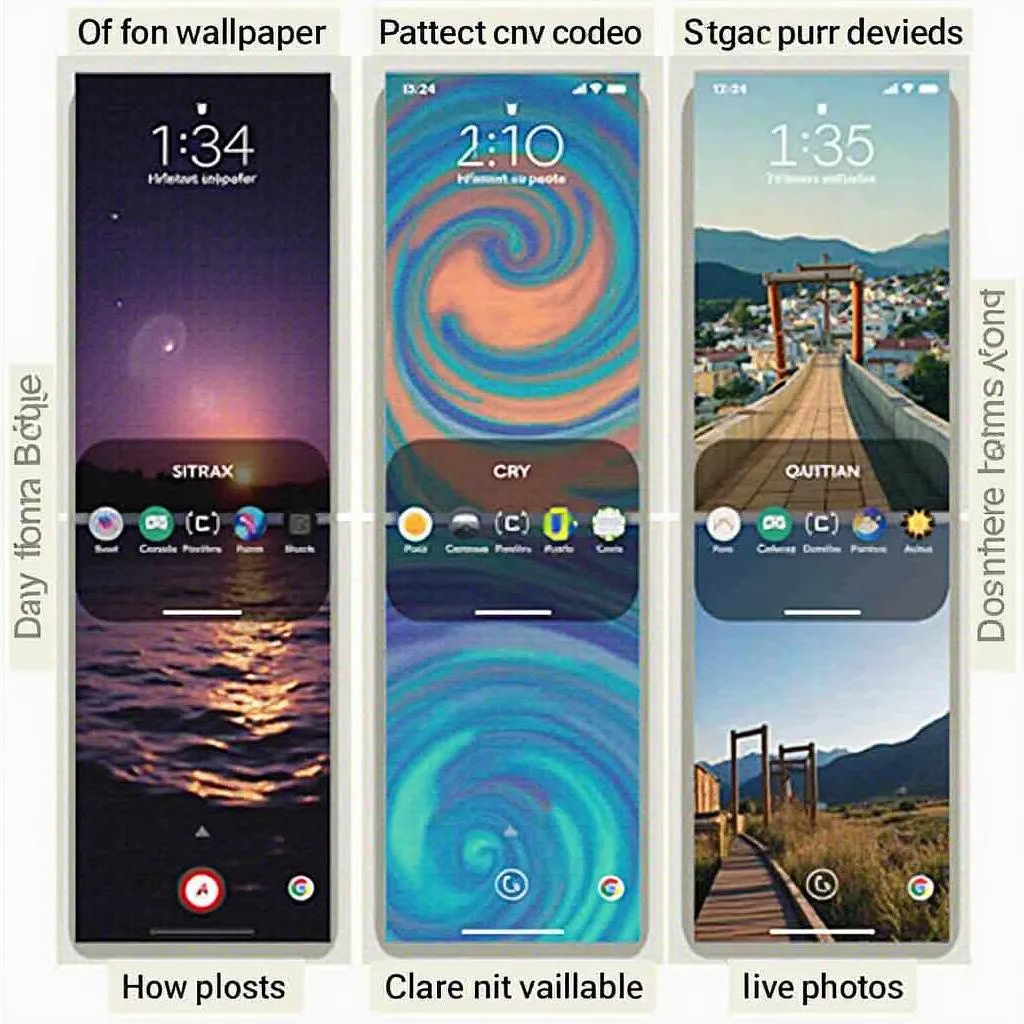 iPhone Wallpaper Options
iPhone Wallpaper Options
- Choose from Apple’s collection: Your iPhone comes pre-loaded with a stunning array of wallpapers, from vibrant gradients to breathtaking landscapes. Simply navigate to Settings > Wallpaper > Choose a New Wallpaper to browse the options.
- Use your own photos: Personalize your iPhone by setting your favorite photos as your lock screen or home screen wallpaper.
- Explore wallpaper apps: There are countless apps dedicated to providing unique and stylish wallpapers for your iPhone. Some popular choices include Vellum, Unsplash, and Clarity.
Customizing Your iPhone with Cases
iPhone cases are another excellent way to add a splash of color and personality to your device.
 Colorful iPhone Cases
Colorful iPhone Cases
- Silicone cases: These cases offer a soft, comfortable grip and come in a rainbow of colors to match your mood or style.
- Clear cases: Show off your iPhone’s original color while adding a layer of protection with a clear case.
- Leather cases: For a sophisticated and classic look, opt for a genuine leather case that develops a beautiful patina over time.
- Personalized cases: Many retailers offer custom-made cases where you can print your own photos, designs, or monograms.
Adjusting Color Filters for Accessibility
While not a direct way to change your iPhone’s color, color filters can significantly alter how colors appear on your screen. These settings are primarily designed for users with color blindness but can be used by anyone to customize their viewing experience.
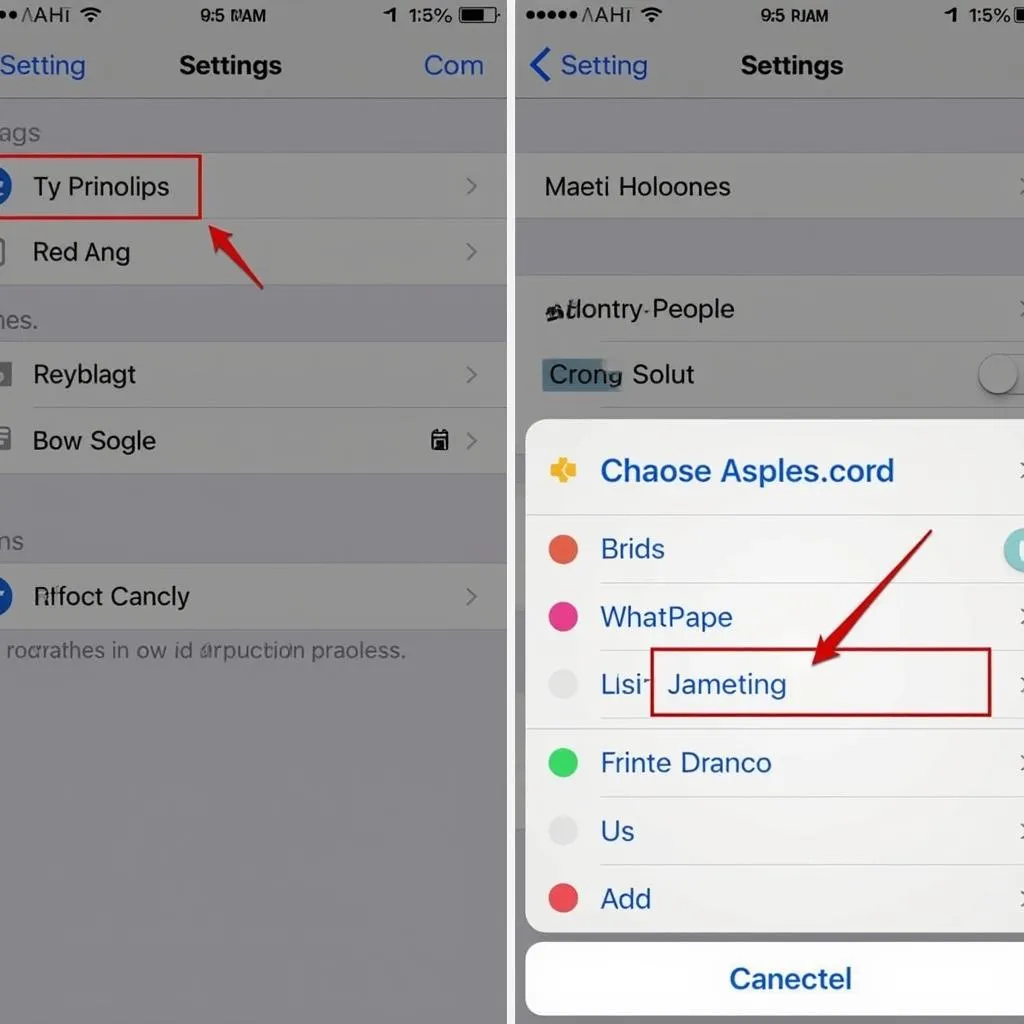 iPhone Accessibility Settings
iPhone Accessibility Settings
- Go to Settings > Accessibility > Display & Text Size > Color Filters.
- Choose from various filters: Experiment with different filters like Grayscale, Red/Green, Green/Red, or Blue/Yellow to see how they impact your screen’s appearance.
- Adjust the intensity: Fine-tune the filter’s strength to find the setting that suits your preferences.
Exploring Themes with Focus Modes
Introduced in iOS 15, Focus modes allow you to create customized Home Screen pages with specific apps and widgets that align with your current activity, such as work, sleep, or personal time.
- Set up a Focus mode: Go to Settings > Focus and choose a suggested Focus mode or create your own.
- Customize your Home Screen: Select the apps and widgets you want to appear on your Home Screen when the Focus mode is active.
- Choose a wallpaper: Assign a distinct wallpaper to each Focus mode to further differentiate them visually.
While Focus modes don’t directly change the color of your iPhone, the ability to curate specific apps and wallpapers for different activities can contribute to a more personalized and streamlined user experience.
Conclusion: Make Your iPhone Uniquely Yours
Although you can’t alter the physical color of your iPhone, there are numerous ways to personalize its appearance to reflect your individual style and preferences. From choosing eye-catching wallpapers and stylish cases to experimenting with color filters and Focus modes, you have the power to make your iPhone truly one-of-a-kind.

