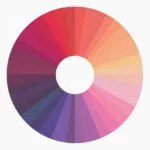The HyperX Alloy Origins 65 is a fantastic compact mechanical keyboard known for its responsiveness and performance. While it doesn’t have individually addressable RGB lighting like some of its larger counterparts, you can still customize the color of your keyboard to match your setup and style. Let’s dive into how to change the color on your HyperX Alloy Origins 65 and explore the customization options available.
Understanding the HyperX NGENUITY Software
The key to unlocking the customization features of your HyperX Alloy Origins 65 lies in the HyperX NGENUITY software. This powerful software allows you to personalize your keyboard’s lighting, create macros, and manage other settings.
-
Download and Installation: Head over to the HyperX website and download the NGENUITY software. Ensure you download the correct version compatible with your operating system. Install the software following the on-screen instructions.
-
Connecting Your Keyboard: Connect your HyperX Alloy Origins 65 to your computer using the detachable USB-C cable. Launch the NGENUITY software, and it should automatically detect your keyboard.
Changing Colors and Effects
Once you have the NGENUITY software up and running, changing the colors on your HyperX Alloy Origins 65 is a breeze:
-
Lighting Tab: In the main NGENUITY window, locate and click on the “Lighting” tab. This is where you’ll find all the customization options for your keyboard’s backlighting.
-
Preset Effects: HyperX provides several preset lighting effects to choose from. You can cycle through options like “Wave,” “Solid,” “Breathing,” and more. Experiment with different presets to find one you like.
-
Customizing Colors: If you prefer to create your own color scheme, select the “Custom” option in the lighting effects. You can then choose individual colors for different areas of your keyboard or opt for a single color for the entire board.
-
Adjusting Brightness: Use the brightness slider within the lighting tab to fine-tune the intensity of the backlighting. You can opt for vibrant and bright or go for a more subdued glow.
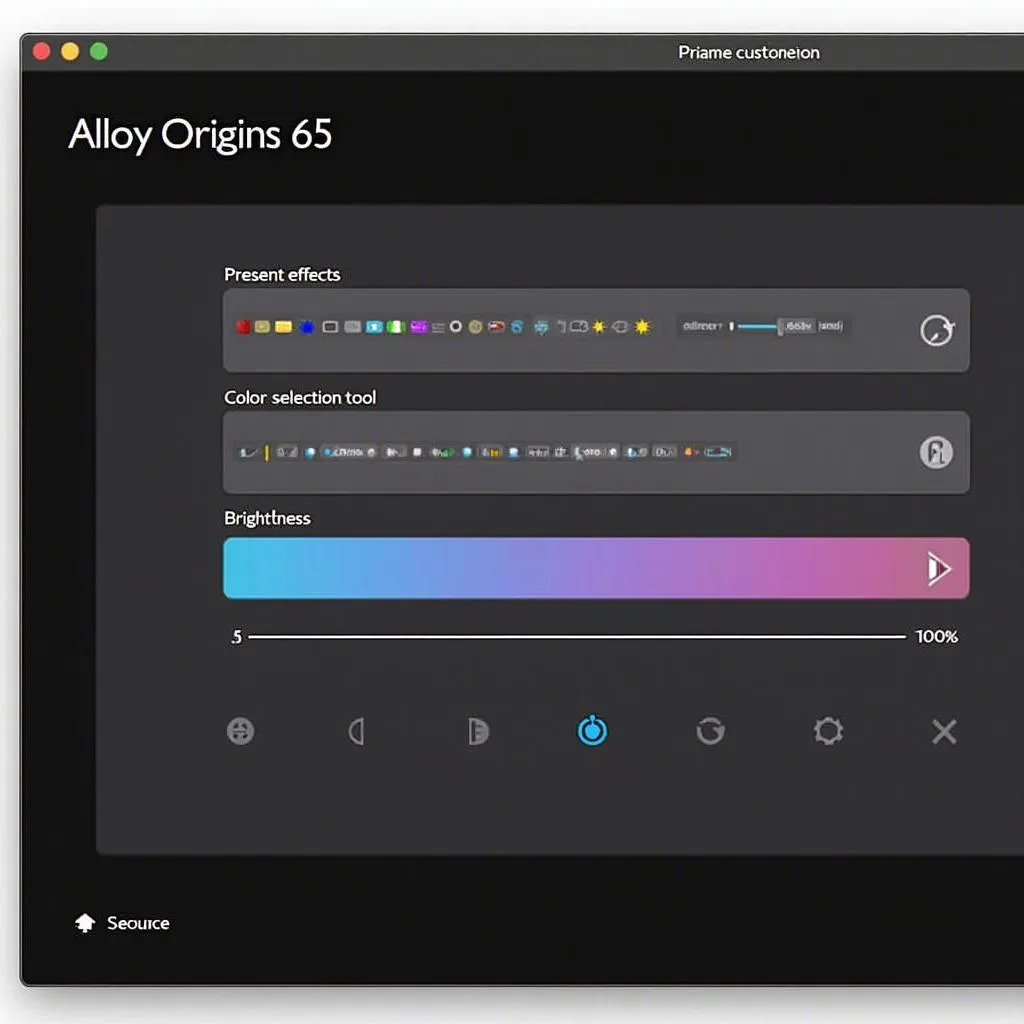 HyperX Alloy Origins 65 Lighting Options
HyperX Alloy Origins 65 Lighting Options
Saving Your Profiles
One of the great features of the NGENUITY software is the ability to save your lighting profiles:
-
Create a New Profile: Click on the “Create New Profile” button within the software. Give your profile a unique name so you can easily identify it later.
-
Save Your Settings: Once you’ve customized your lighting to your liking, remember to click the “Save” button. This ensures your settings are stored within the profile.
-
Switching Between Profiles: You can create multiple profiles with different lighting setups. Easily switch between them within the NGENUITY software to match your mood, game, or activity.
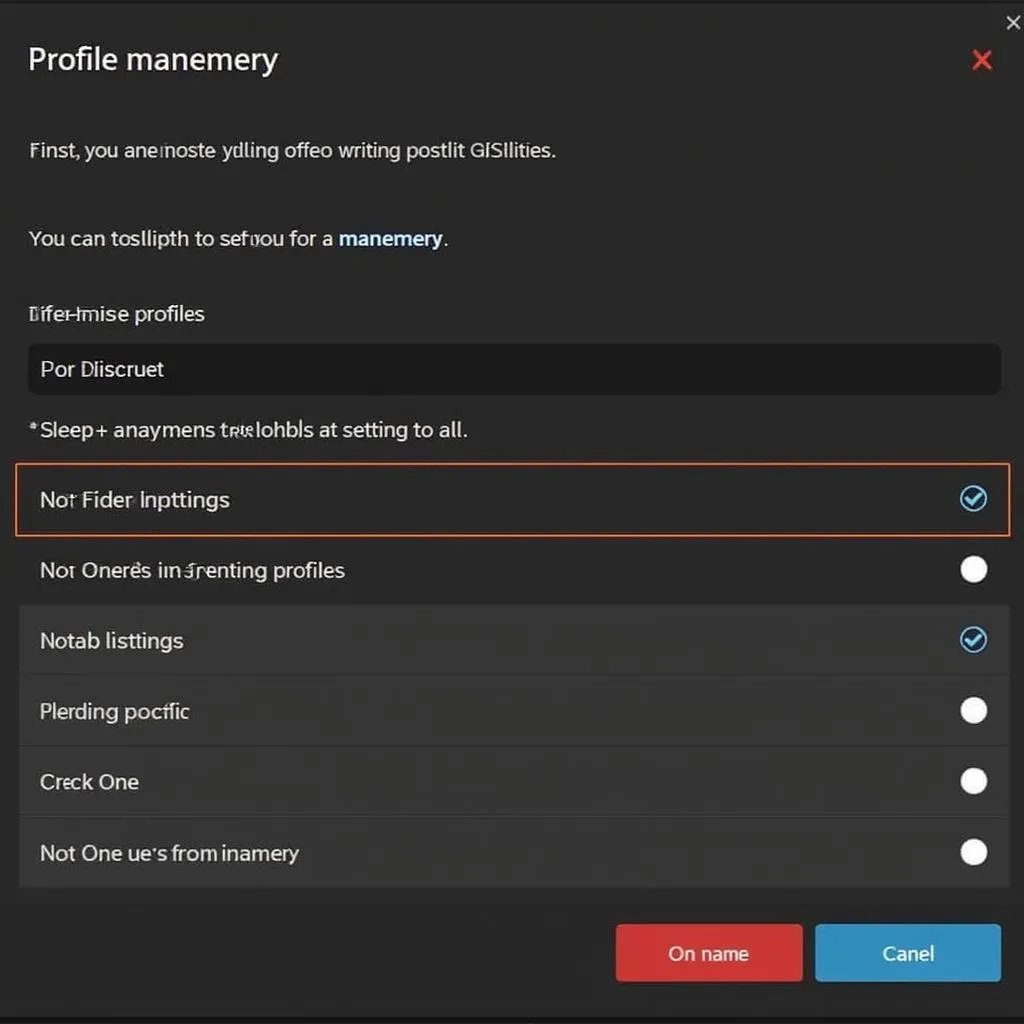 HyperX NGENUITY Software Profile Management
HyperX NGENUITY Software Profile Management
Tips for Choosing the Right Colors
Selecting the right colors for your keyboard is a matter of personal preference, but here are a few tips:
-
Match Your Setup: Coordinate your keyboard lighting with the colors of your PC case, mouse, and other peripherals for a cohesive and visually appealing aesthetic.
-
Consider Your Games: Some games lend themselves well to specific color schemes. Experiment with colors that enhance your gaming experience.
-
Keep it Subtle: While vibrant colors can be fun, sometimes a more subtle and understated lighting scheme is easier on the eyes, especially during long gaming sessions.
Conclusion
Customizing the color of your HyperX Alloy Origins 65 is simple using the HyperX NGENUITY software. With a range of preset effects, customizable color options, and the ability to save multiple profiles, you can personalize your keyboard’s lighting to match your style and preferences.
Need further assistance with your HyperX Alloy Origins 65 or have other tech-related questions? Contact us at Phone Number: 0373298888, Email: SEO.backlink@gmail.com, or visit us at 86 Cầu Giấy, Hà Nội. Our dedicated customer support team is available 24/7 to assist you.