You’re crafting captivating content on your MediaWiki site, aiming for visual appeal that complements your well-researched information. But can you break free from the standard color palette and inject your brand’s personality with specific hex codes? Let’s explore the possibilities of customizing text color within the MediaWiki environment.
Understanding MediaWiki’s Approach to Styling
MediaWiki, the powerful platform behind Wikipedia and countless wikis, prioritizes consistency and clean formatting. While it doesn’t directly support inline HTML styling like <span style="color: #FF5733;">, it offers alternative methods to achieve your desired text color customization.
Leveraging CSS for Global Text Color Control
Cascading Style Sheets (CSS) are your secret weapon for wielding design control within MediaWiki. By adding custom CSS rules to your wiki’s global stylesheet (often named MediaWiki:Common.css), you can define text colors for specific elements, classes, or IDs.
For instance, let’s say you want all your headings to pop with your brand’s vibrant blue. You would add the following to your MediaWiki:Common.css:
h1, h2, h3, h4, h5, h6 {
color: #007BFF;
}This will instantly apply your chosen hex color to all heading levels across your entire wiki.
Utilizing Classes for Targeted Text Color Modifications
While global CSS changes are powerful, you might want to apply your chosen hex color to specific text snippets without affecting the entire site. This is where CSS classes come in handy.
Let’s imagine you want to highlight a crucial warning message in a striking red. First, define a class in your MediaWiki:Common.css:
.warning-text {
color: #FF0000;
}Then, apply this class directly to your text within the MediaWiki editor using the <span> tag:
This is a normal text. <span class="warning-text">This is an important warning!</span>This approach grants you the flexibility to strategically infuse your desired hex colors without disrupting the overall harmony of your MediaWiki site.
Exploring MediaWiki Extensions for Enhanced Styling Options
For more complex text color manipulation or to streamline the styling process, the MediaWiki extensions ecosystem offers valuable tools.
Extensions like “TemplateStyles” and “CSS Classes” provide user-friendly interfaces to define and apply CSS rules directly within the MediaWiki editor, making text color customization even more accessible.
However, remember that enabling extensions might require administrative privileges on your MediaWiki installation.
 MediaWiki Text Color Customization
MediaWiki Text Color Customization
FAQs: Addressing Common Queries About Text Color in MediaWiki
Q1: Can I use inline styles for quick color changes?
A1: While tempting, MediaWiki prioritizes clean code and consistency. Inline styles are generally stripped out for security and maintainability.
Q2: Where do I find my MediaWiki’s global CSS file?
A2: The location may vary depending on your hosting. Typically, it’s within the “skins” or “common” directory of your MediaWiki installation.
Q3: What are some limitations of using CSS for text color in MediaWiki?
A3: CSS offers powerful control, but extremely granular styling might require complex selectors or even JavaScript in some cases.
Conclusion: Embracing the Art of Customization in MediaWiki
While MediaWiki might not allow direct inline hex code styling, its CSS capabilities and extensions empower you to infuse your desired colors strategically. By mastering these tools, you can ensure your MediaWiki content is not only informative but also visually engaging and aligned with your brand identity.
Need a helping hand to make your MediaWiki content shine? Our team at [Your Company Name] specializes in transforming digital platforms with captivating design and seamless functionality. Contact us at [Your Phone Number], email us at [Your Email Address], or visit our office at [Your Office Address] – we’re available 24/7 to bring your vision to life.

