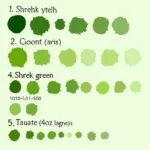Adjusting the color on your LG TV can dramatically enhance your viewing experience, bringing movies and shows to life with vibrant and accurate hues. Whether you’re struggling with washed-out images or simply want to fine-tune your picture quality, understanding how to navigate your LG TV’s color settings is key. This guide will walk you through the various options available, empowering you to create the perfect visual palette for your home entertainment.
Navigating Your LG TV’s Color Settings
Most LG TVs offer a comprehensive range of color adjustment options, accessible through the picture settings menu. You can typically access this menu by pressing the settings button on your remote. Once inside the picture settings menu, navigate to the “Picture Mode Settings,” where you’ll find the controls for adjusting color, brightness, contrast, and other picture attributes. Some LG TVs also offer advanced color controls, including white balance and color space settings, which provide even greater control over your TV’s color output.
Understanding the Different Color Adjustment Options
Your LG TV provides a variety of ways to adjust color on lg tv. These typically include:
-
Picture Mode: Preset modes like “Vivid,” “Standard,” “Cinema,” or “Game” offer different color profiles optimized for specific content types. Experimenting with these modes is a good starting point. For example, “Cinema” mode often provides a more accurate and balanced color representation for movies.
-
Brightness: This control affects the overall lightness or darkness of the image. While not directly related to color, it can impact how vibrant colors appear.
-
Contrast: Contrast adjusts the difference between the darkest and lightest parts of the image. A higher contrast can make colors appear more distinct.
-
Color: This setting directly controls the intensity or saturation of colors. Increasing the color value will make colors more vibrant, while decreasing it will make them appear more muted.
-
Tint/Hue: This setting adjusts the balance between green and magenta. It’s usually best to leave this setting at its default unless you notice a specific color cast.
-
Sharpness: Sharpness affects the detail and clarity of edges in the image. Although not a color control, it can sometimes create the illusion of more vibrant colors by enhancing details.
Fine-tuning Your LG TV’s Color for Optimal Viewing
For more precise control over your LG TV’s color, you can delve into the advanced picture settings. These settings may include:
-
White Balance: White balance controls ensure that white appears truly white, not tinged with any other color. Adjusting the white balance can significantly improve overall color accuracy.
-
Color Space: Color space defines the range of colors that the TV can display. Choosing the correct color space (e.g., Rec. 709 for HD content, Rec. 2020 for UHD content) is crucial for accurate color reproduction.
-
Expert Controls: Some LG TVs offer “Expert Controls” or similar options that provide access to even more granular color adjustments, such as individual color management and gamma correction.
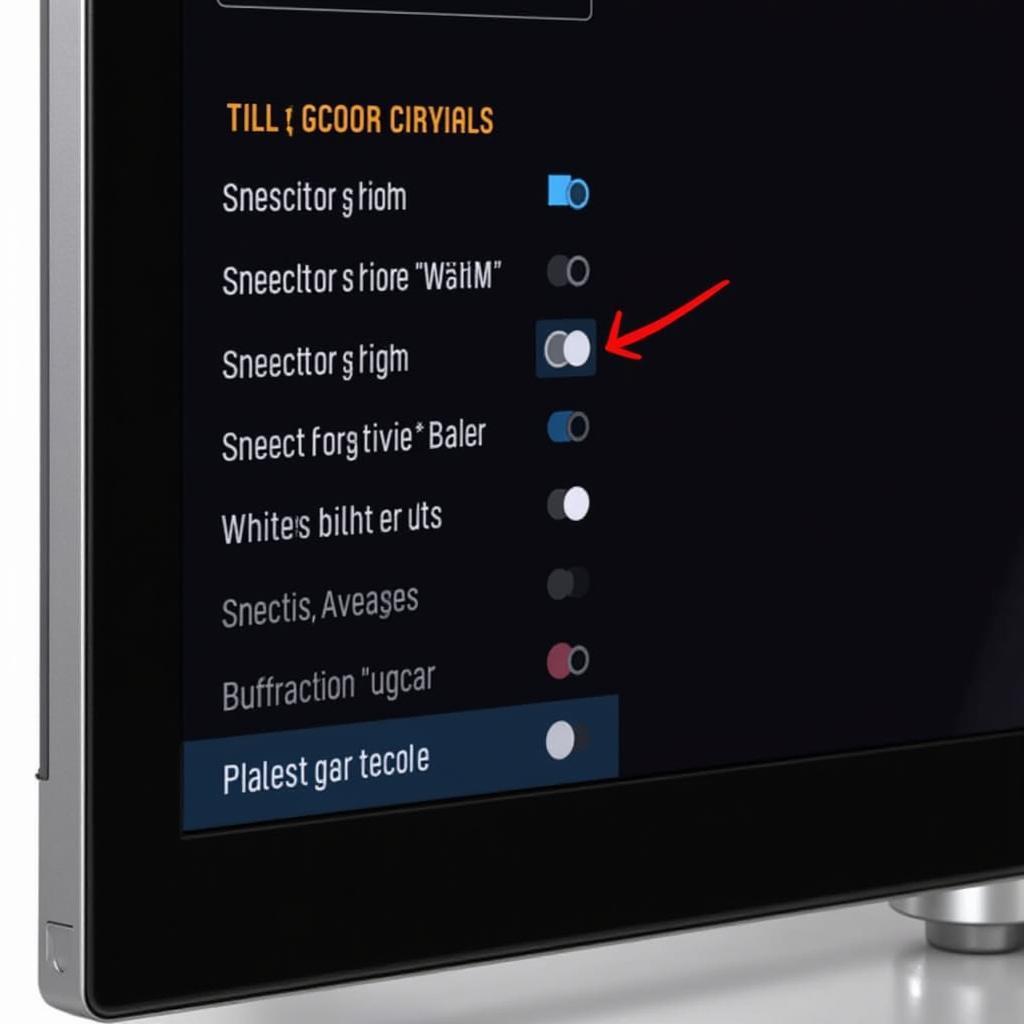 LG TV Advanced Color Settings
LG TV Advanced Color Settings
Troubleshooting Common Color Issues on LG TVs
If you’re experiencing specific color problems, here’s how to address them:
-
Washed-out colors: Increase the “Color” setting or try switching to a more vibrant picture mode like “Vivid.”
-
Overly saturated colors: Decrease the “Color” setting or try a more balanced picture mode like “Standard” or “Cinema.”
-
Color cast (e.g., everything looks too green or red): Adjust the “Tint/Hue” setting or try adjusting the white balance.
Why Accurate Color Matters
Accurate color reproduction can significantly improve your viewing experience. It allows you to see content as the creators intended, enhancing the realism and impact of movies, shows, and games. Investing time in adjusting the color on your LG TV is well worth the effort. Similar to how you might program color buttons on your LG remote, how to program color buttons on lg remote this allows for a more customized viewing experience.
Conclusion
Adjusting the color on your LG TV is a simple yet powerful way to enhance your viewing pleasure. By exploring the various color settings available, you can fine-tune your picture quality to achieve the perfect balance of vibrancy and accuracy, bringing your entertainment to life. By following these tips for adjusting color on lg tv, you’ll be well on your way to a more immersive viewing experience. Do you know what time does Colorado play Nebraska? You can find the answer here: what time does colorado play nebraska.
FAQ
- How do I access the color settings on my LG TV?
- What is the difference between “Color” and “Tint/Hue”?
- What is white balance and why is it important?
- Should I use different picture modes for different content?
- How can I fix washed-out colors on my LG TV?
- What are advanced color settings and how do I use them?
- How can I reset my LG TV’s color settings to the factory defaults?
Are you also interested in knowing when the Colorado football game is on today? Check this out: what time is colorado football game today.
For assistance, please contact us at Phone Number: 0373298888, Email: [email protected] or visit us at 86 Cau Giay, Hanoi. Our customer service team is available 24/7.