Changing background color dynamically with JavaScript is a fundamental skill for creating interactive and visually appealing web pages. This manipulation allows you to respond to user actions, update the appearance based on data, or create animations and transitions. This article will guide you through various methods to achieve this, from simple adjustments to more complex scenarios.
After understanding the core concepts, you’ll be able to effortlessly adjust background colors, creating dynamic and engaging user experiences. Want to learn how to change the background of other elements? Check out how to change button color in html.
Directly Modifying the body Element
The simplest way to change the background color using JavaScript is by directly accessing and modifying the style property of the body element. This approach is suitable for changing the overall background color of the entire page.
document.body.style.backgroundColor = "red";This code snippet instantly sets the background color of the entire page to red. You can substitute “red” with any valid CSS color value, such as hexadecimal codes (e.g., “#FF0000”), RGB values (e.g., “rgb(255, 0, 0)”), or named colors (e.g., “blue”).
Changing Background Color on Events
You can make the background color change dynamically based on user interactions by attaching the JavaScript code to events. For instance, you can change the background when a button is clicked:
<button onclick="changeBackgroundColor('green')">Change to Green</button>
<script>
function changeBackgroundColor(color) {
document.body.style.backgroundColor = color;
}
</script>Now, clicking the button will change the page background to green. This example illustrates how you can pass arguments to JavaScript functions to control the color change.
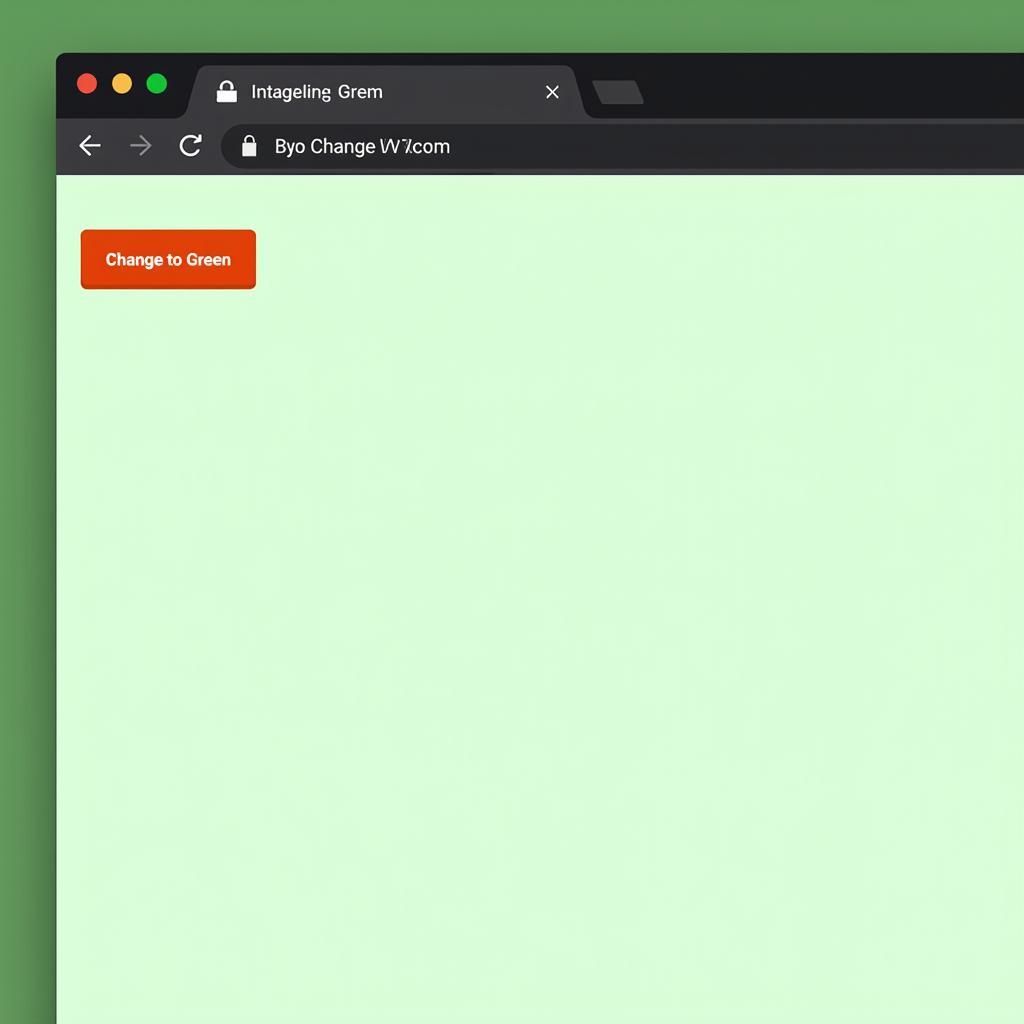 Changing Background Color on Button Click
Changing Background Color on Button Click
Targeting Specific Elements
Beyond changing the whole page’s background, you can target specific elements using their IDs or classes. This allows for finer control over the appearance of individual sections or components.
Using IDs
let myElement = document.getElementById("myDiv");
myElement.style.backgroundColor = "blue";This code targets the element with the ID “myDiv” and changes its background color to blue. This is useful for highlighting specific areas or creating visual distinctions within your web page.
Using Classes
If you have multiple elements that share the same class, you can change their background colors simultaneously.
let elements = document.getElementsByClassName("myClass");
for (let i = 0; i < elements.length; i++) {
elements[i].style.backgroundColor = "yellow";
}This code iterates through all elements with the class “myClass” and sets their background color to yellow, demonstrating how JavaScript can manipulate groups of elements based on their class.
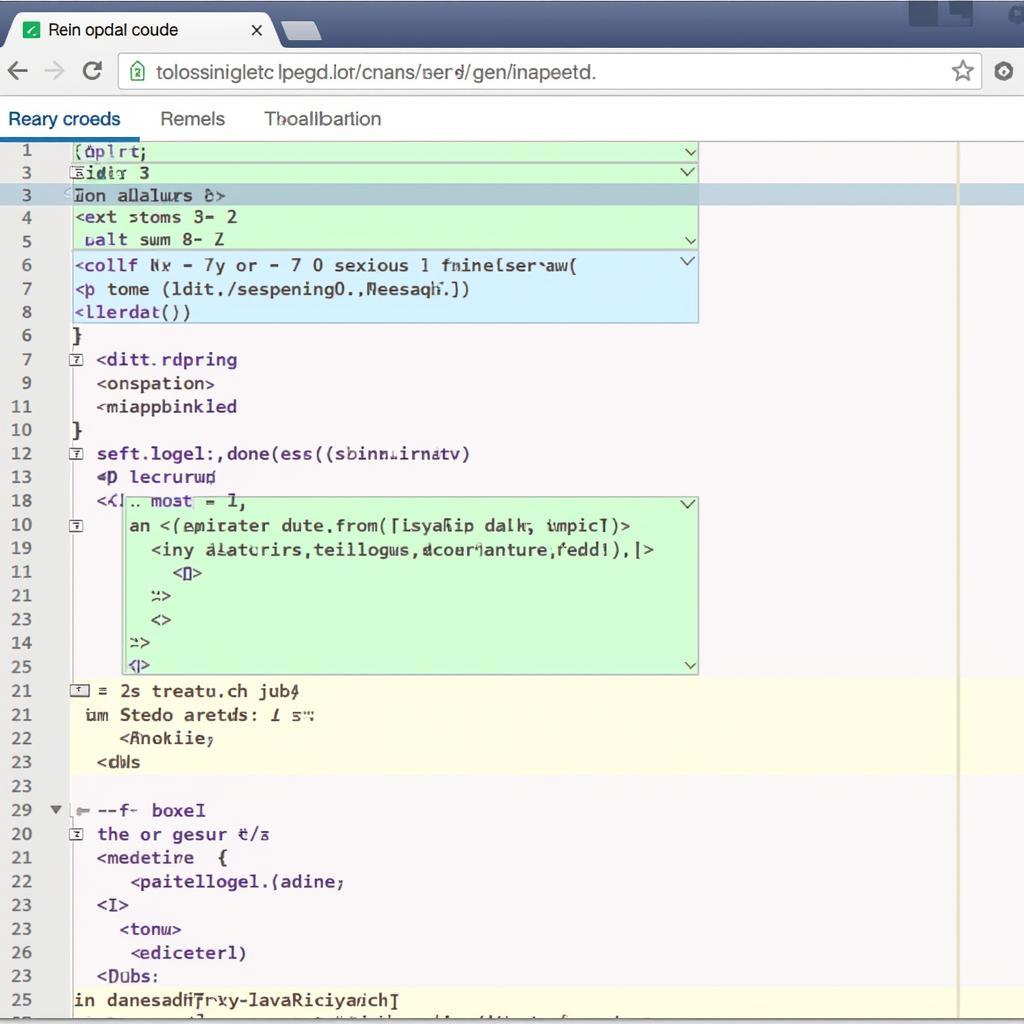 Targeting Elements by Class for Background Change
Targeting Elements by Class for Background Change
Advanced Techniques: Inline Styles vs. External CSS
While modifying inline styles is convenient, it’s often considered best practice to manage styles using external CSS files and manipulate them with JavaScript. This approach promotes better organization and maintainability.
Toggling Classes with JavaScript
One common method is to toggle CSS classes using JavaScript. You define different background colors in your CSS file and then use JavaScript to add or remove those classes from the target elements.
.highlight {
background-color: orange;
}let element = document.getElementById("myDiv");
element.classList.toggle("highlight");This code toggles the “highlight” class on the “myDiv” element. This allows you to easily switch between different background colors defined in your CSS, promoting code reusability and maintainability. You might find similar techniques helpful when styling tables, like how to make alternating color rows in google sheets.
Do you work with canvas elements? You can manipulate their background as well. Check out our guide on how to change background color in canvas.
Conclusion
Mastering how to change background color in JavaScript empowers you to create dynamic and engaging web experiences. From basic adjustments to advanced techniques, you now have the tools to control the visual presentation of your web pages. By understanding how to target elements, handle events, and utilize CSS classes, you can create interactive and visually appealing websites that respond effectively to user actions and data changes.
FAQ
- What are valid CSS color values? You can use named colors (e.g., “red”), hexadecimal codes (e.g., “#FF0000”), RGB values (e.g., “rgb(255, 0, 0)”), or HSL values.
- How can I change the background color gradually? Use CSS transitions or JavaScript animation libraries to create smooth transitions between colors.
- How can I get the current background color of an element? You can use
window.getComputedStyle(element).backgroundColor. - How do I change the background color of an image? Images don’t have a background color property. You would need to overlay a colored element on top of the image or manipulate the image itself using canvas.
- Can I change the background color based on user input? Yes, you can capture user input from forms or other elements and use that data to dynamically set the background color.
- What’s the best practice for managing styles when changing background colors with JavaScript? It’s generally recommended to use external CSS files and manipulate classes with JavaScript rather than directly modifying inline styles.
- How can I make the background color change on hover? Use CSS
:hoverpseudo-class to define a different background color for the hover state.
Need More Help?
Contact us for any further assistance with web development and design.
Phone: 0373298888
Email: [email protected]
Address: 86 Cau Giay, Hanoi.
We offer 24/7 customer support.

