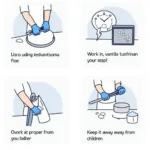Changing bar colors in PineScript allows you to visually represent specific market conditions, technical indicators, or trading strategies directly on your TradingView charts. This powerful feature enhances chart analysis by highlighting important price action and signals. Let’s explore how to effectively change bar colors using PineScript.
Understanding the Basics of Bar Coloring
PineScript offers a flexible system for manipulating bar colors. This involves using built-in functions and variables to define color conditions based on your chosen criteria. Whether you want to highlight bullish engulfing patterns, pinpoint oversold conditions, or visualize volatility changes, PineScript gives you the tools to customize your charts effectively.
Modifying Bar Colors Based on Conditions
Using the plotcandle() Function for Comprehensive Control
The plotcandle() function provides granular control over individual bar components: open, high, low, and close. This allows for highly customized color schemes based on various conditions.
plotcandle(open, high, low, close, color = condition ? color1 : color2)This code snippet demonstrates the basic structure. Replace condition with your specific criteria, and color1 and color2 with the desired colors for when the condition is true or false, respectively.
For instance, to color bars green when the closing price is higher than the opening price (a bullish bar) and red otherwise:
plotcandle(open, high, low, close, color = close > open ? color.green : color.red) PineScript Code for Bullish and Bearish Bar Colors
PineScript Code for Bullish and Bearish Bar Colors
Leveraging the barcolor() Function for Simplicity
For simpler color changes affecting the entire bar, barcolor() is a more concise option:
barcolor(color = condition ? color1 : color2)To highlight bars where the volume exceeds a certain threshold:
barcolor(color = volume > 1000000 ? color.blue : na)In this example, bars with volume over 1 million are colored blue, while others remain unchanged (na).
Advanced Techniques for Dynamic Bar Coloring
Incorporating Multiple Conditions
You can combine multiple conditions using logical operators like and and or:
barcolor(color = close > open and volume > 1000000 ? color.lime : na)This colors bars lime only when both conditions are met.
Using Variables for Flexible Customization
Define color variables for easier management and adjustments:
bullishColor = color.green
bearishColor = color.red
plotcandle(open, high, low, close, color = close > open ? bullishColor : bearishColor)How to Change Bar Color in PineScript: Frequently Asked Questions
What are the primary functions for changing bar colors in PineScript?
The main functions are plotcandle() for controlling individual bar components and barcolor() for changing the entire bar’s color.
Can I use multiple conditions for bar coloring?
Yes, you can combine conditions using logical operators like and and or.
How can I create custom color variables in PineScript?
You can define color variables using the = operator, such as myColor = color.blue.
What does na represent in the barcolor() function?
na means “not applicable,” and it leaves the bar color unchanged.
Can I change the wick color separately in PineScript?
Yes, using plotcandle(), you can specify different colors for the open, high, low, and close, effectively controlling wick color.
Where can I find more resources on PineScript bar coloring?
The official TradingView PineScript documentation and various online forums are excellent resources.
What are some common use cases for changing bar colors?
Common uses include highlighting specific candlestick patterns, indicating indicator signals, and visualizing volatility changes.
Conclusion
Mastering bar coloring in PineScript unlocks a world of possibilities for enhancing your chart analysis. By strategically applying these techniques, you can transform your charts into powerful visual tools that reveal hidden insights and improve your trading decisions. Remember that choosing colors strategically is key for clear visual representation.
Call to Action
For assistance with your painting projects and color selection, please contact us at Phone Number: 0373298888, Email: [email protected], or visit our office at 86 Cau Giay, Hanoi. Our customer service team is available 24/7 to help you create the perfect living space.