Changing the color of a button in HTML is a fundamental aspect of web design, allowing you to create visually appealing and user-friendly interfaces. This guide provides various techniques to achieve this, catering to different skill levels and design requirements.
Mastering Button Color with CSS
CSS (Cascading Style Sheets) offers the most versatile and efficient methods for controlling button colors. This approach separates styling from structure, making your code cleaner and easier to maintain.
Using the background-color Property
The most straightforward way to change a button’s color is using the background-color property. This allows you to apply any valid color value, including named colors (like red, blue, green), hexadecimal codes (#FF0000, #0000FF, #008000), RGB values (rgb(255, 0, 0), rgb(0, 0, 255), rgb(0, 128, 0)), and HSL values.
<button style="background-color: #FFD700;">Click Me</button>This example sets the button’s background color to gold (#FFD700). You can easily substitute this with your desired color.
Targeting Specific Button States with CSS Pseudo-classes
CSS pseudo-classes like :hover, :active, and :focus enable dynamic color changes based on user interaction. This enhances user experience by providing visual feedback.
button {
background-color: #4CAF50; /* Green */
border: none;
color: white;
padding: 15px 32px;
text-align: center;
text-decoration: none;
display: inline-block;
font-size: 16px;
}
button:hover {
background-color: #3e8e41; /* Darker green on hover */
}
button:active {
background-color: #008CBA; /* Blue on active */
}
button:focus {
background-color: #f44336; /* Red on focus */
}This snippet demonstrates how to change the button color on hover, active click, and focus. You can tailor these colors to match your website’s theme. Consider how changing the color of a button can complement how to change color of a button in html.
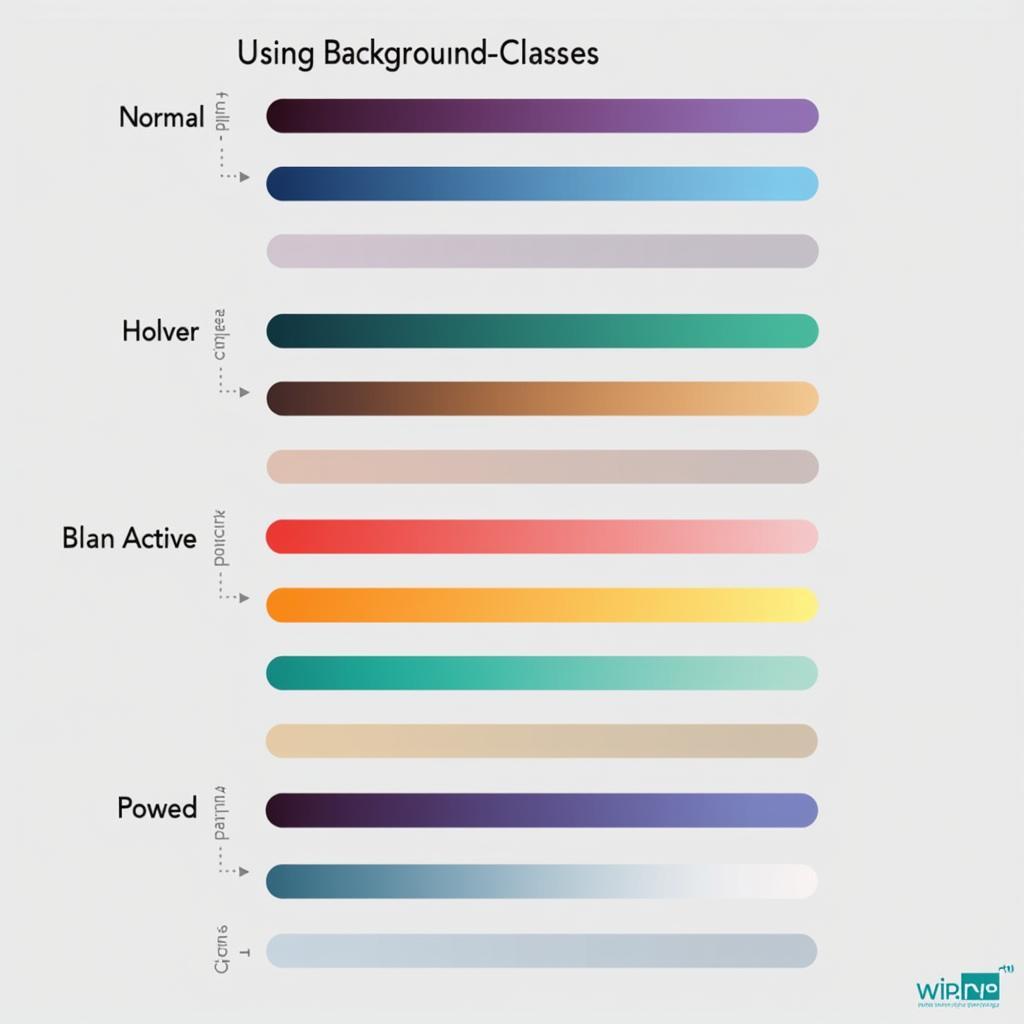 Changing Button Color with CSS Pseudo-classes
Changing Button Color with CSS Pseudo-classes
Inline Styles vs. External CSS
While inline styles offer a quick way to change button color, external style sheets are generally preferred for larger projects. They promote code reusability, organization, and easier maintenance. Similar principles apply when exploring how to change button color in html. External stylesheets are vital for creating a consistent visual identity across your website.
Working with External CSS Files
To use an external CSS file, link it to your HTML document using the <link> tag within the <head> section:
<link rel="stylesheet" href="styles.css">Then, define your button styles within the “styles.css” file. This keeps your HTML clean and focuses on content structure.
Advanced Styling Techniques
Beyond basic color changes, you can employ gradients, shadows, and other visual effects to create more sophisticated button designs. Understanding these advanced styling options opens up creative possibilities for your website’s interface.
Using Gradients for Button Backgrounds
CSS gradients allow you to create smooth transitions between multiple colors, adding depth and visual interest to your buttons.
button {
background-image: linear-gradient(to right, #ff0000, #ffff00);
}This example creates a linear gradient from red to yellow. You can experiment with different gradient types, directions, and color stops to achieve unique effects. Changing the link color is another useful skill, and you can find more information about it in this article: how to change color of hyperlink in css.
Accessibility Considerations
When changing button colors, ensure sufficient contrast between the button text and background. This is crucial for users with visual impairments. WCAG (Web Content Accessibility Guidelines) provides specific contrast ratios for optimal readability. These guidelines also apply to other elements like links, as discussed in how to change color of link html.
Conclusion
Mastering the art of changing button color in HTML empowers you to craft engaging and user-friendly web experiences. By understanding the different techniques outlined in this guide, you can create visually compelling interfaces that align with your design vision. Remember to leverage external CSS for maintainability and consider accessibility when choosing color combinations. If you need help with styling text, you might find this article helpful: how to change font color in outlook app.
FAQ
- What is the best way to change button color in HTML? Using CSS is the most effective and flexible method.
- How can I change the button color on hover? Utilize the
:hoverpseudo-class in CSS. - What are CSS pseudo-classes? They allow you to style elements based on their state (e.g., hover, active, focus).
- Why should I use external CSS files? They improve code organization, reusability, and maintenance.
- What are accessibility considerations for button colors? Ensure sufficient contrast between text and background for users with visual impairments.
- How can I add gradients to button backgrounds? Use the
background-imageproperty with a linear-gradient or radial-gradient value. - What are the advantages of separating styling from HTML structure? It leads to cleaner, more maintainable, and more efficient code.
Need support? Contact us 24/7: Phone: 0373298888, Email: [email protected], or visit us at 86 Cau Giay, Hanoi.
