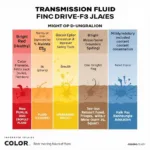Changing colors in Blender is fundamental to bringing your 3D creations to life. Whether you’re a seasoned artist or just starting your Blender journey, understanding the various methods to manipulate color is essential. This guide will cover everything from basic color adjustments to more advanced techniques, ensuring you have complete control over your project’s aesthetic.
Color adjustments in Blender are surprisingly flexible, allowing for a variety of workflows. You can change the color of entire objects, specific faces, or even individual vertices. This allows for granular control and the creation of complex, multi-colored models. Whether you’re crafting a realistic character or a stylized environment, Blender has the tools you need to achieve your vision. For instance, you can easily adjust the color of a material using the Principled BSDF shader, making it simple to create a range of different looks. You can learn more about changing an object’s color in Blender how to change color of object in blender.
Methods for Changing Color in Blender
Blender offers several methods to change colors, each suited to different scenarios. Choosing the right method depends on the complexity of your model and the specific effect you’re trying to achieve.
Using the Principled BSDF Shader
The Principled BSDF shader is a versatile tool for controlling material properties, including color. It’s the go-to shader for most Blender users due to its simplicity and power.
- Select the object you want to color.
- Navigate to the “Material Properties” tab in the Properties Editor.
- If a material doesn’t exist, click “New” to create one.
- Locate the “Base Color” input in the Principled BSDF section.
- Click on the color swatch next to “Base Color” to open the color picker.
- Choose your desired color and adjust its properties using the sliders or by entering RGB or Hex values.
Vertex Painting
Vertex painting allows you to apply color directly to the vertices of your mesh. This method offers fine-grained control, enabling you to create gradients and intricate details.
- Enter “Vertex Paint” mode.
- Select the desired brush and color.
- Paint directly onto the mesh in the 3D viewport.
Texture Painting
Similar to vertex painting, texture painting allows you to paint directly onto your model. However, instead of applying color to vertices, you’re painting onto a texture image that is mapped to the model. This method is ideal for creating complex surface details.
- Enter “Texture Paint” mode.
- Create or select a texture image.
- Select the desired brush and color.
- Paint directly onto the model in the 3D viewport.
How to Change the Color of Specific Parts of an Object
Sometimes, you’ll need to change the color of only certain parts of an object. Blender offers several ways to achieve this. You can use vertex groups, face selection, or even create separate materials for different parts of the mesh. Find out how to color in Blender by exploring different coloring techniques. how to color in blender
Using Vertex Groups
Vertex groups allow you to assign specific vertices to a group, making it easy to select and manipulate them later. You can then assign different materials to different vertex groups.
Using Face Selection
You can select specific faces of your model and assign a new material to them. This allows you to create multi-colored objects without the need for vertex groups.
 Changing Face Color by Selection
Changing Face Color by Selection
Advanced Color Techniques
Beyond basic color changes, Blender offers advanced techniques for manipulating color, including using nodes, color ramps, and color attributes. These techniques open up a world of possibilities for creating complex and dynamic materials. If you are unsure about the color of brandy, you can find out more about its color variations what color is brandy.
“Understanding color management in Blender is crucial for achieving realistic and visually compelling results. Don’t be afraid to experiment with different techniques and settings to discover what works best for your projects.” – Amelia Parker, 3D Artist
Conclusion
Mastering how to change color in Blender is a foundational skill for any 3D artist. Whether you’re creating simple shapes or complex characters, the ability to manipulate color effectively is essential for bringing your vision to life. Remember to explore the various methods and techniques outlined in this guide to develop a comprehensive understanding of color management in Blender. You can also discover the ideal color concealer for covering bruises to enhance your character’s realism. what color concealer covers bruises Learning how to change text color in other applications can also be beneficial. how to change text color in paint
FAQ
- What is the easiest way to change an object’s color in Blender? Using the Principled BSDF shader and adjusting the Base Color is the simplest method.
- How can I create multi-colored objects? You can use vertex groups, face selection, or separate materials for different parts of the mesh.
- What is vertex painting? Vertex painting allows you to apply color directly to the vertices of your mesh, offering precise control.
- What is texture painting? Texture painting involves painting on a texture image that is mapped to the model, ideal for detailed surfaces.
- How can I use nodes to change colors? Nodes allow you to create complex color effects by connecting different nodes and manipulating their properties.
- What are color ramps? Color ramps allow you to create gradients and blends between multiple colors.
- How can I create realistic materials in Blender? By combining different techniques like texture painting, nodes, and color management, you can achieve realistic material appearances.
Common Scenarios
-
Scenario: You want to create a realistic apple. Solution: Use texture painting to add details like blemishes and stem color, and the Principled BSDF shader for the overall apple color.
-
Scenario: You need to create a character with different colored clothes. Solution: Create separate materials for each piece of clothing and assign them to the corresponding parts of the mesh.
-
Scenario: You want to create a gradient effect on a surface. Solution: Use a color ramp and texture painting or vertex painting to achieve the desired gradient.
Further Exploration
Looking to learn more about Blender? Check out our other resources on [topic 1] and [topic 2].
Contact Us
Need help with your project? Contact our 24/7 support team! Phone: 0373298888, Email: [email protected] or visit us at 86 Cau Giay, Hanoi.