Want to add a pop of color to your Instagram stories? Changing your story background is a simple way to elevate your content and capture your audience’s attention. Whether you’re aiming for a bold statement or a subtle touch, mastering this technique will unlock a world of creative possibilities. Let’s dive into the different methods to transform your Instagram story backgrounds.
Creating a Solid Color Background
A solid background can make your text stand out and create a clean, modern look for your Instagram story. Here’s how to achieve it:
- Choose Your Content: Start by selecting the photo or video you want to feature in your story.
- Access the Drawing Tool: Open your Instagram app and select the story camera. Upload your chosen media. Locate the drawing tool, represented by a squiggly line icon at the top right of your screen.
- Select Your Color: A color palette will appear at the bottom. You can either choose from the pre-selected colors or create your own custom hue by tapping and holding a color to reveal the color spectrum.
- Fill the Background: Once you’ve got your desired color, press and hold anywhere on your photo or video. Your background will magically transform with the selected color.
Utilizing the Built-in Templates
Instagram offers a range of pre-designed templates that come with various background colors and designs. This is a great time-saving option for a polished look.
- Navigate to Templates: Open your Instagram story camera and swipe left through the options at the bottom until you reach “Templates.”
- Browse the Selection: Explore the diverse array of templates available. Each template typically features different background colors and layouts to match your aesthetic.
- Customize Your Choice: Once you’ve found a template you like, personalize it by adding your own photos, videos, text, and stickers.
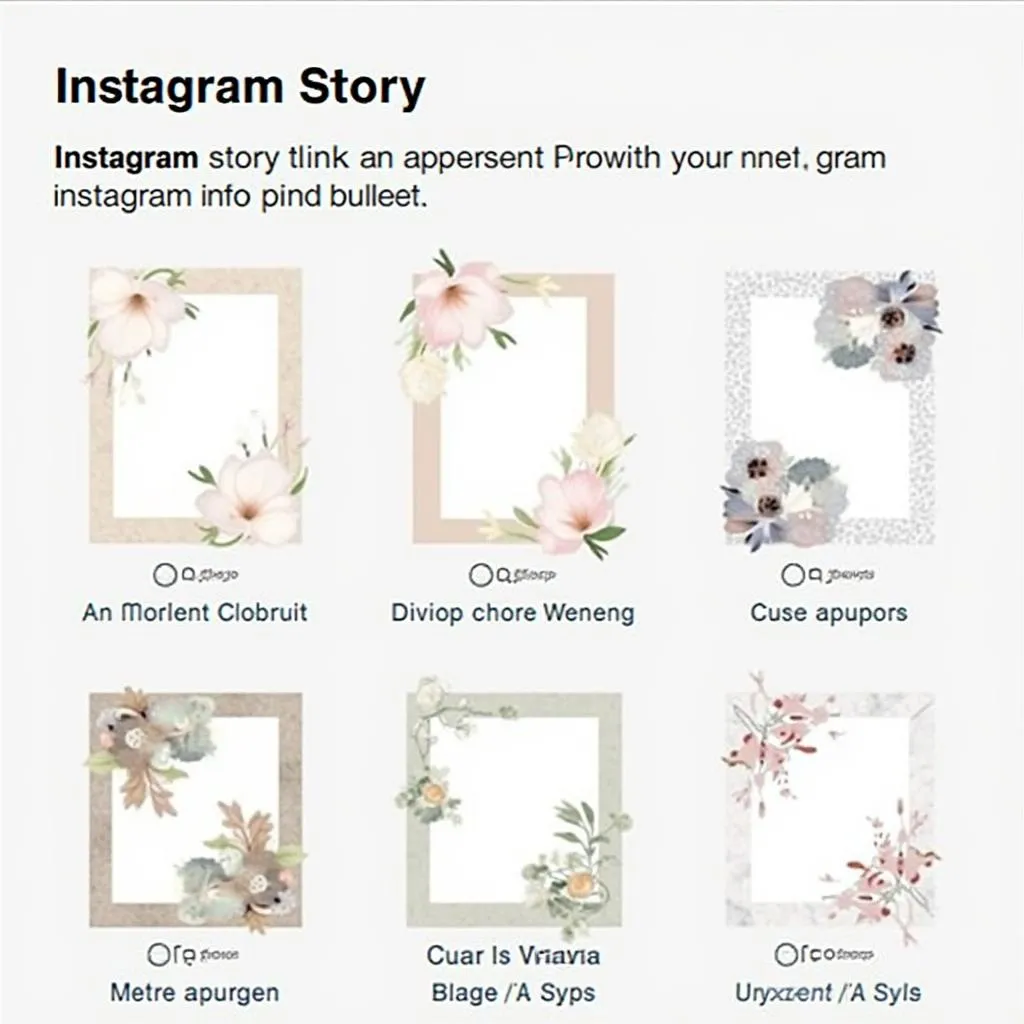 Instagram Story Templates
Instagram Story Templates
Using the Eyedropper Tool for a Cohesive Look
Want your background to match a specific color from your photo or video? The eyedropper tool is your secret weapon.
- Access the Eyedropper: Follow steps 1-2 from the “Creating a Solid Color Background” section.
- Activate the Eyedropper: Look for the eyedropper tool icon at the bottom left corner of your screen, next to the color selector.
- Select Your Color: Drag the eyedropper tool over your photo or video and tap on the exact color you want to sample for your background.
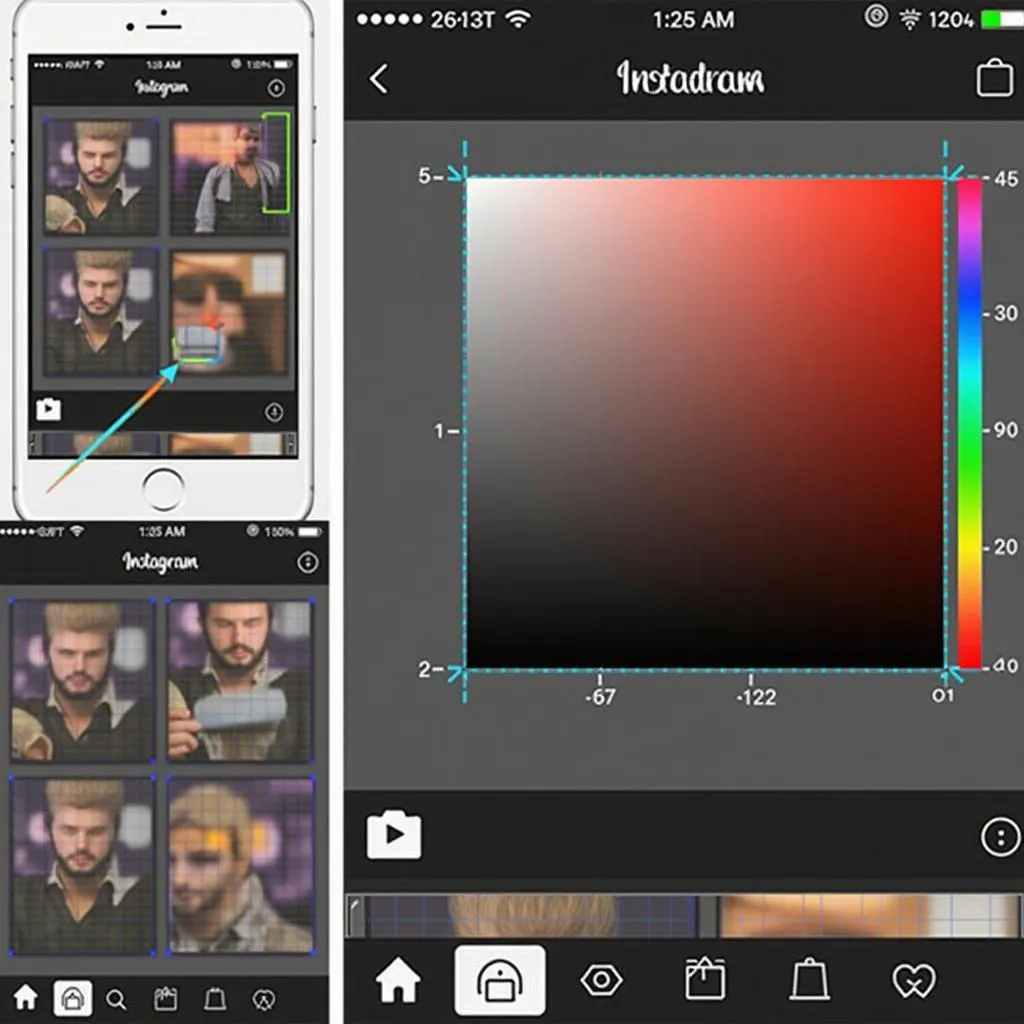 Instagram Story Eyedropper Tool
Instagram Story Eyedropper Tool
Adding a Background Image
For a more visually engaging approach, consider incorporating a background image.
- Choose Your Image: Select the image you want to use as your background from your camera roll.
- Upload and Scale: Add the chosen image to your story. You might need to pinch and zoom to adjust its size and ensure it covers the entire screen.
- Layer Your Content: Now, add your desired photo, video, or text on top of your background image.
Conclusion
Changing the color of your Instagram story background is a simple yet powerful way to enhance your storytelling. Experiment with different methods, colors, and designs to discover what resonates with your personal brand and captivates your audience. Remember, consistency is key. Maintaining a cohesive aesthetic across your stories contributes to a more memorable and impactful presence on Instagram.
FAQ
1. Can I change the background color of a story I’ve already posted?
Unfortunately, you can’t modify a story once it’s live. You’ll need to create a new story with the desired background color.
2. Are there limitations on the types of content I can use for background images?
Feel free to get creative! You can use photos, illustrations, patterns, or even screenshots as background images for your stories.
3. Can I use a gradient background for my Instagram story?
Currently, Instagram doesn’t natively support gradient backgrounds. However, you can achieve a similar effect using apps or design tools outside of Instagram and then upload the finished image as your story background.
Need Help?
Have more questions or need assistance with your Instagram strategy? Our team at Color Box Hanoi is here to help! Contact us at 0373298888, email us at [email protected], or visit our office at 86 Cầu Giấy, Hà Nội. We’re available 24/7 to provide expert guidance and support.

