Ever wished you could add a splash of color to your Android keyboard? Maybe you’re tired of the default look, or perhaps you want something that reflects your personality a bit more. Well, you’re in luck! Changing the color of your Android keyboard is surprisingly easy and can make a world of difference in your typing experience.
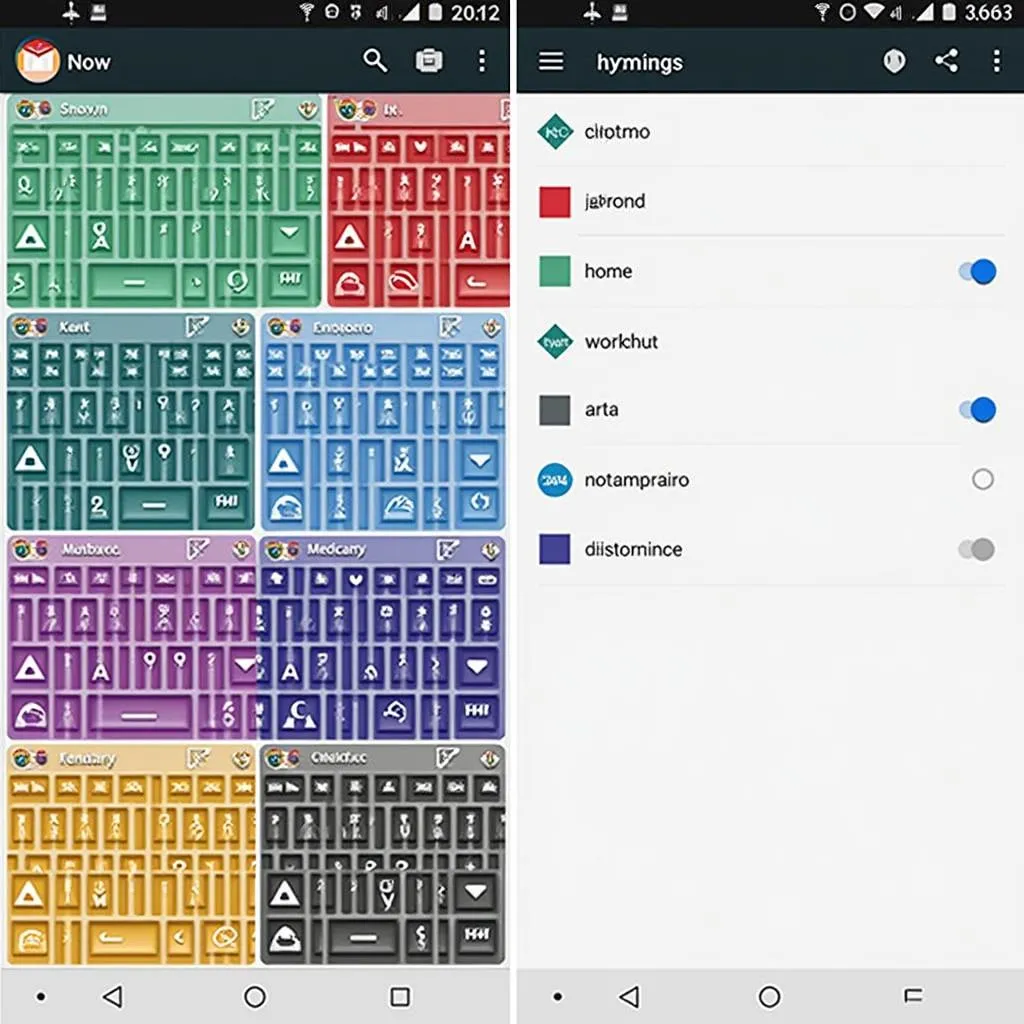 Android Keyboard Color Options
Android Keyboard Color Options
Dive into a World of Themes
Most popular keyboard apps for Android offer a plethora of themes, and yes, that includes a rainbow of color options! Whether you’re a fan of calming blues, vibrant pinks, or sleek dark modes, you’re bound to find a theme that tickles your fancy.
Here’s a general guide to changing your keyboard’s color through themes:
- Open Your Keyboard Settings: You can usually do this by long-pressing a key like the comma (,) or the microphone icon within any app where you use your keyboard.
- Navigate to “Themes” or “Appearance”: The exact wording might vary slightly depending on your keyboard app, but the icon is often a painter’s palette or a similar visual cue.
- Browse and Apply: Get ready for a visual treat! Most apps offer a gallery of pre-made themes. Explore the options and tap on the one that catches your eye to apply it instantly.
Beyond Pre-sets: Create Your Custom Look
Want to take your personalization a step further? Some keyboard apps allow you to get creative and customize your keyboard’s look down to the nitty-gritty.
Here’s how you can often unleash your inner designer:
- Look for a “Customize” or “DIY Theme” Option: This is usually found within the same settings menu where you find pre-made themes.
- Experiment with Colors: You might be able to adjust the background color of your keyboard, the color of the keys themselves, and even the font color!
- Don’t Forget the Background Image: Many apps allow you to set a personal photo as your keyboard background. This is where you can really let your personality shine through!
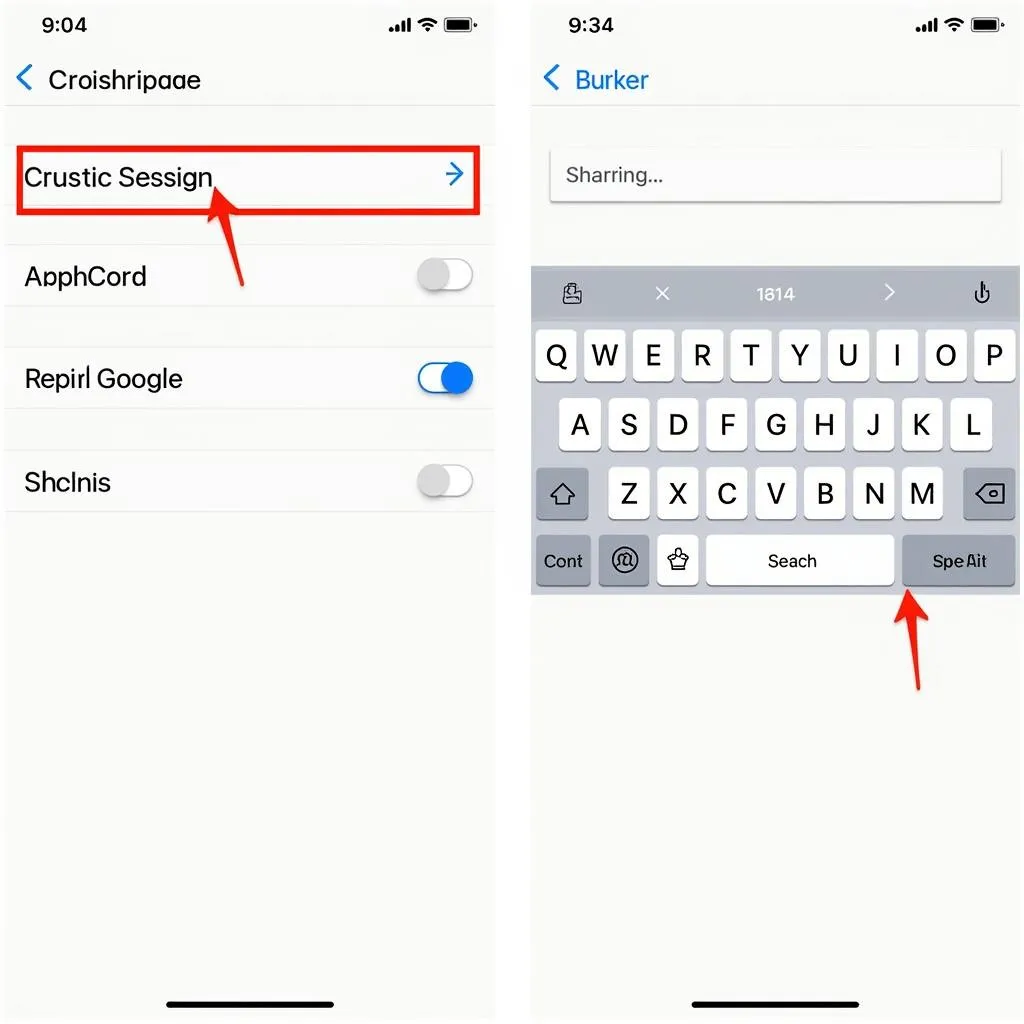 Customizing Android Keyboard Background
Customizing Android Keyboard Background
A Word of Caution: Keep it Readable
While it’s tempting to go wild with colors, remember that your keyboard needs to be functional above all else. Ensure that your chosen colors provide enough contrast for you to easily see the keys and text you’re typing.
Popular Android Keyboards with Color Customization
Here are a few of the top contenders known for their customization options:
- Gboard: Google’s own keyboard app offers a solid selection of themes, including a dark mode that’s easy on the eyes.
- SwiftKey: Known for its intelligent text prediction, SwiftKey also boasts a vast theme library and custom color options.
- Chrooma: This app is a chameleon, adapting its color scheme to the app you’re using, but it also allows for manual customization.
Make Your Keyboard Uniquely Yours!
Changing the color of your Android keyboard is a simple yet effective way to personalize your device and add a touch of flair to your digital interactions. So go ahead, explore those themes, experiment with custom colors, and let your personality shine through!

