Changing link colors is a fundamental aspect of web design. It allows you to create a visually appealing and consistent brand experience. This article will guide you through the various methods of how to change color of link html, ensuring your website looks professional and engaging. We’ll explore everything from simple inline styling to more advanced CSS techniques.
Understanding Link States and Styling
Before diving into the code, it’s important to understand the different states a hyperlink can have. These states determine how the link appears to the user:
- a:link: The default state of a hyperlink, applied to unvisited links.
- a:visited: Applies to links the user has already clicked.
- a:hover: Applies when the user’s mouse hovers over the link.
- a:active: Applies while the link is being clicked.
Styling each of these states allows you to create dynamic and interactive links. This not only enhances the user experience but also provides visual cues, guiding users through your website.
how to change link color in html
Inline Styling: A Quick and Easy Approach
The simplest way to change the color of a link is using inline styling. This involves adding the style attribute directly to the <a> tag. While convenient for quick changes, inline styling is generally less efficient for managing larger websites.
<a href="https://www.example.com" style="color: blue;">Visit Example</a>This code snippet will create a blue link. However, for more complex styling and consistent design across your website, it’s recommended to use CSS.
Using CSS for More Control
Cascading Style Sheets (CSS) offer greater control and flexibility for styling your hyperlinks. You can apply styles to all links on a page, specific classes of links, or even individual links.
Internal CSS: Styling Within the <head>
You can embed CSS directly into your HTML document within the <style> tags inside the <head> section.
<head>
<style>
a:link {
color: green;
}
a:visited {
color: purple;
}
a:hover {
color: orange;
text-decoration: underline;
}
a:active {
color: red;
}
</style>
</head>This example demonstrates how to style different link states. Unvisited links will be green, visited links purple, hovered links orange with an underline, and active links red.
how to change the color of a hyperlink in html
External CSS: Best Practice for Larger Projects
For larger projects, managing styles in a separate CSS file is best practice. This keeps your HTML clean and makes it easier to maintain and update your styles. Link your CSS file in the <head> section:
<head>
<link rel="stylesheet" href="styles.css">
</head>Within your styles.css file, you would then include the same CSS rules as shown in the internal CSS example.
Specificity and Inheritance in CSS
CSS follows rules of specificity and inheritance. More specific selectors will override more general ones. For instance, styling a link with a class will override styles applied to all links. Understanding these principles is crucial for achieving precise control over your link styling.
how to change a link color in html
Styling Links with Classes and IDs
Using classes and IDs allows you to target specific links and apply unique styles. This is particularly useful when you want to create visually distinct links for different purposes.
<a href="#" class="button-link">Button Link</a>In your CSS:
.button-link {
background-color: #444;
color: white;
padding: 10px 20px;
text-decoration: none;
}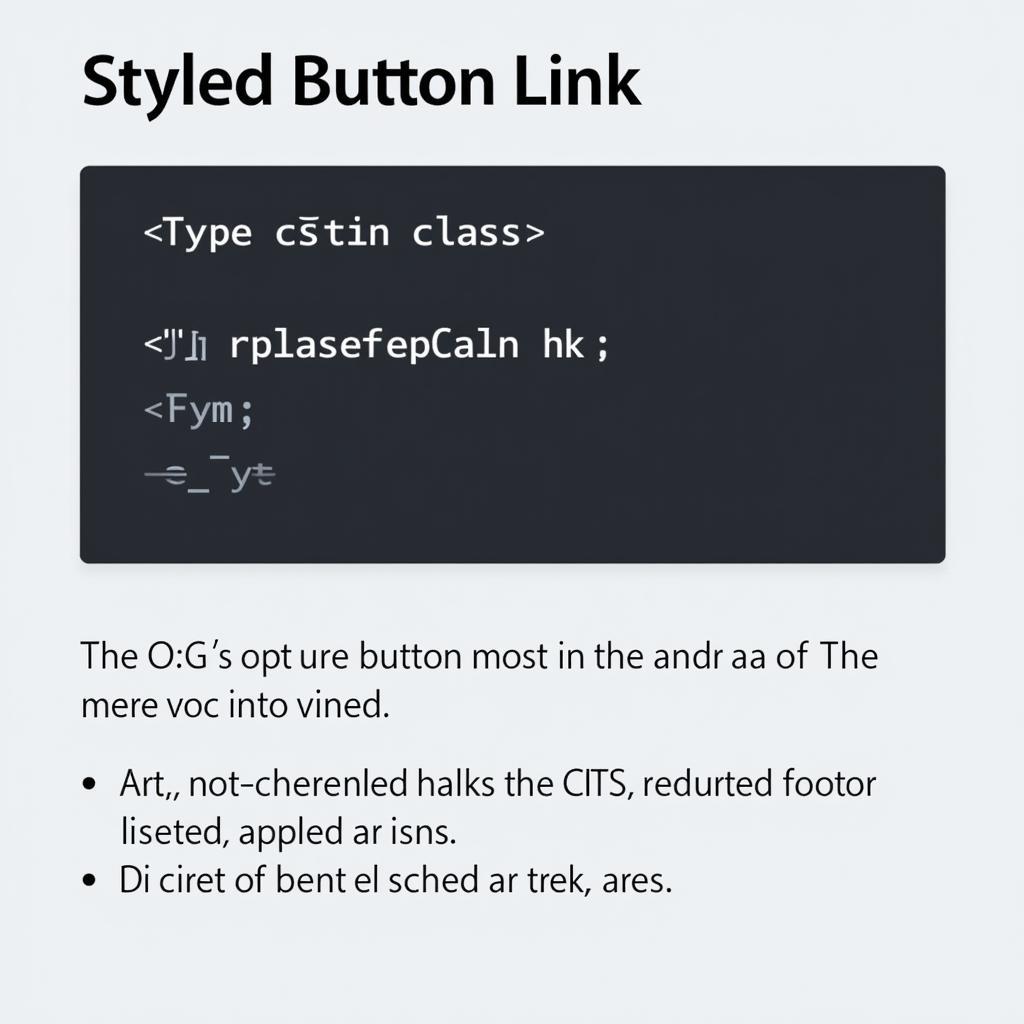 Styling Links with Classes
Styling Links with Classes
how to change the hyperlink color in html
Advanced Styling: Gradients, Transitions, and More
CSS offers advanced styling options like gradients, transitions, and animations, allowing you to create visually stunning and interactive link effects. These techniques can elevate your website’s design and enhance user engagement.
Conclusion
Mastering how to change color of link html is essential for creating a polished and user-friendly website. From basic color changes to advanced effects, CSS provides the tools necessary to achieve the desired look and feel. Remember to consider link states for a comprehensive and interactive user experience.
FAQ
-
What is the difference between
a:linkanda:visited?a:linkstyles unvisited links, whilea:visitedstyles links the user has already clicked. -
Can I style links using JavaScript? Yes, but CSS is generally preferred for styling.
-
What is the best way to manage link styles for a large website? Using an external CSS file is the recommended approach.
-
How can I create button-like links? Use classes and apply CSS styles like background color, padding, and borders.
-
What are some advanced link styling techniques? Gradients, transitions, and animations can create dynamic and visually appealing links.
-
How do I remove the underline from a link? Use the
text-decoration: none;property in your CSS. -
Why is it important to style link states? Styling link states provides visual feedback to the user, improving usability.
Situations Where Link Color Change is Commonly Needed
- Branding: Maintaining consistent brand colors across all website elements, including links.
- Call-to-actions: Highlighting important links and buttons to encourage user interaction.
- Navigation: Clearly distinguishing different sections and pages through link styling.
- Accessibility: Ensuring sufficient contrast between link colors and background colors for users with visual impairments.
Further Exploration
For more information on styling links and other web design topics, consider exploring these resources:
Contact Us
Need assistance with your web design project? Contact Color Box Hanoi!
Phone: 0373298888
Email: [email protected]
Address: 86 Cau Giay, Hanoi
Our customer support team is available 24/7 to help you.