Changing the color of an SVG (Scalable Vector Graphics) is surprisingly easy and offers a lot of flexibility. Whether you’re a web developer, graphic designer, or simply working with SVGs for a personal project, understanding how to manipulate their colors is a valuable skill. This guide will cover various methods, from simple CSS styling to more advanced techniques within the SVG code itself. Let’s dive in and unlock the colorful world of SVGs! how to change svg color
Direct SVG Manipulation: The and Attributes
One of the most straightforward ways to change the color of an SVG is by directly manipulating its fill and stroke attributes. The fill attribute controls the color inside the SVG shape, while the stroke attribute controls the color of the shape’s outline.
Using Inline Styles
You can apply inline styles directly to the SVG element within your HTML code. This method offers immediate control over the color of specific SVG elements.
<svg width="100" height="100">
<circle cx="50" cy="50" r="40" fill="red" stroke="blue" stroke-width="5"/>
</svg>Using CSS
Alternatively, you can use CSS to style your SVGs, just like any other HTML element. This allows for more organized and manageable styling, especially when dealing with complex SVGs. For instance:
svg circle {
fill: green;
stroke: yellow;
}Presentation Attributes vs. Inline Styles
Understanding the difference between presentation attributes and inline styles is crucial for effectively managing SVG colors. While presentation attributes are applied directly within the SVG tag, inline styles are applied as style attributes. Which is better? It depends on the complexity of your project. For simple SVGs, presentation attributes can suffice. However, for larger projects, CSS offers more flexibility and control.
Cascading Styles and Inheritance
Similar to HTML elements, SVGs also inherit styles from parent elements. This allows for consistent styling and reduces code duplication. Be mindful of inheritance when working with nested SVG elements, as styles can cascade down. how to change color on a logo in photoshop
Changing SVG Color with JavaScript
For dynamic color changes, JavaScript is an invaluable tool. You can manipulate SVG colors in real-time based on user interactions or other dynamic events.
const myCircle = document.querySelector('svg circle');
myCircle.style.fill = 'orange';Adding Interactivity
JavaScript empowers you to create interactive SVGs where colors change based on user input, like hovering or clicking. This opens up a world of possibilities for creating engaging and dynamic visualizations. how to change color of text in javascript
Working with Fill Patterns and Gradients
Beyond solid colors, SVGs support fill patterns and gradients, offering a vast range of creative possibilities. These advanced techniques allow for creating visually stunning and complex graphics.
How Do I Change the Color of an SVG in Figma?
If you are designing SVGs in Figma, changing the color is incredibly straightforward. Select the element you want to modify, and in the Design panel, you can easily adjust the fill and stroke colors. how to change color of image in figma
Changing Navbar Toggler Icon Color in Bootstrap 5
Customizing the navbar toggler icon color in Bootstrap 5 involves manipulating the CSS that styles the icon. Typically, this requires overriding the default Bootstrap styles with your custom CSS rules. how to change navbar toggler icon color in bootstrap 5
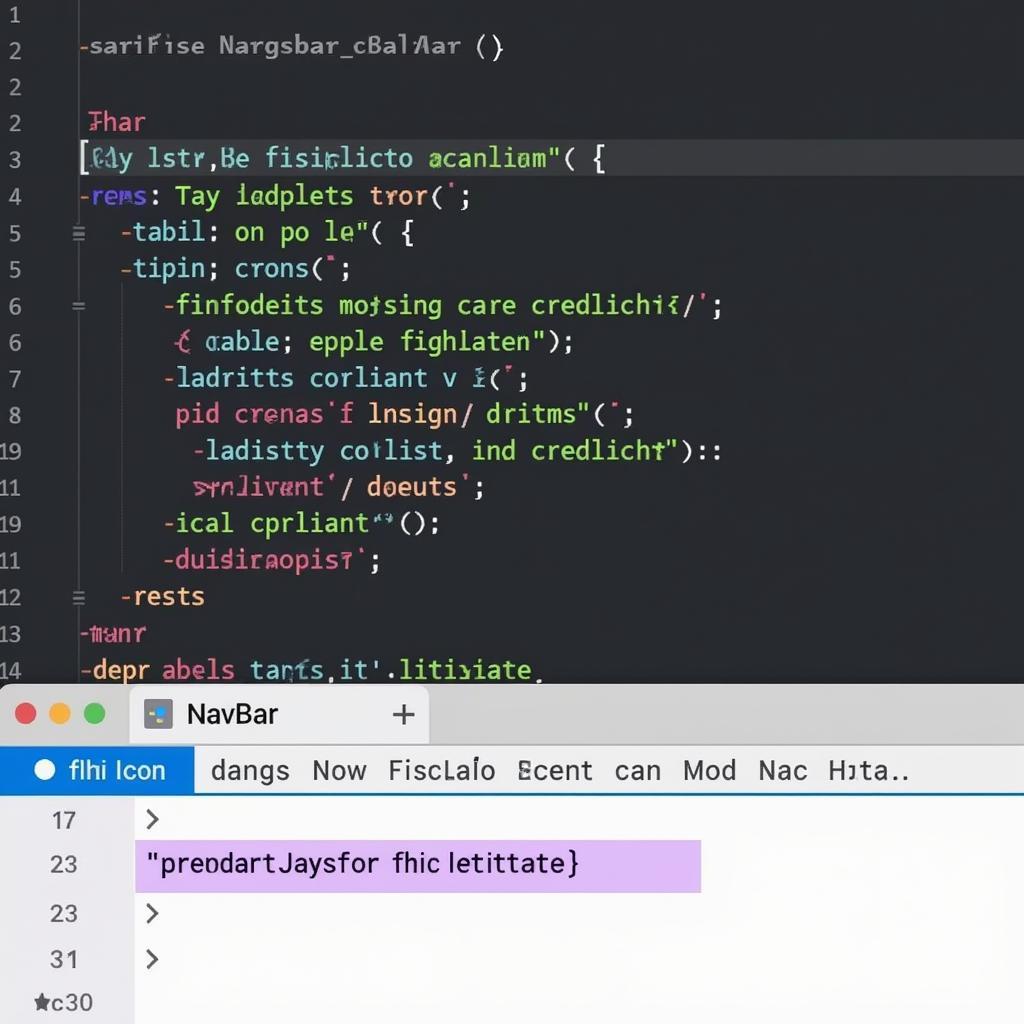 Customizing Navbar Toggler Icon Color in Bootstrap 5
Customizing Navbar Toggler Icon Color in Bootstrap 5
“Understanding the nuances of SVG color manipulation opens up a world of creative possibilities,” says Amelia Garcia, a renowned graphic designer. “Whether it’s simple color adjustments or complex gradients, mastering these techniques is essential for any designer working with SVGs.”
“From basic CSS styling to dynamic JavaScript interactions, SVGs offer remarkable flexibility in color control,” adds David Miller, a senior web developer. “By leveraging these tools, developers can create visually rich and engaging user experiences.”
In conclusion, changing the color of an SVG is achievable through several methods, each offering varying levels of control and complexity. Whether you choose inline styles, CSS, or JavaScript, understanding these techniques allows you to fully harness the power and flexibility of SVGs, creating visually compelling and dynamic graphics for your projects. Remember, the right approach depends on your specific needs and the complexity of your SVG.
FAQ
- What is the difference between
fillandstrokein SVG? - Can I use hexadecimal color codes in SVG?
- How can I animate SVG color changes?
- What are the benefits of using CSS to style SVGs?
- How do I change the color of an SVG using JavaScript?
- What are SVG gradients and how can I use them?
- How can I change the color of an SVG in different design software?
For assistance, contact us at Phone: 0373298888, Email: [email protected], or visit us at 86 Cầu Giấy, Hà Nội. We have a 24/7 customer support team.