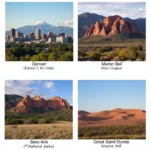Changing the color of your Razer Huntsman Mini is a breeze and allows you to personalize your gaming setup. This guide will walk you through the process of customizing your keyboard’s lighting effects directly through Razer Synapse, offering tips and tricks to achieve the perfect aesthetic. how to change razer huntsman mini keyboard color
Lighting Up Your Razer Huntsman Mini: A Step-by-Step Guide
The Razer Huntsman Mini, while compact, packs a powerful punch in terms of customization. Its per-key RGB lighting allows for a virtually limitless spectrum of colors and effects. Here’s how you can take control:
- Install Razer Synapse: Make sure you have the latest version of Razer Synapse installed on your computer. This software is essential for customizing Razer peripherals.
- Connect Your Huntsman Mini: Plug your keyboard into an available USB port. Synapse should automatically detect it.
- Navigate to Lighting: Within Synapse, select your Huntsman Mini from the list of connected devices. Then, click on the “Lighting” tab.
- Choose Your Effect: Razer Synapse offers a variety of preset lighting effects, including Breathing, Wave, Reactive, and more. Select the one that suits your style.
- Customize Colors: Once you’ve chosen an effect, you can customize the colors used. You can select individual keys, groups of keys, or the entire keyboard to apply specific colors.
- Adjust Brightness and Speed: Fine-tune your lighting by adjusting the brightness and speed of the effects. Experiment to find the perfect balance.
- Create Custom Profiles: Save your customized lighting configurations as profiles. This allows you to quickly switch between different setups for various games or moods.
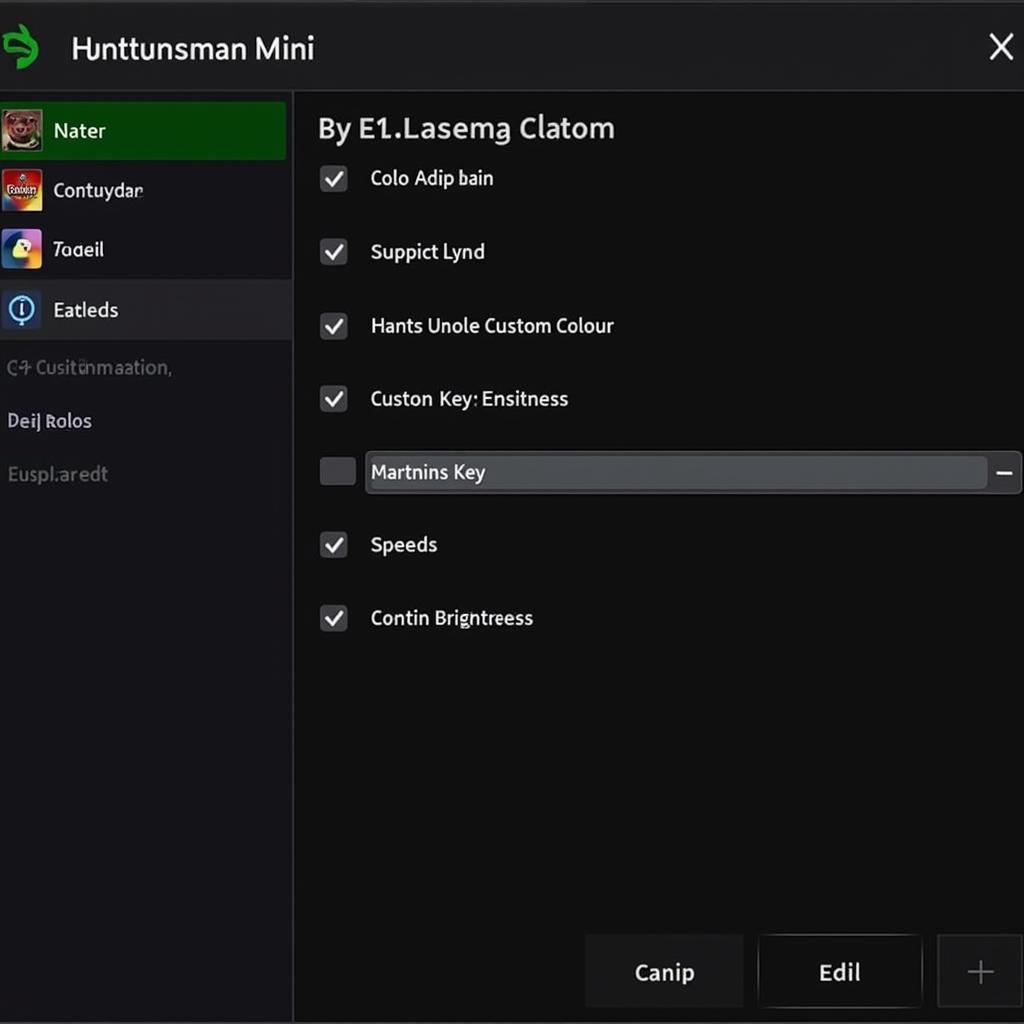 Razer Huntsman Mini Synapse Lighting Customization
Razer Huntsman Mini Synapse Lighting Customization
Unlocking Advanced Lighting Effects
Beyond the basic presets, Razer Synapse allows for advanced customization through Chroma Studio. This feature allows you to create complex lighting effects synchronized across multiple Razer devices.
Using Chroma Studio
Chroma Studio allows you to create truly unique lighting setups for your Huntsman Mini. You can create layered effects, animations, and even react to in-game events.
- Layers: Overlay different effects to create dynamic and visually stunning lighting combinations.
- Animations: Design your own custom animations to add a personal touch to your keyboard.
- Game Integration: Integrate your lighting with supported games for reactive effects that respond to in-game actions.
Troubleshooting Common Lighting Issues
Sometimes, you might encounter issues with your Huntsman Mini’s lighting. Here are some quick fixes:
- Check Connections: Ensure your keyboard is securely connected to your computer.
- Restart Synapse: Restarting Razer Synapse can often resolve software glitches.
- Update Firmware: Make sure your Huntsman Mini’s firmware is up to date. Outdated firmware can cause compatibility issues.
- Reinstall Synapse: If all else fails, try reinstalling Razer Synapse.
“Regularly updating your Razer Synapse software is key for optimal performance and access to the latest features for your Huntsman Mini,” advises John Smith, a leading expert in peripheral customization.
how to change color of keyboard
Taking Your Lighting to the Next Level
With a little creativity, you can transform your Huntsman Mini into a vibrant centerpiece of your gaming setup. Experiment with different colors, effects, and profiles to discover the perfect lighting that reflects your personal style.
 Razer Huntsman Mini Custom Lighting Profile Example
Razer Huntsman Mini Custom Lighting Profile Example
“Don’t be afraid to experiment and explore the full potential of Chroma Studio. The possibilities are endless,” adds Jane Doe, a seasoned game developer and lighting design enthusiast.
In conclusion, changing the color on your Razer Huntsman Mini is easy and offers a fantastic way to personalize your gaming experience. By mastering Razer Synapse and Chroma Studio, you can unlock a world of colorful possibilities and create a truly unique lighting setup.
FAQ
- Can I synchronize my Huntsman Mini’s lighting with other Razer devices? Yes, you can use Chroma Studio to synchronize lighting effects across multiple Razer Chroma-enabled devices.
- Does changing the lighting affect the keyboard’s performance? No, changing the lighting has no impact on the keyboard’s performance or responsiveness.
- Can I create my own custom lighting effects? Absolutely! Chroma Studio offers extensive customization options for creating unique lighting effects.
- What if my Huntsman Mini’s lighting isn’t working? Check your connections, restart Synapse, update firmware, or reinstall Synapse.
- Where can I find more information about Razer Synapse and Chroma Studio? You can find detailed information and tutorials on the official Razer website.
- Can I use the Huntsman Mini without Razer Synapse? Yes, but you’ll only have access to basic lighting controls.
- Is there a mobile app for controlling Razer Chroma? Yes, Razer offers a mobile app for controlling Chroma lighting on the go.
Need help? Contact us at Phone: 0373298888, Email: [email protected] or visit our address: 86 Cau Giay, Hanoi. We have a 24/7 customer support team.