Changing folder colors on your Mac desktop is a simple yet effective way to organize your files and add a touch of personalization to your workspace. Whether you’re a visual learner or simply tired of the monotonous blue, this guide will show you how to change colors of folders on Mac desktop with ease. how to change the color of folders on mac
Different Methods to Change Folder Colors on Mac
There are a few different methods you can use to change folder colors on your Mac. We’ll cover the most common and user-friendly options. From using the built-in Get Info panel to leveraging third-party apps, you’ll find the perfect solution for your needs.
Using the Get Info Panel
This is the most straightforward method. Simply right-click (or control-click) on the folder you want to customize and select “Get Info.” Click the folder icon in the top left corner of the Get Info window. From the edit menu, select “Copy”. Open Preview and select “File > New from Clipboard”. Click the show markup toolbar button and then the adjust color button. Use the sliders in the adjust color window to change the color. Click “Edit > Select All” and then “Edit > Copy”. Go back to the folder’s Get Info window and click the small folder icon at the top again. Now select “Edit > Paste”.
 Changing Folder Color via Get Info on Mac
Changing Folder Color via Get Info on Mac
Leveraging Third-Party Apps
Several third-party apps offer a more streamlined and feature-rich experience for changing folder colors. These apps often allow for batch coloring, custom color palettes, and even the ability to add labels and icons to your folders. Some popular options include Folder Colorizer and XtraFinder.
how to change folder colors on macbook
Why Change Folder Colors?
Beyond aesthetics, changing folder colors can significantly improve your workflow.
Enhanced Organization
Color-coding your folders allows for quick visual identification of different project types, clients, or file categories. Imagine easily spotting your “Finance” folder highlighted in green amidst a sea of blue folders. This visual cue can save you valuable time and reduce frustration.
Improved Productivity
A well-organized desktop is a productive desktop. By using color-coded folders, you’ll spend less time searching for files and more time focused on the task at hand.
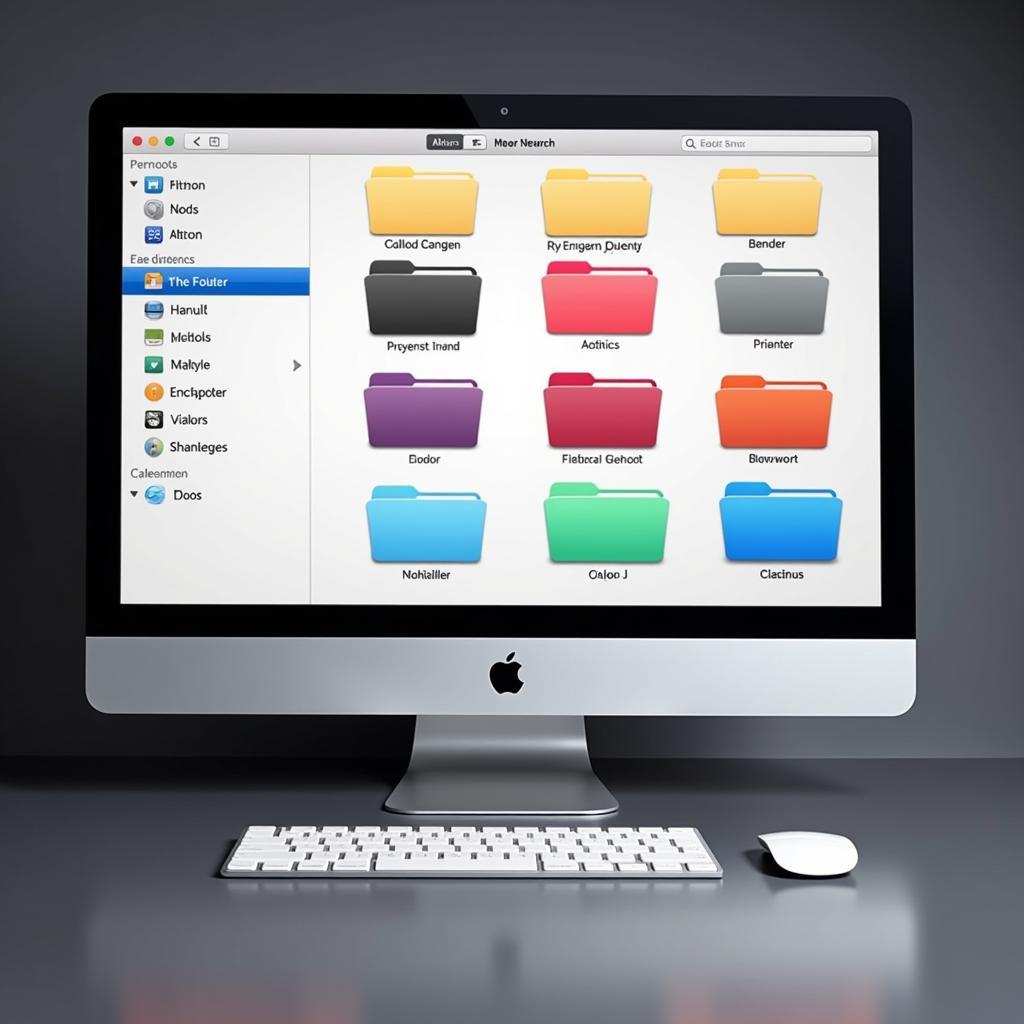 Folder Colors Boost Productivity on Mac
Folder Colors Boost Productivity on Mac
Tips and Tricks for Choosing Folder Colors
Choosing the right folder colors is key to maximizing their organizational benefits.
- Use a Consistent System: Develop a color-coding system that makes sense to you and stick with it. For instance, you might use green for financial documents, blue for client projects, and red for urgent tasks.
- Don’t Overdo It: While it’s tempting to use a rainbow of colors, too many can become overwhelming and defeat the purpose of color-coding. Stick to a limited palette for optimal visual clarity.
- Consider Accessibility: Ensure your chosen colors provide sufficient contrast for easy readability, especially if you have any visual impairments.
how to change icon color on desktop, can i change folder color on mac
Conclusion
Changing the colors of your folders on a Mac desktop is a quick and easy way to personalize your workspace and improve your organization. Whether you prefer the built-in Get Info panel or a third-party app, you have several options to choose from. Experiment with different colors and systems to find what works best for you and enjoy a more visually appealing and productive desktop experience.
FAQ
- Can I change the color of multiple folders at once? Yes, some third-party apps allow for batch coloring.
- Will changing folder colors affect the files inside? No, changing folder colors only affects the visual appearance of the folder icon.
- Is it possible to revert back to the default blue folder color? Yes, simply follow the same steps outlined above and select the default blue color.
- Are there any free apps available for changing folder colors? Yes, some free options are available, but they may offer limited features compared to paid apps.
- Can I customize the color of individual files as well? No, the methods described primarily apply to folders.
- Does changing folder colors slow down my Mac? No, changing folder colors has a negligible impact on system performance.
- Can I synchronize folder colors across multiple Macs? This depends on the method used. Some third-party apps may offer synchronization features.
how to change the color of a folder on macbook
Need more help? Contact us at Phone Number: 0373298888, Email: [email protected] Or visit us at 86 Cầu Giấy, Hà Nội. We have a 24/7 customer support team.

