Changing colors in Procreate is fundamental to digital art. Whether you’re a seasoned artist or just starting out, mastering color manipulation opens up a world of creative possibilities. This guide will walk you through various techniques to change colors on Procreate, empowering you to bring your artistic vision to life.
Basic Color Selection and Application
Procreate offers a straightforward approach to color selection and application. The color disc allows you to choose hues, saturation, and brightness, providing granular control over your palette. Simply tap the color circle in the top right corner of your interface to access the color disc. You can also use the color picker to sample colors directly from your canvas or imported images. Once you’ve selected your desired color, apply it using your chosen brush. Remember, brush settings also influence color application, so experiment with different brush sizes, opacities, and blending modes for diverse effects.
Changing Existing Colors with the Recolor Tool
The recolor tool is a powerful feature in Procreate for modifying existing colors. After selecting your layer, tap the Adjustments menu (magic wand icon) and choose “Recolor.” This tool allows you to adjust the hue, saturation, and brightness of all instances of a specific color within your selection. This is incredibly useful for quickly adjusting the overall color scheme of your artwork, or for making targeted changes to specific elements. For instance, you can transform a blue sky to a fiery sunset with just a few taps. Similar to [how to change colors of an image in canva], the recolor tool allows for non-destructive edits, so you can always revert to the original colors if needed.
Using Layer Blend Modes to Alter Colors
Layer blend modes offer another dynamic way to change colors in Procreate. By experimenting with different blend modes like Multiply, Overlay, and Color Dodge, you can create unique color interactions between layers. Multiply darkens the underlying layers, Overlay intensifies colors, and Color Dodge brightens them. This allows for complex color mixing and effects without permanently altering your original layers. Think of it as painting with light and shadow. For more insights into color adjustment in other applications, check out [how to change color profile in illustrator].
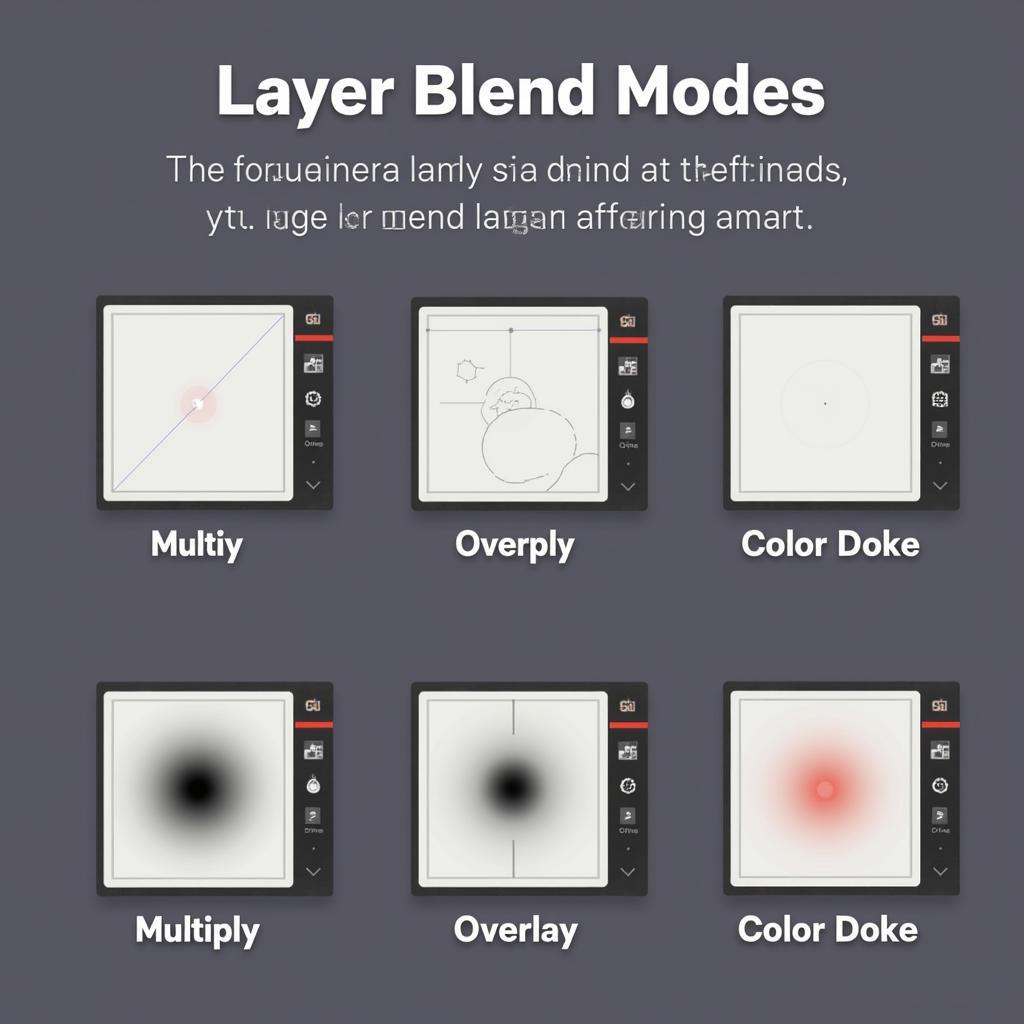 Using Layer Blend Modes in Procreate
Using Layer Blend Modes in Procreate
Utilizing ColorDrop for Quick Filling and Recoloring
ColorDrop is a convenient feature that streamlines the process of filling areas with color. Simply select the color you want and tap the area you want to fill. Procreate will automatically fill the enclosed area with your selected color. This is particularly useful for flat coloring, creating solid backgrounds, or quickly changing the color of existing shapes. This functionality works similarly to [how to color drop on procreate], offering a fast and efficient way to apply color.
Advanced Color Adjustments with Curves and Gradients
For more precise color control, explore Procreate’s Curves and Gradient Map adjustments. Curves allow you to fine-tune the tonal range of your colors, while Gradient Maps allow you to map a range of colors onto your existing artwork. These tools offer advanced color grading capabilities, enabling you to achieve specific moods and aesthetics in your artwork. Imagine creating a vintage look with a sepia-toned gradient map, or adding a dramatic contrast with curves.
Conclusion
Mastering how to change colors on Procreate is essential for unlocking your artistic potential. From basic color selection to advanced adjustments with curves and gradients, Procreate provides a comprehensive toolkit for color manipulation. Experiment with these techniques, and you’ll be amazed at the vibrant and captivating artwork you can create. If you’re interested in exploring similar techniques in other design software, you might find this resource on [how to change layer background color in illustrator] helpful.
FAQ
- How do I select a specific color from an image in Procreate? Use the color picker tool.
- What’s the easiest way to fill a large area with color? Use the ColorDrop tool.
- How can I change the color of a specific element without affecting the rest of the image? Use the selection tool and the Recolor tool.
- What are layer blend modes used for? Creating unique color interactions between layers.
- How can I achieve advanced color grading in Procreate? Use the Curves and Gradient Map adjustments.
- What is the difference between the ColorDrop and Recolor tool? ColorDrop fills areas with a new color, while Recolor modifies existing colors.
- Where can I find more Procreate tutorials? Check the official Procreate website and various online resources.
Need help with understanding bear color variations? Check out [what are the bears colors].
Looking for more information on specific topics? Explore other articles on our website.
Need support? Contact us at Phone Number: 0373298888, Email: [email protected] or visit us at 86 Cau Giay, Hanoi. We have a 24/7 customer support team.
