Have you ever wished you could change the color of your flashlight? Whether you’re looking for a more ambient light for reading or a fun way to signal your friends at a concert, changing your flashlight color can be surprisingly handy. While most traditional flashlights only emit white light, there are now several ways to achieve different colors, especially with the rise of smartphones and specialized apps.
Understanding the Basics of Light and Color
Before we dive into the “how-to,” it’s helpful to understand why most flashlights emit white light in the first place. White light is actually a combination of all colors in the visible spectrum. When light passes through a prism, it separates into these different colors, creating a rainbow effect.
Traditional flashlights use an incandescent bulb or an LED to produce light. These sources typically emit white light, although LEDs can be manufactured to emit specific colors.
 Flashlight With Colored Filters
Flashlight With Colored Filters
How to Change Flashlight Color Using Physical Filters
One of the simplest ways to change the color of your flashlight is by using colored filters. These filters are usually made of translucent materials like colored plastic or cellophane, which allow light to pass through while altering its color.
Here’s how to change the color of your flashlight using filters:
- Choose your desired color: Select a colored filter that corresponds to the color you want for your flashlight.
- Secure the filter: Carefully place the filter over the lens of your flashlight. You can use tape or a rubber band to hold it in place.
- Test the light: Turn on your flashlight to check if the filter is properly secured and the desired color is achieved.
While this method is simple and cost-effective, it does have limitations. The range of colors you can achieve depends on the availability of filters. Additionally, the intensity of the light will be reduced as the filter absorbs some of it.
How to Change the Color of Your Flashlight on iPhone
Modern smartphones offer built-in features and apps that allow you to change your flashlight color. If you own an iPhone, you can utilize the “Color Filters” accessibility feature for this purpose. This feature is designed to assist people with color blindness, but it can also be used to change the color of your flashlight.
Follow these steps to change your iPhone flashlight color:
- Go to Settings: Open the “Settings” app on your iPhone.
- Navigate to Accessibility: Scroll down and select “Accessibility.”
- Choose Display & Text Size: Tap on “Display & Text Size.”
- Select Color Filters: Tap on “Color Filters.”
- Enable Color Filters: Toggle on “Color Filters.”
- Choose a Color Tint: Select the color tint you prefer. You can choose from various options like “Deuteranopia,” “Protanopia,” or “Tritanopia,” each offering a different color output.
 Changing iPhone Flashlight Color
Changing iPhone Flashlight Color
Remember that enabling Color Filters will apply the chosen color tint to your entire iPhone display, not just the flashlight. To revert to the original colors, simply disable the “Color Filters” option.
Exploring Flashlight Apps with Color Options
Another way to change your flashlight color is by using specialized flashlight apps. Numerous apps available on both iOS and Android platforms offer a wide range of colors and effects.
Here’s how to change your flashlight color using these apps:
- Download a flashlight app: Search for “flashlight” on the App Store (iOS) or Google Play Store (Android) and download a reputable app with color-changing capabilities.
- Explore the color options: Launch the app and look for a section or button that allows you to change the color of the light.
- Select your desired color: Choose the color you want from the available options. Some apps even offer customizable RGB sliders for creating unique shades.
These apps often come with additional features like strobe effects, SOS signals, and adjustable brightness levels, making them versatile tools beyond just changing colors.
How to Turn Off Color Filters on iPhone
If you’ve used the Color Filters accessibility feature on your iPhone to change your flashlight color and want to revert to the original display colors, follow these steps:
- Open Settings: Go to the “Settings” app on your iPhone.
- Navigate to Accessibility: Scroll down and tap on “Accessibility.”
- Select Display & Text Size: Choose “Display & Text Size.”
- Disable Color Filters: Toggle off the “Color Filters” option.
 Turning Off Color Filters
Turning Off Color Filters
Once you disable Color Filters, your iPhone display, including the flashlight, will return to its default color settings.
Conclusion
Changing your flashlight color can be a fun and practical way to enhance its functionality. Whether you prefer using physical filters, exploring your smartphone’s built-in features, or downloading specialized apps, there are now multiple methods to achieve the desired effect. As technology continues to advance, we can expect even more innovative and convenient ways to personalize our lighting experiences.
Remember, if you are experiencing issues with color perception, it’s essential to consult with an eye care professional for proper diagnosis and treatment.
FAQs
Q: Can I change the flashlight color on any Android phone?
A: While some Android phones might have built-in features for changing the flashlight color, the availability varies depending on the manufacturer and model. However, you can always download third-party flashlight apps from the Google Play Store that offer color-changing capabilities.
Q: Will using colored filters damage my flashlight?
A: Using colored filters made from appropriate materials like cellophane or translucent plastic should not damage your flashlight. However, avoid using materials that can melt or catch fire when exposed to heat generated by the flashlight.
Q: Are flashlight apps with color-changing features safe to use?
A: Generally, reputable flashlight apps from official app stores are safe to use. However, it’s always advisable to read reviews, check the app permissions, and download apps from trusted developers to minimize any risks.
If you need further assistance, please don’t hesitate to contact us at:
Phone Number: 0373298888
Email: [email protected]
Address: 86 Cầu Giấy, Hà Nội.
We have a dedicated customer support team available 24/7 to assist you.

