Want to give your Canva designs a fresh new look? Changing image colors is a simple yet powerful way to enhance your visuals and make them pop. Whether you’re aiming for a bold statement or a subtle shift in mood, Canva offers intuitive tools to help you transform your images. This comprehensive guide will walk you through various methods to change image color in Canva, empowering you to unleash your creativity and achieve stunning results.
Simple Ways to Change Image Color in Canva
Canva provides several user-friendly options for changing image colors, catering to both beginners and experienced designers. Let’s dive into some of the most effective techniques:
1. Using the Color Palette
- Upload your image: Begin by uploading the image you wish to modify to your Canva design.
- Select the image: Click on the image to select it. A toolbar with editing options will appear above.
- Access the color palette: Locate and click on the square color tile in the toolbar. This will open the color palette.
- Choose your desired color: Explore the wide range of colors available in the palette or use the color picker tool for custom shades. Click on the color you want to apply.
- Witness the transformation: Canva will automatically apply the chosen color to your image, giving it a brand new look.
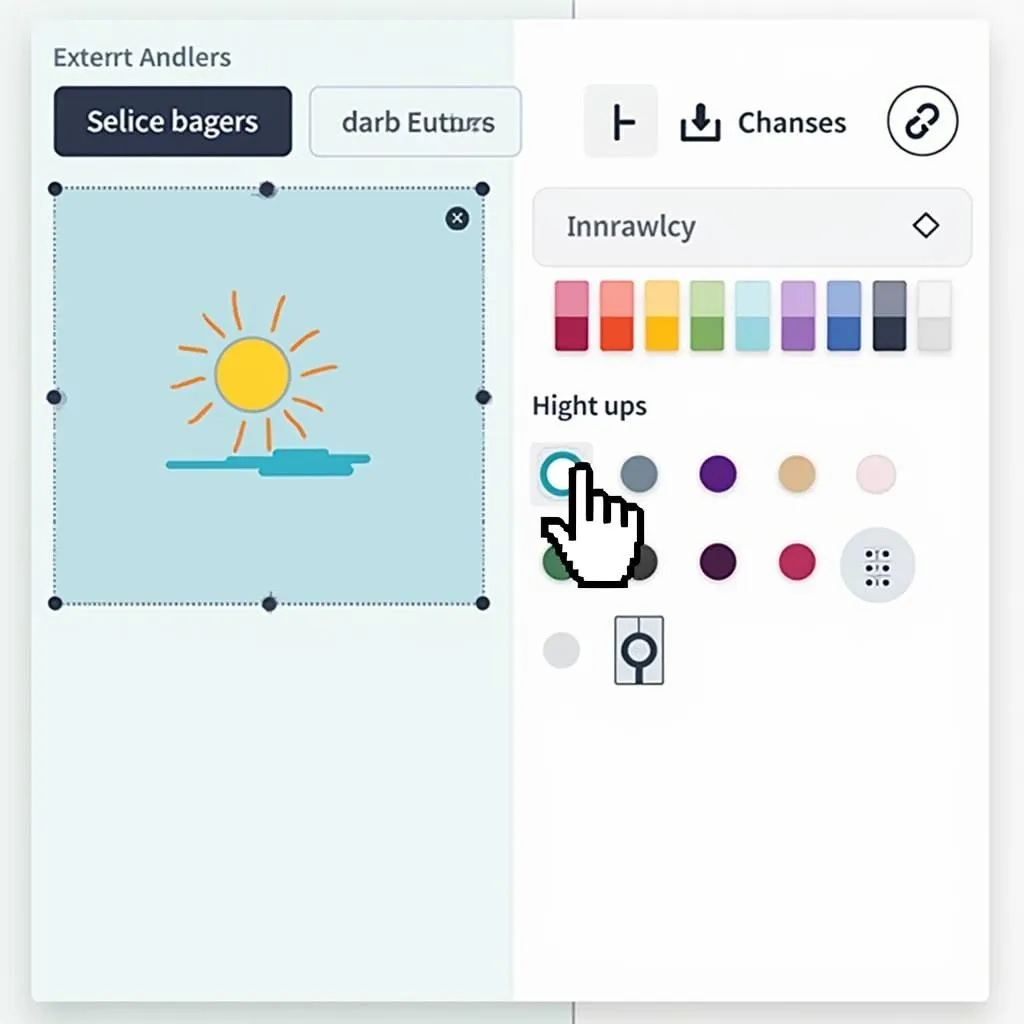 Changing Image Color Using Canva's Palette
Changing Image Color Using Canva's Palette
2. Adjusting Image Filters
- Select your image: Click on the image you want to edit in your Canva design.
- Open the filter options: Navigate to the toolbar above and click on the “Filter” option.
- Explore the filter library: Canva offers a diverse library of pre-set filters, each with a unique effect on colors. Browse through the options to find one that complements your desired aesthetic.
- Fine-tune your filter: Once you’ve selected a filter, you can adjust its intensity using the slider provided. This allows for subtle enhancements or more dramatic color shifts.
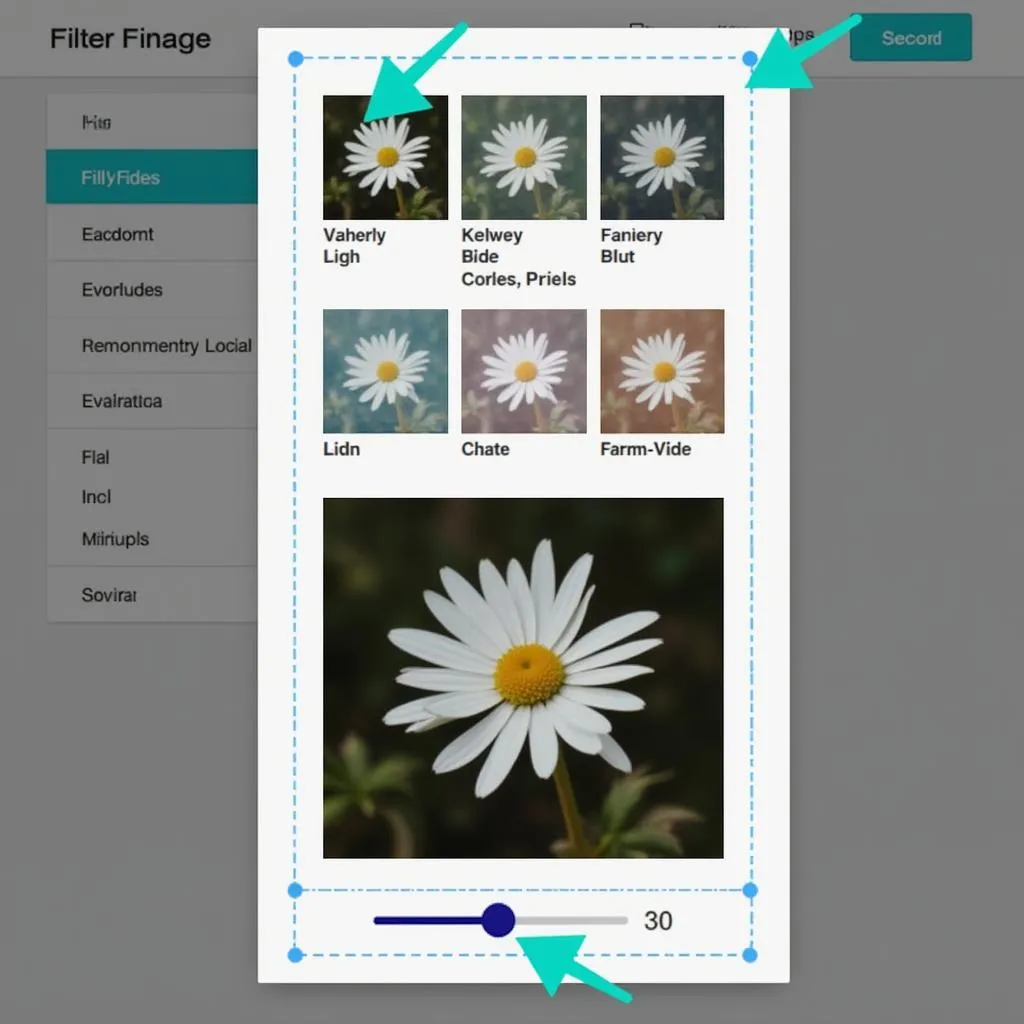 Fine-Tuning Image Colors with Canva's Filters
Fine-Tuning Image Colors with Canva's Filters
3. Leveraging the Background Remover Tool
- Isolate your subject: Canva’s background remover tool is incredibly useful for changing the color of specific elements within an image. Start by removing the background to isolate the subject you want to recolor.
- Choose your new background color: Select a background color that complements your desired image color scheme.
- Apply color to your subject: Use either the color palette or filter options mentioned earlier to apply your desired color to the isolated subject.
Advanced Techniques for Color Customization
For those seeking more granular control over image colors, Canva offers advanced options:
-
Duotone Effect: The duotone effect allows you to create a striking two-color image. Experiment with different color combinations to achieve a unique and visually appealing result.
-
Photo Effects: Canva’s photo effects offer a wider range of color adjustments, such as saturation, brightness, and contrast. Fine-tuning these settings can drastically alter the overall color balance of your image.
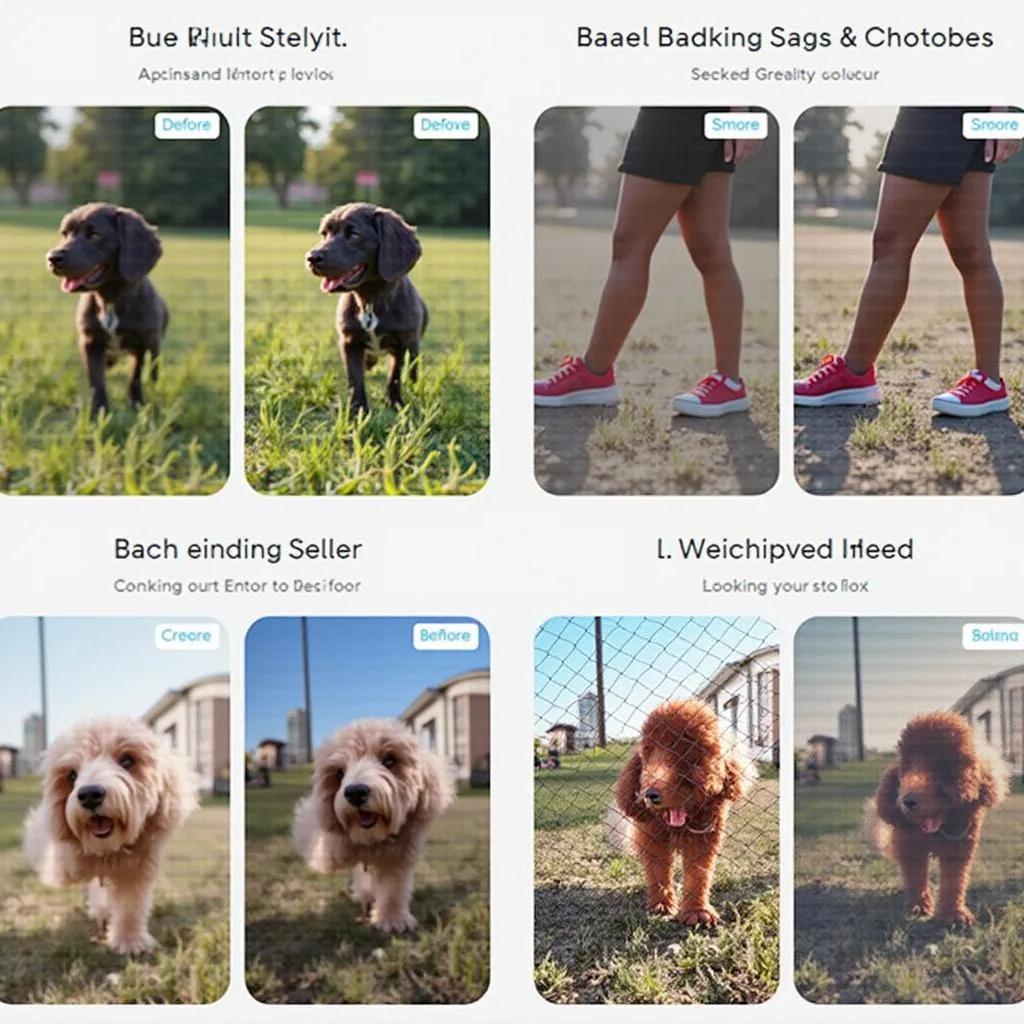 Exploring Advanced Color Customization Options in Canva
Exploring Advanced Color Customization Options in Canva
Tips for Choosing the Right Image Colors
-
Brand Consistency: If you’re using images for branding purposes, ensure the colors you choose align with your brand guidelines.
-
Color Psychology: Different colors evoke different emotions. Consider the message you want to convey and choose colors that support that message.
-
Target Audience: The demographics and preferences of your target audience should influence your color choices.
Conclusion
Mastering the art of changing image color in Canva unlocks a world of creative possibilities. By implementing the techniques outlined in this guide, you can transform ordinary images into captivating visuals that elevate your designs and captivate your audience. Remember to experiment with different methods and color combinations to discover your unique style and create stunning graphics that leave a lasting impression.

