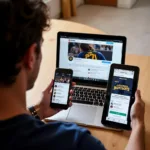Changing link colors is a fundamental aspect of web design. It allows you to create visually appealing and user-friendly websites that align with your brand identity. This guide provides a deep dive into how to change link color HTML, offering various techniques and best practices.
Understanding Link States and Their Colors
Before diving into the code, it’s crucial to understand the different link states and how they impact color customization. Each state represents a different interaction level between the user and the link.
- a:link (Unvisited Link): This is the default color of a link that the user has not yet clicked. This is where you set the initial color for your links.
- a:visited (Visited Link): This color differentiates links the user has already clicked. This helps users navigate your site more efficiently.
- a:hover (Hovered Link): This color appears when the user’s mouse cursor hovers over the link. It provides visual feedback, indicating that the link is clickable.
- a:active (Active Link): This color appears when the link is actively being clicked. It’s a brief visual cue that confirms the click action.
Changing Link Color with Inline Styles
The simplest way to change link color HTML is by using inline styles. This involves adding the style attribute directly to the <a> tag.
<a href="https://www.example.com" style="color: blue;">Visit Example</a>While this approach is straightforward, it’s generally not recommended for larger websites due to maintainability issues.
Changing Link Color with Internal CSS
A more efficient approach is to use internal CSS. This involves adding <style> tags within the <head> section of your HTML document.
<!DOCTYPE html>
<html>
<head>
<style>
a:link {
color: green;
}
a:visited {
color: purple;
}
a:hover {
color: red;
}
a:active {
color: orange;
}
</style>
</head>
<body>
<a href="https://www.example.com">Visit Example</a>
</body>
</html>how to change the color of links html
This method allows you to style all links within the same HTML document consistently.
Changing Link Color with External CSS
For larger websites, using external CSS is the best practice. This involves creating a separate CSS file and linking it to your HTML document using the <link> tag.
<!DOCTYPE html>
<html>
<head>
<link rel="stylesheet" href="styles.css">
</head>
<body>
<a href="https://www.example.com">Visit Example</a>
</body>
</html>In your styles.css file, you would then add the same CSS rules as demonstrated in the internal CSS example. This approach promotes code reusability and simplifies website maintenance.
how to change color of a link in html
Using Color Hex Codes and Names
You can specify link colors using various methods, including color names (e.g., “blue,” “red”) and hexadecimal color codes (e.g., “#0000FF,” “#FF0000”). Hex codes offer a wider range of color options.
Why is changing link color important?
Changing link color is crucial for several reasons: Branding (matching your website’s color scheme), Usability (making links easily identifiable), and Accessibility (ensuring sufficient contrast between text and background).
how to change hyperlink color in html
What are some common mistakes to avoid?
Avoid using colors that clash with your website’s design, using low contrast colors that make links difficult to see, and not testing link colors on different browsers and devices.
how to change color of link html
“Consistent and well-chosen link colors significantly enhance user experience,” says leading web designer, Anya Sharma.
Conclusion
Mastering how to change link color HTML is a vital skill for any web developer. By understanding the various techniques and best practices outlined in this guide, you can create visually engaging and user-friendly websites that effectively communicate your brand message. Remember to prioritize accessibility and usability when choosing your link colors.
how to change link color in html
“Remember to test your link colors on different devices and browsers to ensure consistency,” adds UX expert, David Lee.
FAQ
- What is the default link color in HTML? The default is usually blue for unvisited links and purple for visited links.
- Can I change link color for specific links? Yes, you can target specific links using CSS classes or IDs.
- What is the best way to choose link colors? Consider your brand colors and ensure sufficient contrast for accessibility.
- How do I change link color on hover? Use the
a:hoverselector in CSS. - What is the
a:activelink state? It’s the color displayed when the link is being clicked. - Can I use RGB values for link colors? Yes, RGB and HSL values are also valid options.
- What if my link color doesn’t change? Double-check your CSS syntax and ensure the stylesheet is correctly linked.
Need help with changing your link colors or other web design aspects? Contact us! Phone: 0373298888, Email: [email protected] or visit us at 86 Cầu Giấy, Hà Nội. Our customer service team is available 24/7.