Spotify’s iconic green interface is recognizable worldwide, but what if you crave a splash of personalization? While Spotify doesn’t officially offer customizable color themes on iPhones, there are some clever workarounds and related customizations you can explore to inject your personality into your music streaming experience. Let’s dive into how you can personalize your Spotify experience on your iPhone.
Personalizing Your Spotify Experience on iPhone
While direct color changes within the Spotify app itself aren’t possible on iPhones, you can still personalize your experience in other impactful ways. These methods can give the illusion of a color change or enhance your interaction with Spotify.
Utilizing iOS System-Wide Dark Mode
One of the simplest ways to alter Spotify’s appearance is by enabling Dark Mode on your iPhone. This system-wide setting switches the background from bright white to a dark gray or black, providing a stark contrast to Spotify’s green elements and giving the impression of a darker theme. This not only offers a visually different experience but can also be easier on the eyes, especially in low-light environments.
To activate Dark Mode:
- Open the Settings app on your iPhone.
- Tap on “Display & Brightness.”
- Select “Dark” under “Appearance.”
Exploring Widget Customization
Widgets offer a glimpse into your favorite apps right from your home screen. While Spotify widgets don’t offer comprehensive color customization, they do reflect the album art of currently playing music. This creates a dynamic and colorful element on your home screen that changes with your listening habits. Consider this a mini-visualizer of sorts, bringing a splash of color derived directly from the music you enjoy. You might be interested in how to change color of widget.
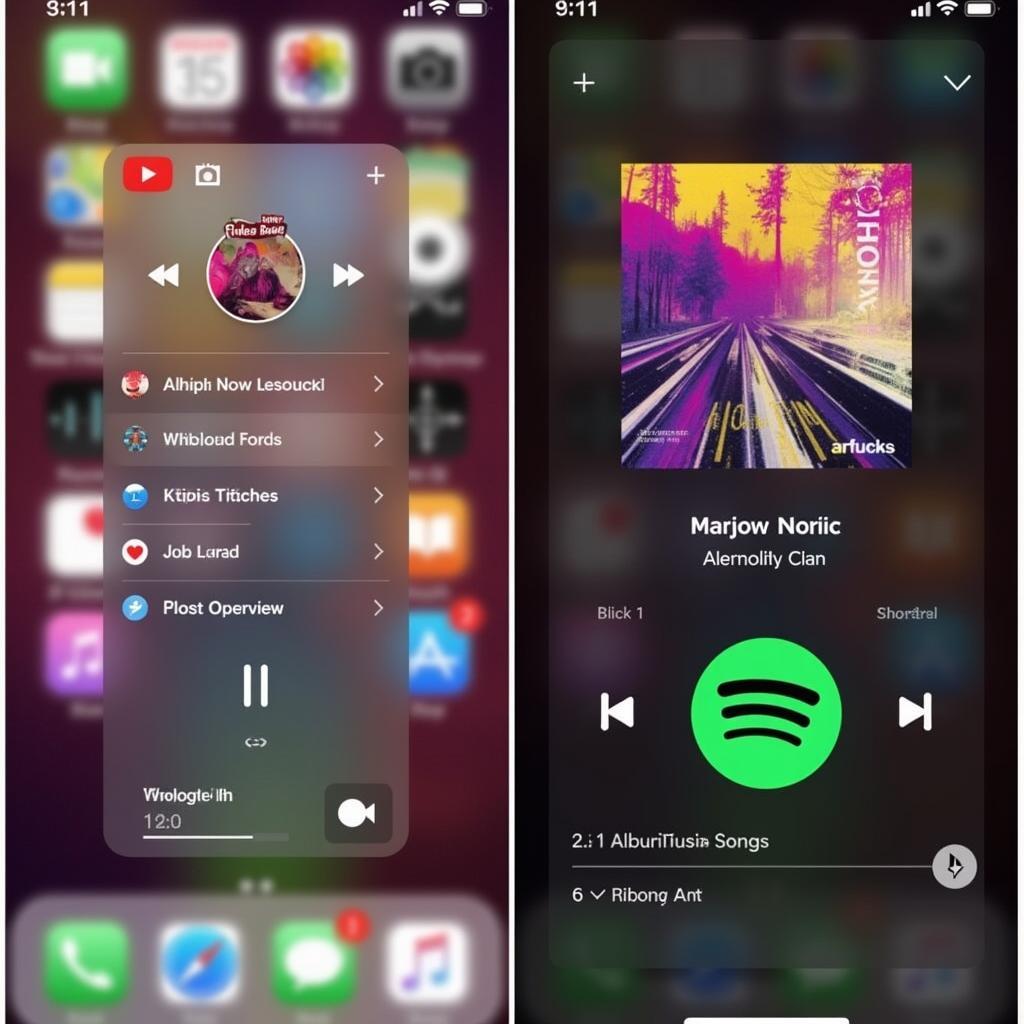 Spotify Widget Showing Dynamic Album Art Color
Spotify Widget Showing Dynamic Album Art Color
Customizing Your Home Screen with Shortcuts and App Icons
For a more involved approach, you can create custom shortcuts to Spotify playlists or albums using the Shortcuts app. While you can’t directly change Spotify’s color, you can personalize the icon and name of the shortcut to match your desired aesthetic. This allows for a degree of visual customization within the confines of your home screen. For information on changing widget colors, check out how to change widget color.
![]() Personalized Spotify Shortcut with Custom Icon and Color
Personalized Spotify Shortcut with Custom Icon and Color
Why Can’t I Directly Change Spotify’s Color?
The reason you can’t directly change Spotify’s color on your iPhone is due to the app’s design and development choices by Spotify. They maintain a consistent brand identity across platforms, and individual color customization isn’t currently a feature they offer. This might be related to how some apps handle coloring, similar to how to get color widgets on home screen.
Can Third-Party Apps Change Spotify’s Color?
No, third-party apps cannot directly change the color scheme of Spotify. Modifying another app’s core functionality is restricted by iOS security measures. Be wary of apps claiming to offer this functionality, as they may be unreliable or pose security risks to your device. Explore options like how to change app colors iphone to see how other apps handle customization.
Embracing the Green: Alternative Personalization Options
While you can’t change the core color, there are still ways to personalize your Spotify experience. Consider creating curated playlists with custom cover art reflecting your chosen colors. This adds a personal touch to your music library and provides visual cues based on mood or genre.
“Visual cues linked to playlists can create a more immersive and personalized music experience,” notes design expert Anya Sharma, emphasizing the power of associating visuals with your music.
Conclusion
Changing Spotify’s color directly on your iPhone isn’t currently possible, but several alternative methods allow you to personalize your music streaming experience. From embracing Dark Mode to leveraging widgets and creating custom shortcuts, you can inject your individual style into how you interact with Spotify. While you may not achieve a complete color overhaul, these options offer creative ways to tailor your Spotify experience to your preferences.
FAQ
- Can I change Spotify’s color on my iPhone? Not directly within the app itself.
- Does Dark Mode change Spotify’s color? It alters the background, creating a contrast with Spotify’s green.
- Are there any third-party apps to change Spotify’s color? No reliable or safe options exist.
- Can I personalize my Spotify home screen experience? Yes, through widgets and custom shortcuts.
- How can I add a personal touch to my Spotify playlists? Create custom cover art reflecting your preferred colors.
- Why doesn’t Spotify offer color customization? This is likely due to brand consistency across platforms.
- Can I expect color customization features in the future? While not confirmed, it’s always possible Spotify may introduce this in future updates.
Need further assistance? Contact us at Phone Number: 0373298888, Email: [email protected] or visit our address: 86 Cau Giay, Hanoi. Our customer service team is available 24/7.

