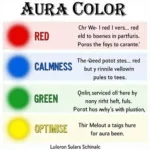Changing text color in WordPress is a fundamental skill for customizing your website’s appearance. Whether you want to highlight key information, match your brand colors, or simply improve readability, this guide will provide you with various methods to achieve your desired text color changes.
One of the simplest ways to change text color in WordPress is through the visual editor. how to change text color in wordpress provides a comprehensive guide on this topic. Most WordPress themes offer built-in color options within the editor itself. You can typically select text and then choose a color from a palette or enter a specific hex code. This approach is ideal for quick and easy modifications to individual text sections.
Using the WordPress Customizer
The WordPress Customizer is a powerful tool for making live changes to your website’s appearance. Within the Customizer, you can often find options to modify the colors of various elements, including text. This is a great option for making site-wide changes to text colors, ensuring consistency across your website.
Accessing Text Color Options in the Customizer
To access the Customizer, navigate to your WordPress dashboard and click on “Appearance” then “Customize.” The available color options will vary depending on your chosen theme. Look for sections related to “Typography,” “Colors,” or “Theme Options.”
 Changing text color using the WordPress customizer
Changing text color using the WordPress customizer
Modifying Text Color with CSS
For more granular control over your text colors, CSS (Cascading Style Sheets) provides the ultimate flexibility. You can add custom CSS code to your theme’s stylesheet or use a plugin like “Simple Custom CSS.” This approach allows you to target specific elements or classes and apply precise color changes.
Targeting Specific Elements with CSS
Using CSS selectors, you can pinpoint specific elements on your webpage and modify their text color. For instance, you might want to change the color of all headings or only the text within a particular paragraph.
h1 {
color: #FF0000; /* Red */
}
p.special-text {
color: #0000FF; /* Blue */
}Sometimes, you may need to adjust the colors of a specific template. how to change the color of upgrade template provides insights into this process.
WordPress Plugins for Text Color Customization
Several WordPress plugins offer user-friendly interfaces for customizing text color without requiring CSS knowledge. These plugins often provide color pickers, pre-defined color palettes, and other convenient features.
Popular Text Color Plugins
Some popular text color plugins include “Easy Custom CSS” and “SiteOrigin Custom CSS.” These plugins offer a simple way to add custom CSS without directly editing your theme’s files.
Looking to change other aspects of your WordPress dashboard? how to change dashboard light color can guide you. You can also learn how to change the font color in wordpress for even more customization options.
Conclusion
Changing text color on WordPress is achievable through various methods, ranging from simple visual editor adjustments to advanced CSS modifications. Choose the approach that best suits your technical skills and the level of customization you require. By mastering these techniques, you can create a visually appealing and engaging website that effectively communicates your message and reflects your brand identity. Remember, how to change text color on wordpress is a fundamental step in customizing your website.
FAQ
- What is the easiest way to change text color in WordPress?
- Can I change text color without using CSS?
- How do I use the WordPress Customizer to change text color?
- What are some popular WordPress plugins for text color customization?
- How do I target specific elements with CSS to change their text color?
- Where can I find resources to learn more about CSS for WordPress?
- Can changing text color improve website accessibility?
You might also be interested in how to change note color in preview.
Need further assistance? Contact us at Phone Number: 0373298888, Email: [email protected] Or visit our address: 86 Cầu Giấy, Hà Nội. We have a 24/7 customer support team.