Changing the color of a link is a fundamental aspect of web design. It’s a simple change that can significantly impact user experience and brand consistency. Whether you’re a seasoned developer or just starting out, understanding how to manipulate link colors is essential for creating a visually appealing and user-friendly website. This article will guide you through various methods to change link colors, ensuring your website reflects your brand and provides a seamless navigation experience for your visitors.
You can adjust link colors using CSS, the styling language for web pages. This allows for precise control over every aspect of your links’ appearance, from the standard blue and purple to vibrant custom colors that match your brand identity. We’ll explore different ways to implement these changes, catering to various skill levels and website platforms. Whether you’re working directly with HTML and CSS or using a content management system like WordPress, we’ve got you covered.
Changing Link Color with CSS
CSS (Cascading Style Sheets) is the most common and effective way to change link colors. It provides granular control over the appearance of links in their various states: unvisited, visited, hover, and active. By understanding these states, you can create a dynamic and interactive experience for your users.
- a:link: Styles unvisited links. This is typically the default color users see.
- a:visited: Styles links that the user has already clicked.
- a:hover: Styles links when the user’s mouse hovers over them.
- a:active: Styles links at the moment they are clicked.
Let’s look at a simple example:
a:link {
color: blue;
}
a:visited {
color: purple;
}
a:hover {
color: red;
}
a:active {
color: orange;
}
This code snippet sets the color for unvisited links to blue, visited links to purple, hovered links to red, and active links to orange. This provides clear visual feedback to the user, indicating the status of each link.
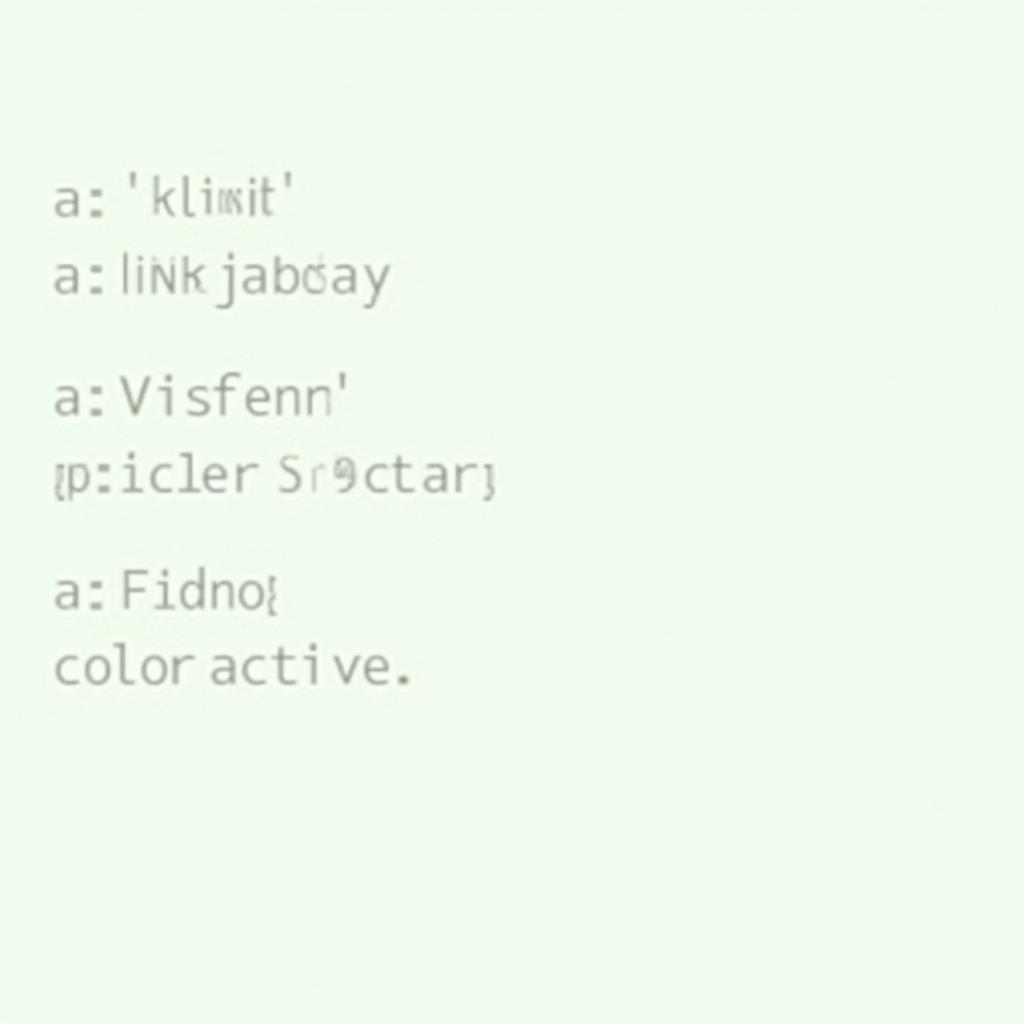 CSS Code Example for Changing Link Color
CSS Code Example for Changing Link Color
Changing Link Color in WordPress
WordPress offers several methods for changing link colors. You can modify the theme’s CSS directly, use the Customizer, or install plugins that offer more advanced styling options. The Customizer often provides a user-friendly interface for adjusting link colors without requiring direct code editing.
For instance, many WordPress themes allow you to change link colors within the Customizer under the “Colors” or “Typography” sections. This method is generally the easiest for beginners.
For more complex customizations, you might need to edit the style.css file of your theme. However, be cautious when editing theme files directly, as updates can overwrite your changes. Consider using a child theme to preserve your customizations. You can find more information about changing link colors directly with CSS on our guide: how to change the color of a link in css.
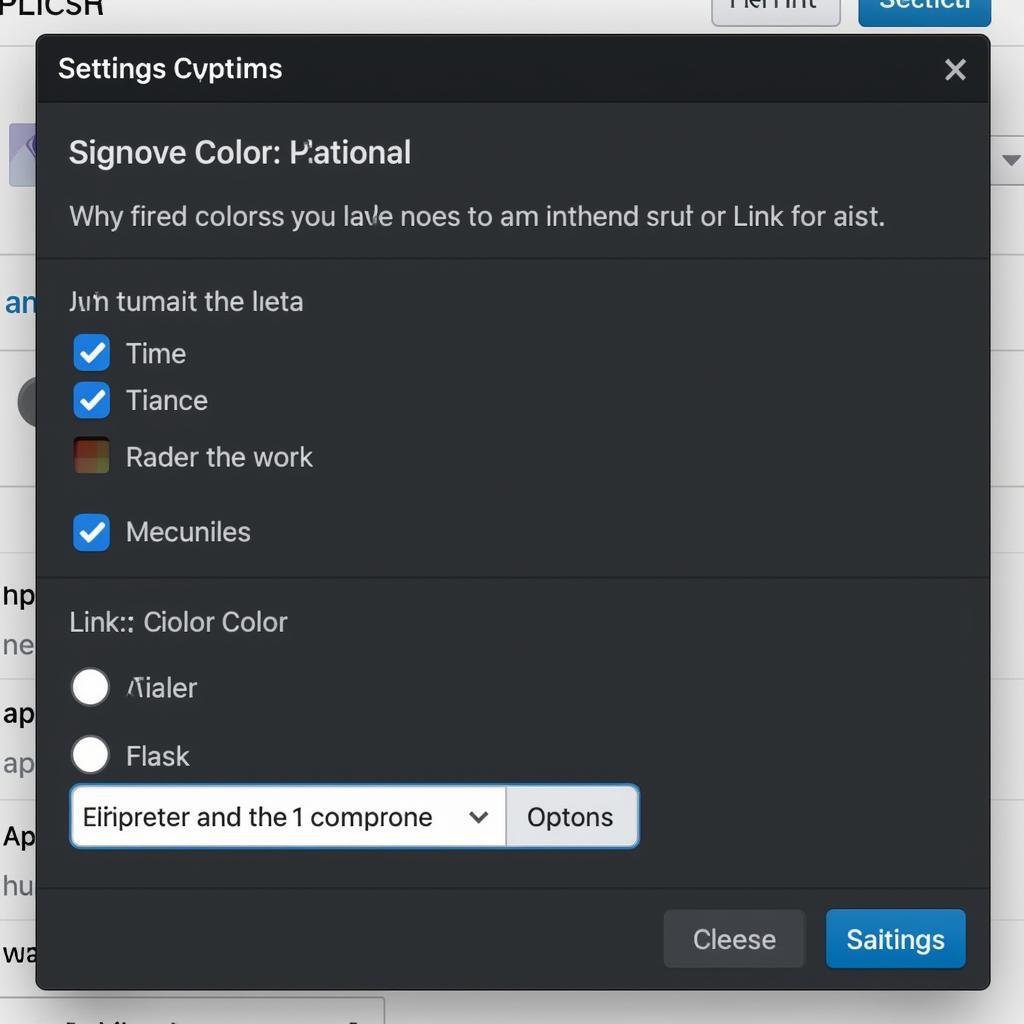 Changing Link Color in WordPress Customizer
Changing Link Color in WordPress Customizer
Changing Link Color in HTML (Inline Styles)
While generally less recommended, you can also change link colors directly within the HTML using inline styles. This method involves adding the style attribute directly to the <a> tag.
<a href="https://www.example.com" style="color: green;">This is a green link</a>This sets the link color to green. While convenient for quick changes, inline styles are less maintainable and can make your HTML cluttered, especially for larger websites. It’s generally better practice to use external CSS for styling. For more detailed guidance on how to style links generally, check out our article on how to change link color.
Understanding Hyperlink Color Changes
Understanding how hyperlinks change color based on user interaction enhances the user experience. This visual feedback helps users navigate your website efficiently. Using CSS, you can precisely control these color transitions, creating a seamless and intuitive browsing experience. For example, you could explore more specific changes, such as understanding how to change the link color in wordpress.
“Consistent link styling is crucial for branding and usability,” says Jane Doe, Senior Web Designer at Color Box Hanoi. “It provides clear visual cues to users, guiding them through your site effectively.”
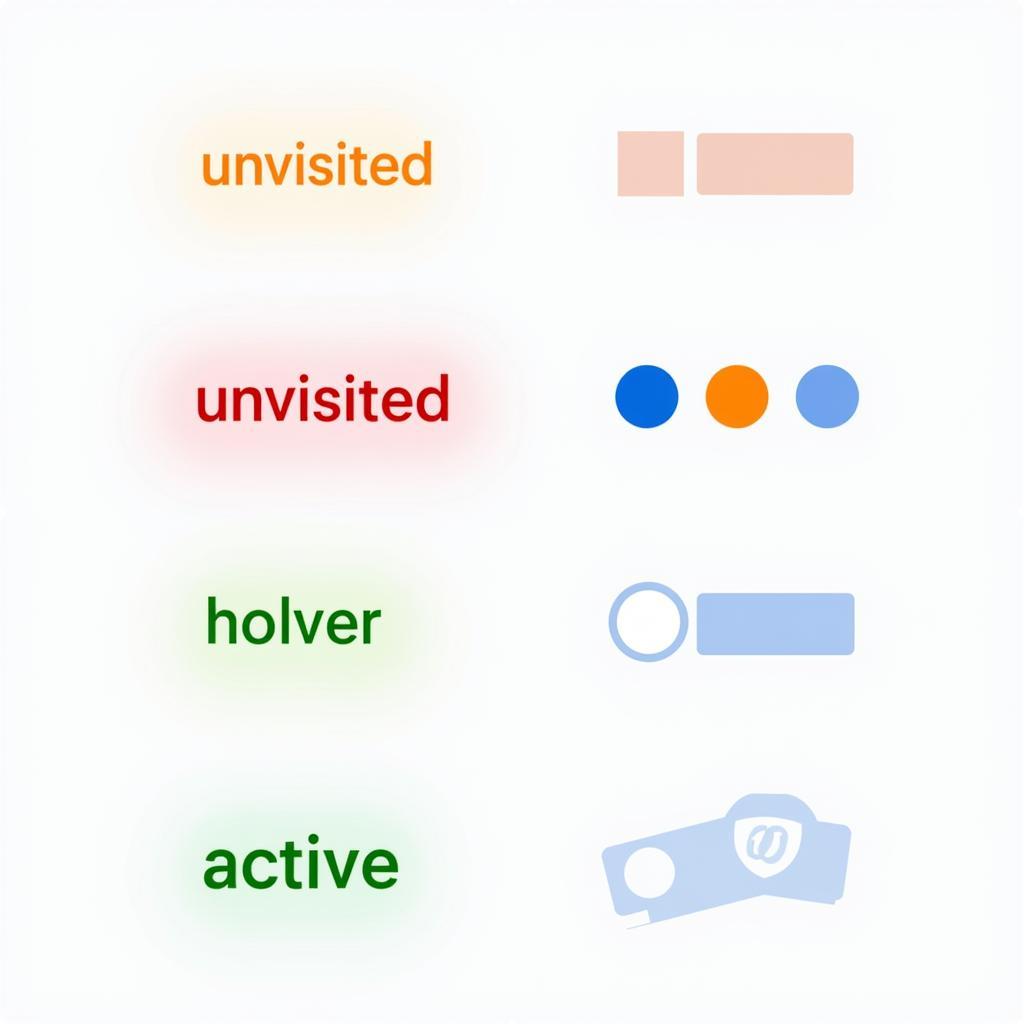 Visual Representation of Hyperlink Color States
Visual Representation of Hyperlink Color States
Advanced Techniques for Changing Link Colors
For more advanced scenarios, you can leverage CSS preprocessors like Sass or Less, which offer variables and mixins to manage your styles more efficiently. This is especially beneficial for large projects where consistency is key. You can also explore using JavaScript to dynamically change link colors based on user actions or other events. Understanding how to change the color of a hyperlink with CSS is fundamental, as outlined in our guide on how to change color of hyperlink in css.
“Using CSS variables or preprocessors allows for greater flexibility and maintainability when working with link styles across a large website,” adds John Smith, Lead Front-End Developer at Color Box Hanoi.
In conclusion, changing the color of a link is a simple yet powerful way to improve your website’s design and usability. By understanding the different methods and applying the techniques described in this article, you can create a visually appealing and engaging online experience for your visitors. Remember to choose colors that align with your brand and provide clear visual cues to your users. For a deeper understanding of manipulating hyperlink colors within HTML, see our dedicated article: how to change hyperlink color in html.
FAQ
-
What is the best way to change link color? Using CSS is the most efficient and maintainable method.
-
Can I change the link color in WordPress without coding? Yes, the WordPress Customizer often provides options for changing link colors.
-
Why should I change the default link colors? Changing link colors helps improve branding and user experience.
-
What are the different link states in CSS?
a:link,a:visited,a:hover, anda:active. -
Why are inline styles not recommended for changing link colors? They can make your HTML cluttered and are less maintainable than external CSS.
-
How can I change link color dynamically? You can use Javascript to achieve this.
-
Where can I find more resources on styling links? Numerous online resources and tutorials are available, including the linked articles within this piece.
Need support? Contact us at Phone Number: 0373298888, Email: [email protected], or visit our address: 86 Cầu Giấy, Hanoi. We have a 24/7 customer support team.
