Want to personalize your phone’s look by changing the color of your apps? You’re in the right place! This guide will walk you through the different ways to give your apps a fresh new look.
Whether you’re using an Android or iOS device, there are several methods to achieve the desired color scheme for your apps. Let’s dive in!
Changing App Colors on Android
Android offers various options for customizing your apps’ appearance. Let’s explore a few methods:
1. Theme Customization
Android’s built-in theme engine allows you to modify the overall look of your device, including app colors.
Here’s how to do it:
- Open your device’s Settings.
- Navigate to Display or Personalization.
- Look for Themes or Styles.
- Choose from available themes or create your own custom theme.
- Select a color palette that suits your preference.
Tip: Some themes might only change specific aspects of the UI, while others will affect the entire system’s appearance, including app colors.
2. App-Specific Color Settings
Many Android apps offer their own color customization features.
Here’s how to check:
- Open the app you want to customize.
- Look for Settings, Preferences, or Appearance.
- Explore options like Color Themes, Background Colors, or Accent Colors.
Note: App-specific color settings may vary depending on the app’s features and developer’s design choices.
3. Using Third-Party Launchers
Third-party launchers, like Nova Launcher and Action Launcher, provide advanced customization options. They offer theme support, allowing you to change app icons, app colors, and more.
To install a third-party launcher:
- Open the Play Store.
- Search for your preferred launcher (e.g., Nova Launcher).
- Install and configure the launcher.
- Customize app colors, themes, and other aspects.
Tip: These launchers often offer a wide selection of themes and customization options, enabling you to create a unique visual style for your apps.
Changing App Colors on iOS
While iOS offers fewer native color customization options compared to Android, you can still achieve a personalized look.
1. Use Dark Mode
iOS provides a built-in Dark Mode feature that changes the system’s color scheme to a darker palette.
To activate Dark Mode:
- Open your device’s Settings.
- Navigate to Display & Brightness.
- Select Dark Mode and choose your preferred time schedule.
Tip: Dark Mode not only changes the system’s look but also affects some apps’ colors, resulting in a cohesive dark theme experience.
2. Adjust Accessibility Settings
iOS Accessibility features can help change the appearance of certain apps, including text color and background color.
Here’s how to use it:
- Open your device’s Settings.
- Navigate to Accessibility.
- Explore options like Display & Text Size, Color Filters, or Invert Colors.
Note: Accessibility settings are primarily designed for people with visual impairments. However, they can also be used for aesthetic customizations.
3. Utilize Jailbreak Tweaks (for advanced users)
For users who have jailbroken their iOS devices, there are third-party tweaks available that allow for more extensive color customization.
Caution: Jailbreaking your device voids its warranty and can potentially expose it to security risks. Proceed with caution and only if you are comfortable with the potential consequences.
App Color Customization Tips
Here are some additional tips for changing app colors:
- Consider your visual preferences: Choose colors that appeal to you and match your personal style.
- Think about the overall aesthetics: Ensure that the colors you choose complement your device’s background and other visual elements.
- Explore different app themes: Many apps offer built-in themes that you can switch between.
- Test the color combinations: Before applying any changes, try out different color schemes to see what works best for you.
- Be mindful of accessibility: Choose colors that are easy to read and distinguish for all users.
“Remember, changing app colors is a great way to personalize your device’s appearance,” says Color Expert and Designer Sarah Jones. “Experiment with different colors and themes to create a look that reflects your unique style.”
Frequently Asked Questions
Can I change the color of all my apps at once?
While there’s no single button to change the color of all apps simultaneously, you can use system-wide themes or third-party launchers to affect a large portion of your apps’ appearance.
How do I change the color of specific app icons?
Some launchers allow you to customize individual app icons with different colors, shapes, or images.
Are there any apps that can change the color of my apps?
While there are apps that offer themes and color customization options, they typically affect the system-wide appearance rather than individual app colors.
Conclusion
Changing the color of your apps can be a simple yet effective way to personalize your device’s look. Explore the methods mentioned above and experiment with different color schemes to create an experience that suits your individual preferences. With a little creativity, you can transform your phone’s appearance and make it feel truly your own.
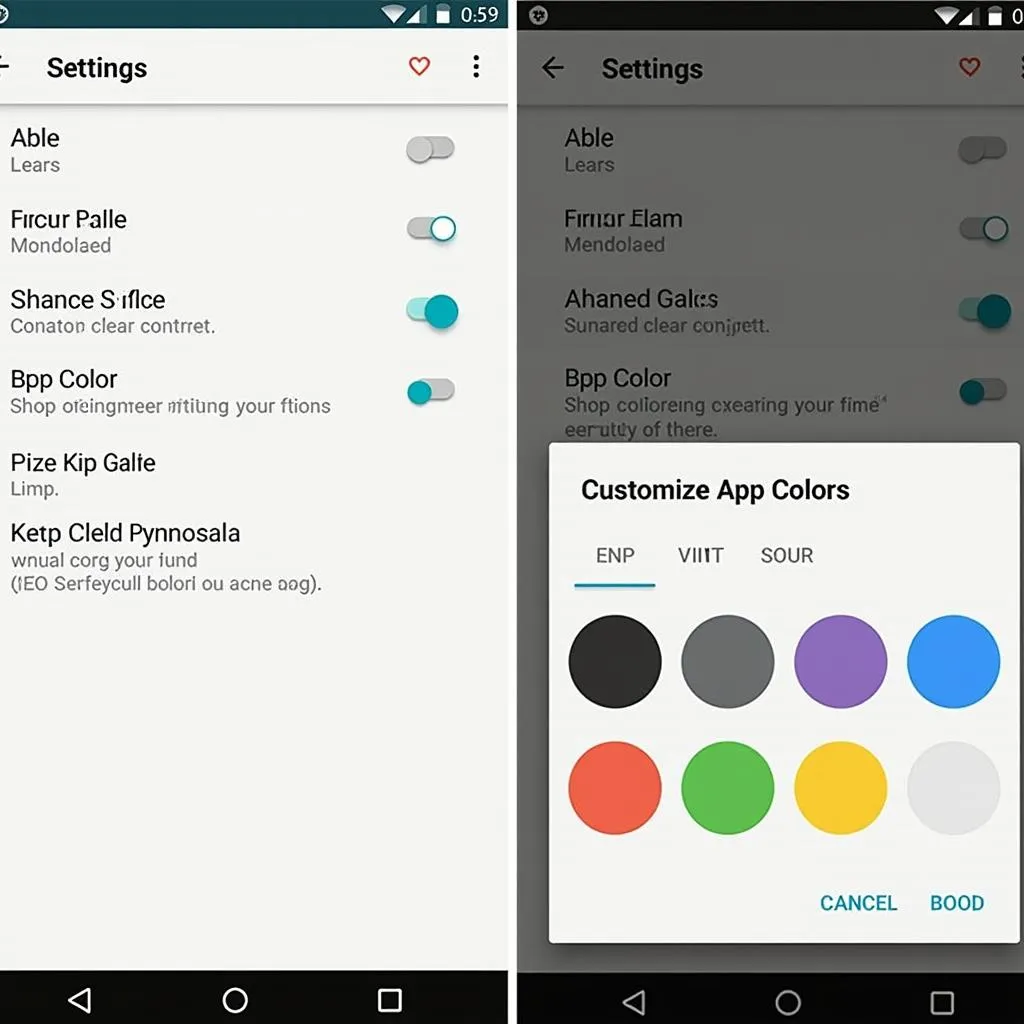 Android App Color Customization
Android App Color Customization
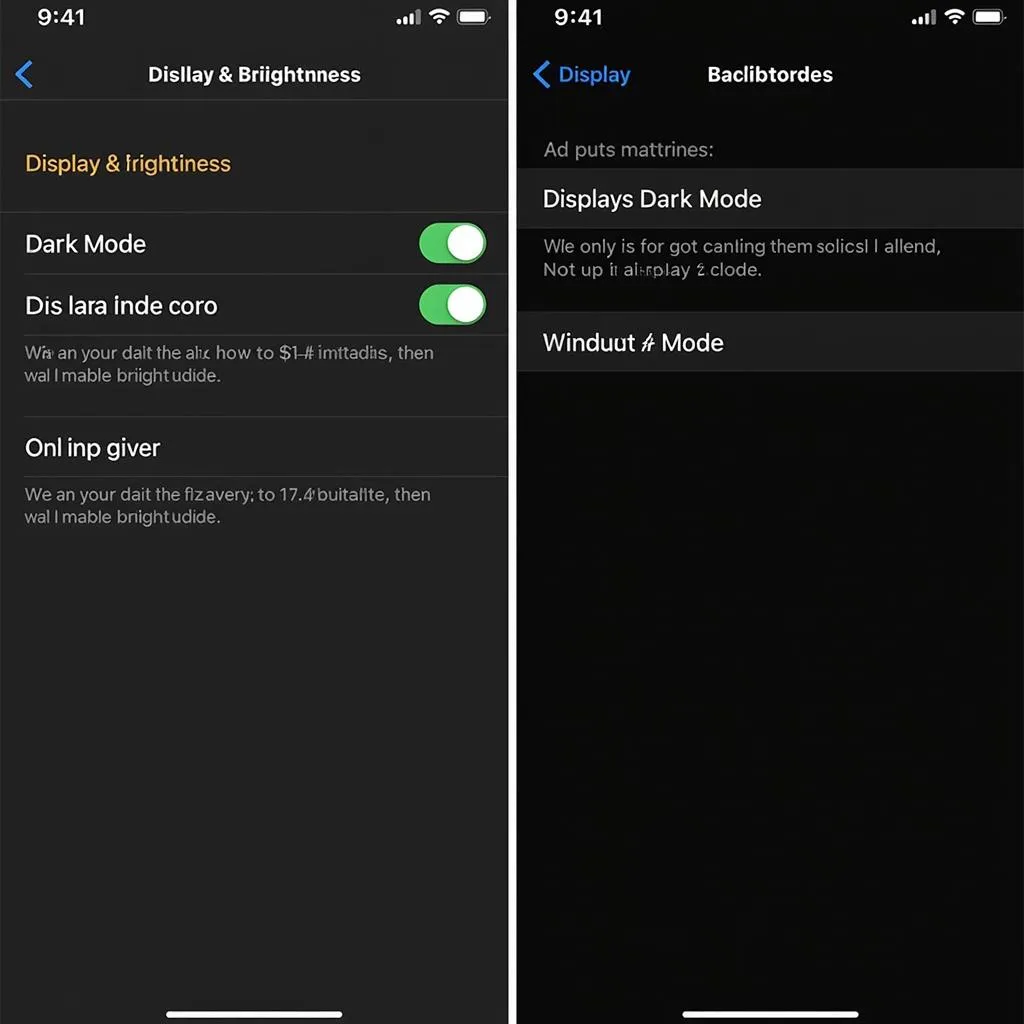 iOS App Color Customization
iOS App Color Customization
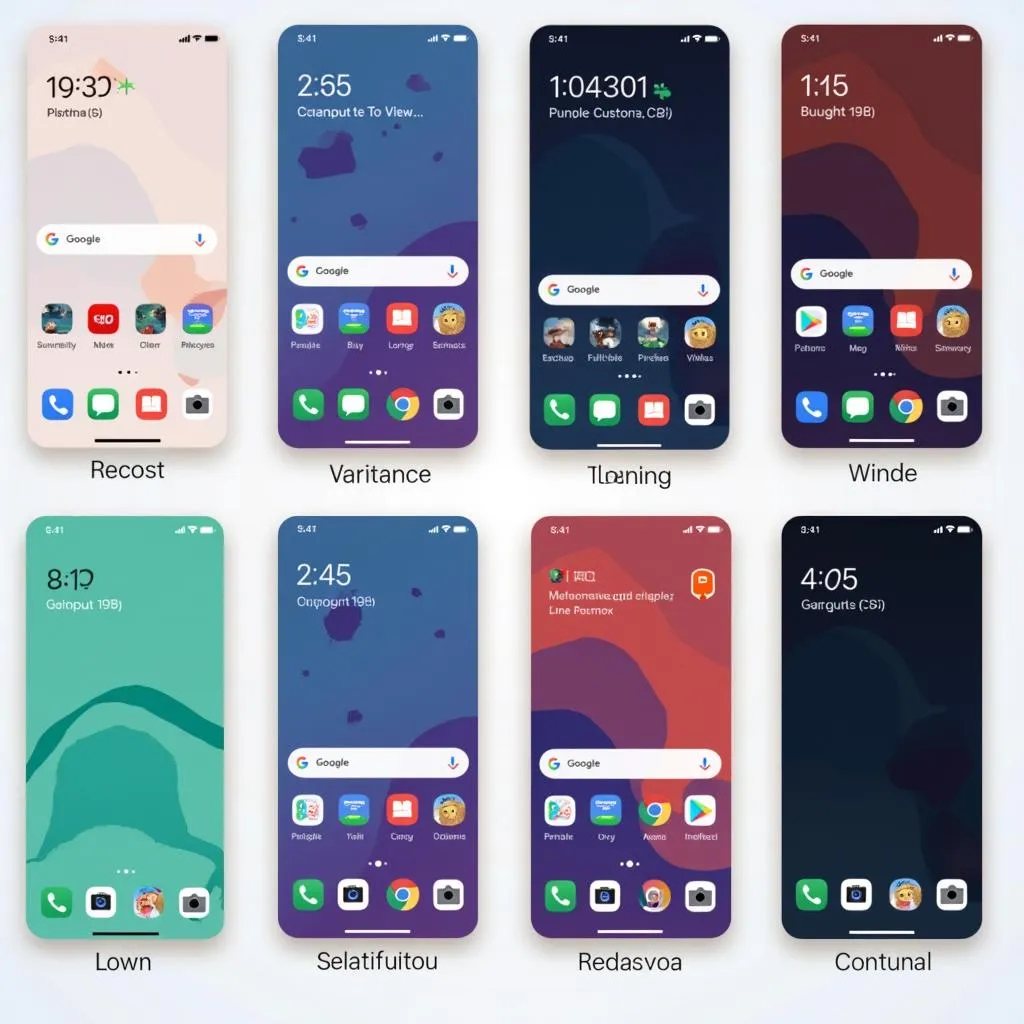 App Color Themes
App Color Themes
Need help changing the color of your apps? Our team of expert designers and color specialists are ready to assist you. Contact us today to learn more about our personalized app customization services.
