Changing font color in WordPress is crucial for creating a visually appealing and engaging website. Whether you’re a seasoned developer or just starting, mastering this skill allows you to personalize your site and reflect your brand identity. This guide provides comprehensive, easy-to-follow instructions on how to change the font color in WordPress, covering various methods to suit different skill levels.
how to change wordpress font color
Using the Block Editor (Gutenberg)
The block editor, introduced in WordPress 5.0, simplifies the process of customizing text appearance. When editing a page or post, select the text block you wish to modify. In the right-hand sidebar, navigate to the “Typography” settings. You’ll find options for changing the text color. Simply choose your desired color from the color picker or enter a specific hex code for precise control. This method offers a user-friendly interface for quick and easy color changes.
Customizing with the Theme Customizer
Many WordPress themes offer built-in customization options, including font color adjustments. To access the theme customizer, go to “Appearance” > “Customize” in your WordPress dashboard. Look for sections related to “Typography,” “Colors,” or “Fonts.” These sections usually provide options to modify the font colors for different elements, such as headings, body text, and links. Changes made in the customizer are reflected in real-time, allowing you to preview the effects before saving.
Utilizing CSS for Advanced Control
For more granular control over font colors, Cascading Style Sheets (CSS) is the way to go. You can add custom CSS to your WordPress site through various methods. One common approach is to use the “Additional CSS” section in the theme customizer. Alternatively, you can add CSS directly to your theme’s style.css file via a child theme (recommended for preserving changes through theme updates). CSS allows you to target specific elements with selectors and apply precise styling, including changing the font color using the color property.
How to Target Specific Elements with CSS
Understanding CSS selectors is key to effectively targeting specific elements. For instance, to change the color of all paragraph text, you would use the p selector: p { color: #ff0000; }. This will turn all paragraph text red. You can also target specific classes or IDs assigned to elements. This provides flexibility and precision in styling your website’s typography.
Using Plugins for Enhanced Functionality
Several WordPress plugins offer extended typography customization options. These plugins often provide intuitive interfaces for managing font colors, sizes, and other styling aspects. Some plugins even allow you to create custom color palettes for your website, ensuring consistent branding across all elements. While the block editor and theme customizer offer basic functionality, plugins can be helpful for more complex design requirements.
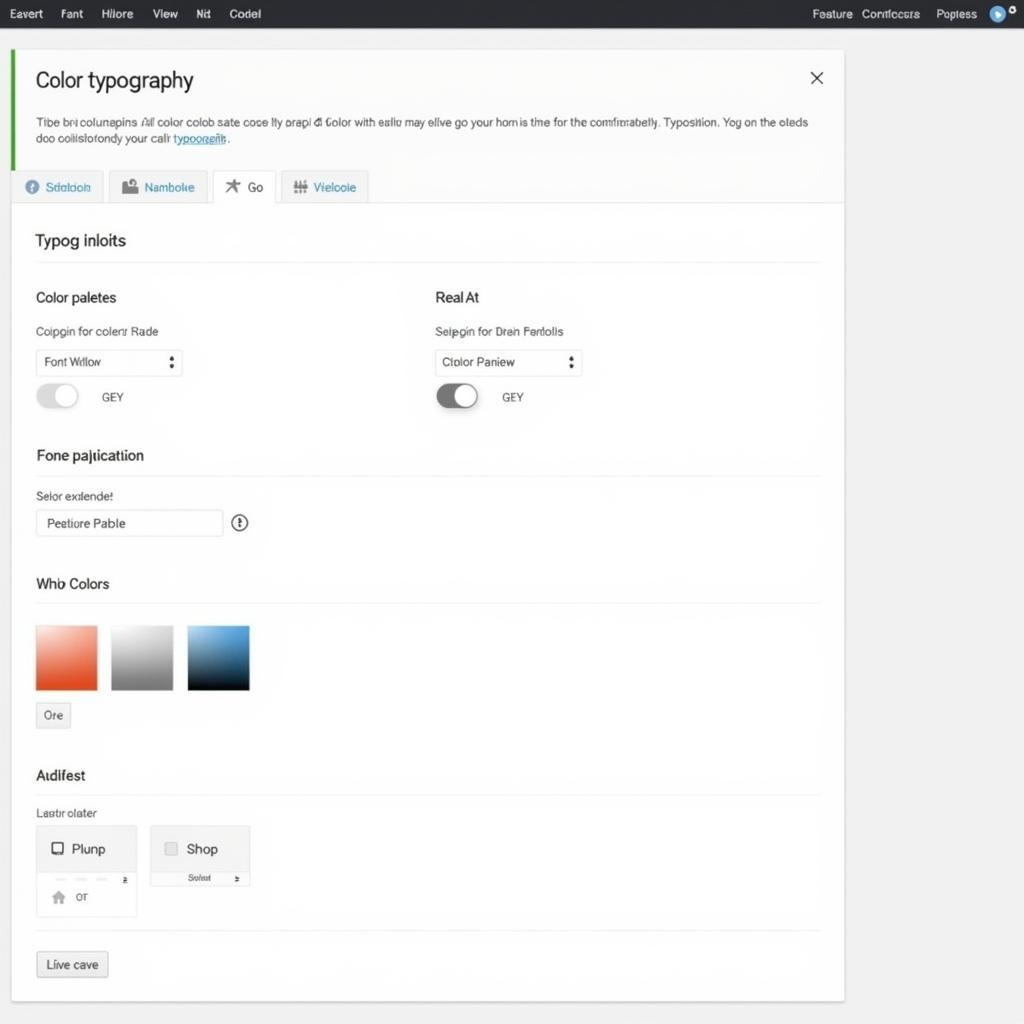 WordPress Font Color Plugins
WordPress Font Color Plugins
Troubleshooting Common Font Color Issues
Sometimes, you might encounter issues when changing font colors. For example, the changes might not be reflected on the frontend, or they might conflict with existing styles. In such cases, clearing your browser cache and cookies or checking for conflicting CSS rules can often resolve the problem.
Conclusion
Changing the font color in WordPress is a fundamental aspect of website customization. Whether you prefer the simplicity of the block editor, the versatility of the theme customizer, the power of CSS, or the convenience of plugins, there’s a method to suit your needs. By mastering these techniques, you can effectively control your website’s visual appearance and create a captivating online presence. Remember to explore how to change the font color on wordpress for more detailed guides.
FAQ
- Can I change the font color for specific words within a paragraph?
- How do I use hex codes for specifying font colors?
- What’s the difference between using the theme customizer and adding custom CSS?
- Are there any free plugins for changing font colors?
- How can I troubleshoot font color conflicts?
- Can I change the link color separately? Learn more about how to change the color of a link in css.
- Where can I find more resources on WordPress customization? Check out how to change font color on wordpress.
Quote from Jane Doe, WordPress Developer at Color Box Hanoi: “Choosing the right font colors is essential for enhancing readability and creating a visually appealing website. Experiment with different color combinations to find what works best for your brand.”
Quote from John Smith, Lead Designer at Color Box Hanoi: “CSS provides unparalleled control over font styling. Learning the basics of CSS can significantly improve your ability to customize your WordPress website.”
Need help? Contact us at Phone Number: 0373298888, Email: [email protected], or visit us at 86 Cầu Giấy, Hanoi. We offer 24/7 customer support.
