Color-coding in Outlook can transform your inbox from a chaotic jumble into a well-organized system. This simple yet powerful technique allows you to visually prioritize emails, quickly identify important messages, and manage your workflow more efficiently. Learn how to harness the power of color in Outlook and conquer email overload.
Understanding the Benefits of Color Coding in Outlook
Before diving into the “how-to,” let’s explore why color-coding is so beneficial. Imagine being able to instantly spot emails from your boss, differentiate project-related emails, or easily locate newsletters you’ve subscribed to. Color coding provides this visual clarity, saving you time and reducing stress. It empowers you to focus on what matters most, improving your overall productivity.
How to Color Code Emails in Outlook
Outlook offers several ways to implement color-coding, catering to different organizational preferences. Here’s a breakdown of the most effective methods:
Using Conditional Formatting
Conditional formatting automatically applies colors based on specific criteria. You can create rules to color-code emails from certain senders, containing specific keywords in the subject or body, or flagged with importance levels. This automated approach ensures consistency and eliminates manual effort.
- Go to the “View” tab.
- Click “View Settings.”
- Select “Conditional Formatting.”
- Click “Add” to create a new rule.
- Define your criteria (sender, keywords, etc.).
- Choose the desired formatting (font color, background color).
Categorizing Emails
Categories assign colored labels to emails, providing a visual overview of different topics or projects. You can create custom categories and assign them to individual emails or entire conversations. This is particularly useful for grouping related emails and simplifying project management. Similar to how to color code emails in outlook by sender, categorizing offers a powerful way to visually organize your inbox.
- Right-click an email.
- Select “Categorize.”
- Choose an existing category or create a new one.
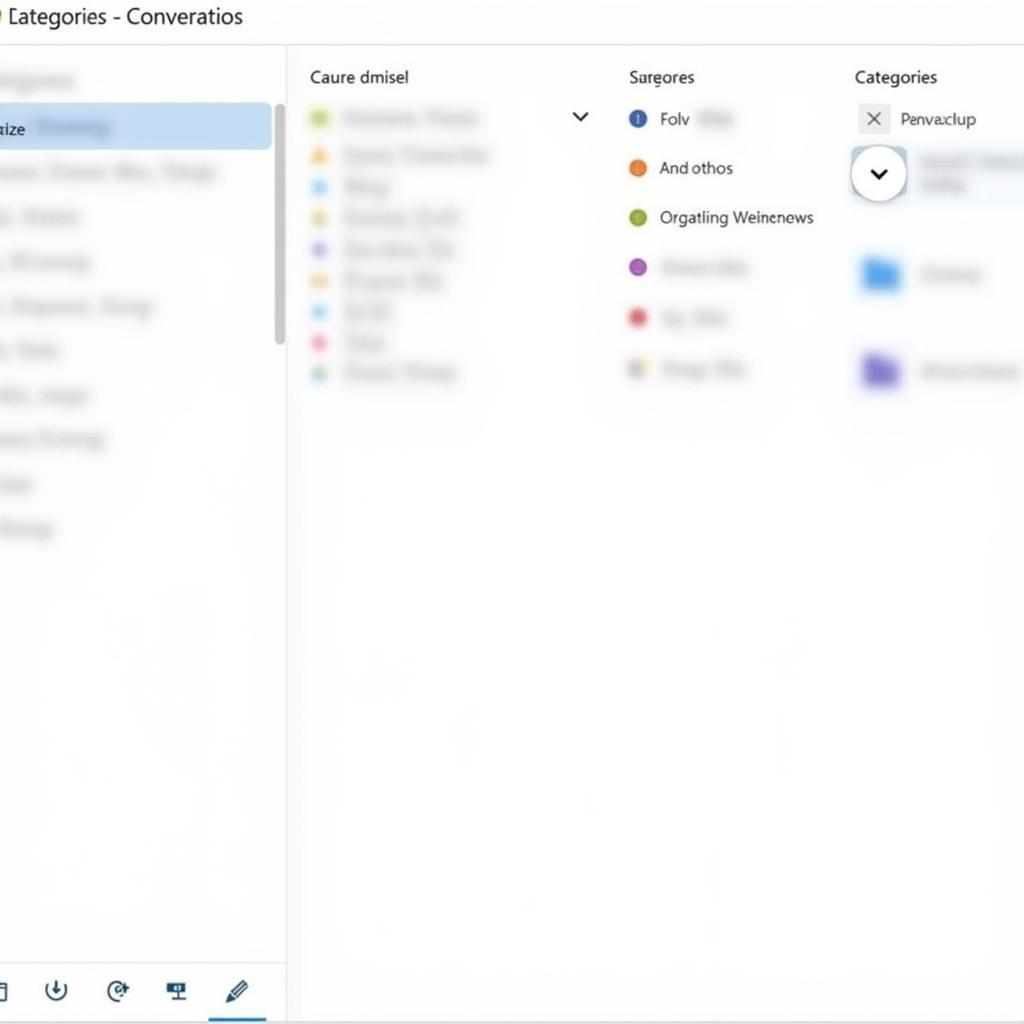 Color Coding Emails with Categories in Outlook
Color Coding Emails with Categories in Outlook
Using Flags and Follow-Up Flags
While not strictly color-coding, flags and follow-up flags add visual cues to your inbox. Flags mark emails for attention, while follow-up flags assign due dates and reminders. The combination of flags and color-coding can further enhance your organizational system. Can you color code folders in outlook? While not directly, can you color code folders in outlook explores alternative strategies for visual organization.
Tips for Effective Color Coding
-
Choose Meaningful Colors: Select colors that resonate with you and align with your organizational goals. For instance, use red for urgent emails, green for completed tasks, and blue for project-related communications.
-
Keep it Simple: Avoid using too many colors, as this can create visual clutter. Stick to a limited palette for optimal clarity. Knowing how to color code email in outlook effectively relies on strategic color choices.
-
Be Consistent: Once you’ve established a color-coding system, adhere to it consistently. This ensures that your system remains effective and doesn’t become a source of confusion. Much like can you color code emails in outlook, consistency is key.
“Color-coding transforms a chaotic inbox into a controlled environment. It’s like having a visual filing system at your fingertips.” – Annabelle Davis, Productivity Consultant
How to Color Code Outlook Emails for Different Projects
Organizing emails by project can greatly improve your workflow. Consider assigning a specific color to each project, allowing you to quickly identify project-related emails within your inbox. This method is especially helpful when collaborating on multiple projects simultaneously. For more details on this topic, see how to color code outlook emails.
Conclusion
Color coding in Outlook is a game-changer for anyone seeking to improve email management. By implementing these strategies, you can transform your inbox into a highly efficient and visually appealing workspace. Start color-coding today and experience the difference!
FAQ
- Can I color-code emails on my mobile device? Yes, most mobile email clients support color categories.
- Can I share my color categories with others? Yes, you can export and import categories.
- What if I want to change my color-coding system? You can easily modify or delete existing rules and categories.
- Can I color-code based on the sender’s domain? Yes, you can use conditional formatting to achieve this.
- Is color-coding available in all versions of Outlook? Yes, color-coding features are available in most versions.
- Can I use color-coding for calendar appointments? Yes, you can use categories to color-code calendar events.
- How do I remove color-coding from an email? Simply remove the applied category or conditional formatting rule.
Need help? Contact us at Phone: 0373298888, Email: SEO.backlink@gmail.com or visit us at 86 Cau Giay, Hanoi. We have a 24/7 customer support team.

