Adding color to a grayscale image might sound daunting, but it’s a surprisingly achievable feat with the right tools and techniques. Whether you’re restoring an old family photograph or experimenting with a digital design, understanding how to color grayscale opens up a world of creative possibilities. This guide will walk you through the process step by step, empowering you to bring your grayscale images to life with vibrant hues.
Understanding Grayscale and Color
Before diving into the coloring process, it’s essential to grasp the fundamental difference between grayscale and color images. A grayscale image, as the name suggests, comprises shades of gray, ranging from pure white to absolute black. These shades represent different levels of light intensity, but the color information is absent. On the other hand, color images contain information about not only the light intensity but also the hue and saturation of each pixel, allowing us to perceive the full spectrum of colors.
Choosing Your Tools
Several tools can help you color grayscale images, each with its own strengths and limitations.
- Image Editing Software: Programs like Adobe Photoshop, GIMP (a free alternative), and Affinity Photo offer powerful tools specifically designed for coloring grayscale. These programs provide more control and flexibility, making them suitable for both beginners and experienced users.
- Online Tools: Numerous websites and apps offer user-friendly interfaces for coloring grayscale images. These tools are often simplified versions of professional software, making them accessible to those who don’t want to invest in expensive programs.
- Mobile Apps: Mobile apps cater to on-the-go editing, allowing you to color grayscale images directly on your smartphone or tablet.
The best tool for you ultimately depends on your needs, budget, and technical proficiency.
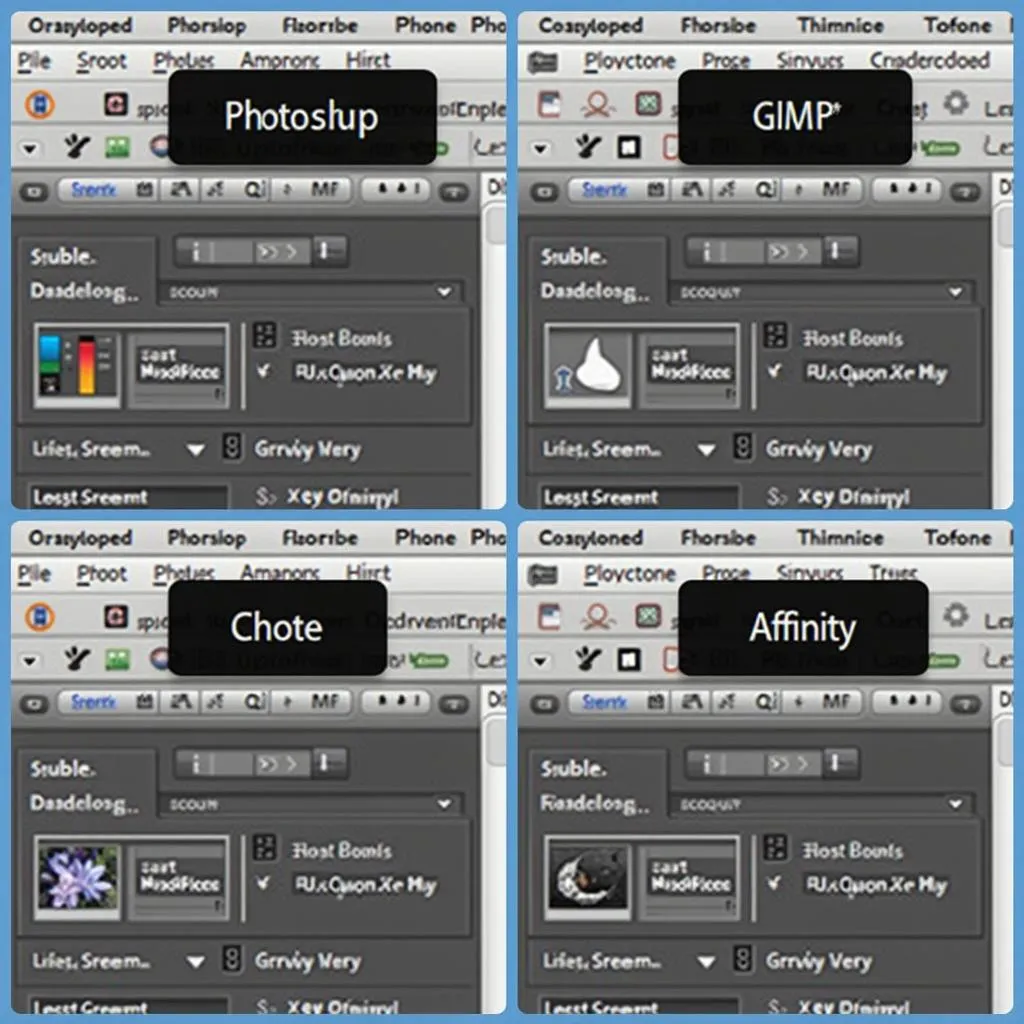 Software Options for Coloring Grayscale
Software Options for Coloring Grayscale
Preparing Your Image
Before you start coloring, it’s crucial to prepare your image properly:
- Choose a High-Quality Image: Opt for a grayscale image with good resolution and clarity. Higher-resolution images provide more detail, resulting in a better-colored output.
- Remove Imperfections: Scanned images might have dust spots, scratches, or other imperfections. Use your chosen tool’s healing brush or clone stamp tool to remove these blemishes.
- Adjust Contrast and Brightness: Enhance the image’s overall quality by adjusting the contrast and brightness levels. This step can make the colors pop and add depth to your final result.
Coloring Techniques
Once your image is prepped, you can begin the coloring process. Here are some commonly used techniques:
1. Layer Masks
Layer masks are a fundamental concept in digital image editing and are particularly useful for coloring grayscale. A layer mask acts as a stencil, allowing you to selectively apply color to specific areas of your image.
Here’s how it works:
- Create a new layer on top of your grayscale image.
- Select your desired color and use the brush tool to paint over the areas you want to color.
- Adjust the layer’s blending mode (e.g., “Color,” “Multiply,” “Overlay”) to achieve the desired effect.
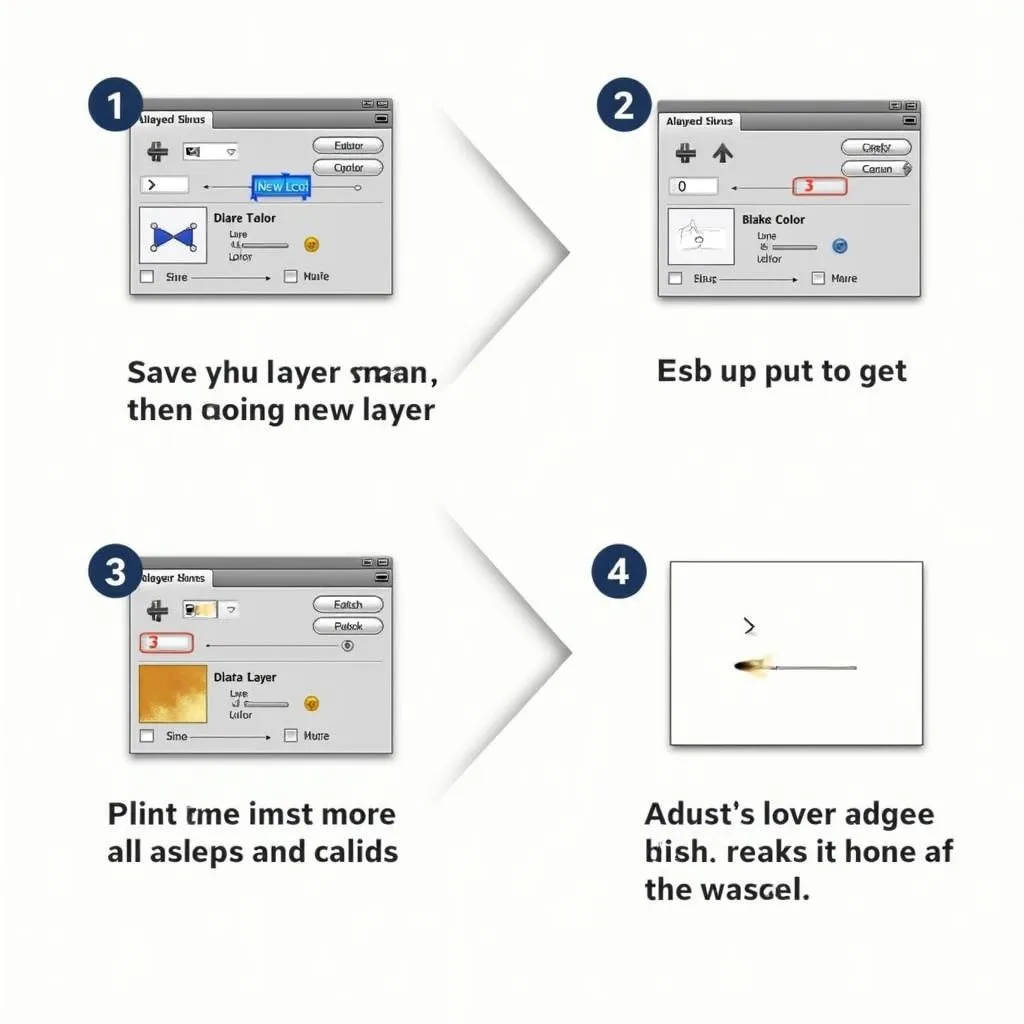 Applying Color with Layer Masks
Applying Color with Layer Masks
2. Color Balance
The color balance tool allows you to adjust the overall mix of colors in your image. This tool is particularly helpful for correcting color casts or creating specific moods.
To use the color balance tool:
- Open the color balance adjustment layer in your image editing software.
- Adjust the sliders for shadows, midtones, and highlights to fine-tune the color balance.
3. Selective Color
As the name suggests, the selective color tool lets you adjust the amount of a specific color present in your image.
To use the selective color tool:
- Open the selective color adjustment layer.
- Choose the color you want to adjust from the dropdown menu.
- Adjust the sliders for cyan, magenta, yellow, and black to fine-tune the selected color.
Tips for Realistic Coloring
Achieving realistic color in a grayscale image requires attention to detail and an understanding of light and shadow.
- Research and Observation: If you’re coloring a historical photo or a specific object, research its typical colors. Observe real-life references to understand how light interacts with different surfaces and materials.
- Start with Neutral Colors: Begin by laying down neutral colors as your base. Then, gradually introduce more saturated colors to specific areas.
- Pay Attention to Shadows and Highlights: Shadows are rarely purely black or white in real life. Use subtle color variations to add depth and realism to your image.
- Don’t Be Afraid to Experiment: Coloring grayscale is a creative process. Don’t hesitate to try different techniques, blending modes, and color combinations until you achieve the desired outcome.
Conclusion
Coloring grayscale images can be a rewarding endeavor, allowing you to breathe life into old photographs, experiment with creative concepts, and develop your image editing skills. By understanding the principles of color, mastering the tools available, and embracing experimentation, you can transform ordinary grayscale images into vibrant and captivating visuals. Remember, practice makes perfect, so don’t be afraid to dive in and explore the colorful possibilities!
FAQs about Coloring Grayscale
1. Can I color any grayscale image?
Yes, you can technically color any grayscale image. However, images with higher resolution and clarity will yield better results.
2. What’s the best software for coloring grayscale?
The best software depends on your skill level and budget. Adobe Photoshop is a powerful option, while GIMP is a great free alternative.
3. How can I make the colors look realistic?
Research, observation, and attention to detail are key. Start with neutral colors, gradually build up saturation, and pay close attention to shadows and highlights.
4. Are there any online tools for coloring grayscale?
Yes, numerous websites and apps offer user-friendly interfaces for coloring grayscale images.
5. Can I color grayscale images on my phone?
Yes, several mobile apps are available for coloring grayscale images on smartphones and tablets.
Need help bringing your grayscale images to life? Contact us at Phone Number: 0373298888, Email: [email protected], or visit us at 86 Cầu Giấy, Hà Nội. Our 24/7 customer support team is ready to assist you!

